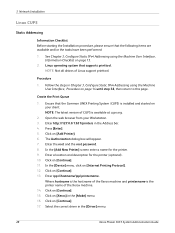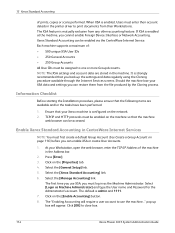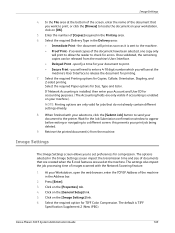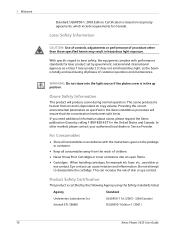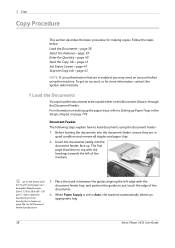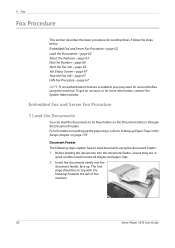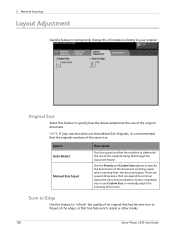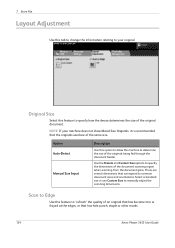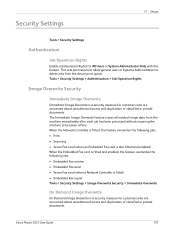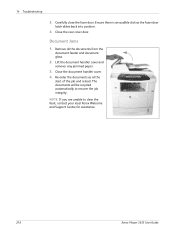Xerox 3635MFP Support Question
Find answers below for this question about Xerox 3635MFP - Phaser B/W Laser.Need a Xerox 3635MFP manual? We have 5 online manuals for this item!
Question posted by traci80459 on November 10th, 2011
Document Jams
We we use the top feeder on the machine it seems to jam up alot. Any suggestions?
Current Answers
Related Xerox 3635MFP Manual Pages
Similar Questions
Phaser 3635 - Erro: Clear Jam In Area 3(duplex Tray)
Good afternoon! I have a Xerox Phaser 3635 printer, but is not working as it displays the following ...
Good afternoon! I have a Xerox Phaser 3635 printer, but is not working as it displays the following ...
(Posted by franciscomorais 8 years ago)
Xerox Phaser 3635mfp Will Not Delete Document
(Posted by lakali 10 years ago)
How To Clear Document Jam Error On Xerox Phaser 3300mfp
(Posted by cletrac 10 years ago)
How Do You Scan Multiple Pages Into One Document With Xerox Phaser 3635mfp
(Posted by raiseri 10 years ago)
Document Jam
document jam, but there is nothing jam, it prints from CP but does not make copies or scan. thank yo...
document jam, but there is nothing jam, it prints from CP but does not make copies or scan. thank yo...
(Posted by soilarivas 11 years ago)