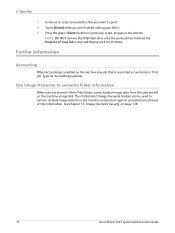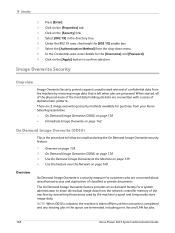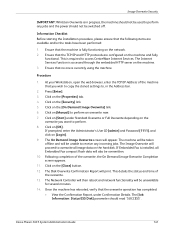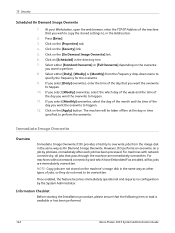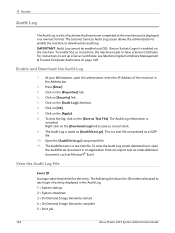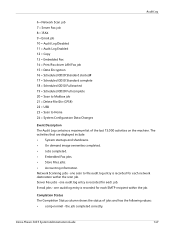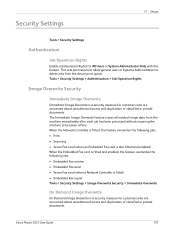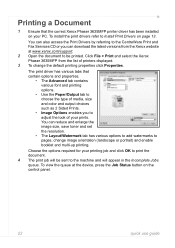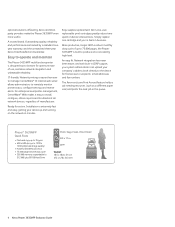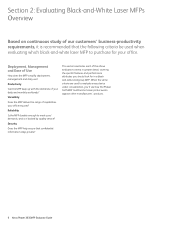Xerox 3635MFP Support Question
Find answers below for this question about Xerox 3635MFP - Phaser B/W Laser.Need a Xerox 3635MFP manual? We have 5 online manuals for this item!
Question posted by stees on November 12th, 2013
How Do I Stop An On Demand Image Overwrite For Xerox Phaser 3635mfp
The person who posted this question about this Xerox product did not include a detailed explanation. Please use the "Request More Information" button to the right if more details would help you to answer this question.
Current Answers
Related Xerox 3635MFP Manual Pages
Similar Questions
What Is Image Overwrite Xerox Phaser 3635 Mfp
(Posted by relavkm 9 years ago)
Why The Color Stopped Printing In Xerox Phaser 6128 Mfp
(Posted by blastgu 9 years ago)
How Do I Cancel Image Overwrite On Phaser 3635
(Posted by LebroLi 9 years ago)
How Do I Cancel An Image Overwrite On Phaser 3635mfp
(Posted by xtremeragnarok 10 years ago)
On Demand Image Overwrite On Phaser 3635 Contiunuously Running, Will Not Stop
Performing on demand image overwrite on phaser 3635 mfp, image overwrite starts, gives start time an...
Performing on demand image overwrite on phaser 3635 mfp, image overwrite starts, gives start time an...
(Posted by gaudi645 12 years ago)