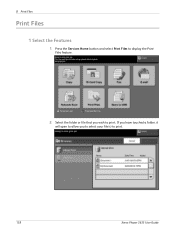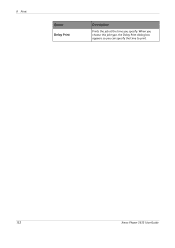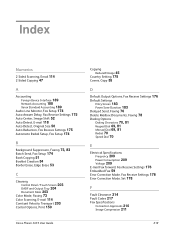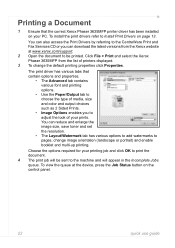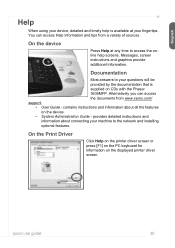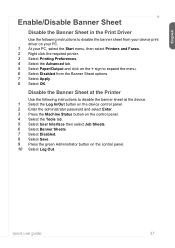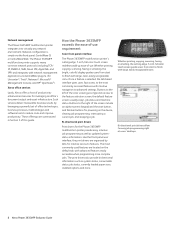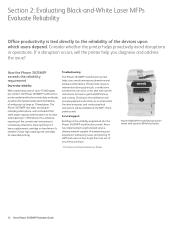Xerox 3635MFP Support Question
Find answers below for this question about Xerox 3635MFP - Phaser B/W Laser.Need a Xerox 3635MFP manual? We have 5 online manuals for this item!
Question posted by ganesjohnch on August 12th, 2014
Can You Print Wirelessly Using Phaser 3635mfp
The person who posted this question about this Xerox product did not include a detailed explanation. Please use the "Request More Information" button to the right if more details would help you to answer this question.
Current Answers
Answer #1: Posted by freginold on October 13th, 2014 12:06 PM
The 3635 is not a wireless printer. (You can see it's full specs here.) However, you can turn a wired Ethernet printer into a wireless printer by attaching a wireless bridge or wireless adapter that's compatible with the printer. One wireless adapter that I've had a lot of success with on Ricoh printers is the Netgear WNCE2001 N300 Universal Wi-Fi to Ethernet Adapter. Setup is fairly easy and the adapter functions well. Once you've installed the adapter, your printer is effectively now a wireless printer.
Related Xerox 3635MFP Manual Pages
Similar Questions
Bypass Tray Will Not Print From A Phaser 3635mfp
(Posted by boyzma 10 years ago)
Why Do I Get Media Tray Empty When Printing Wireless Xerox Phaser 3635
(Posted by rgannalej 10 years ago)
How To Stop Blank Paper Printing On Xerox Phaser 3635mfp
(Posted by knapprget 10 years ago)
How To Cancel Print Jobs Xerox Phaser 3635mfp
(Posted by gsgadp 10 years ago)
How To Secure Print On Xerox Phaser 3635mfp
(Posted by ocojocabag 10 years ago)