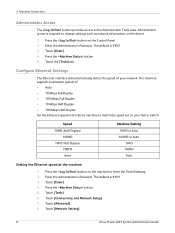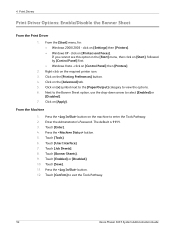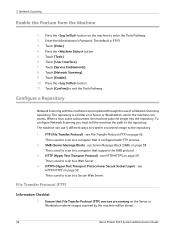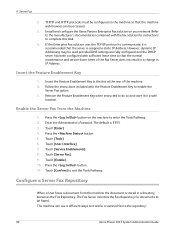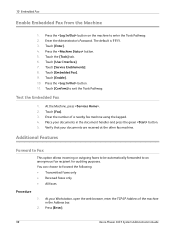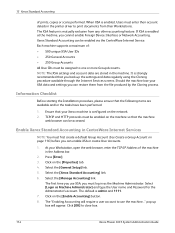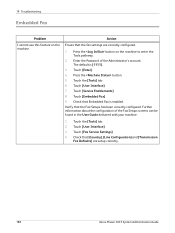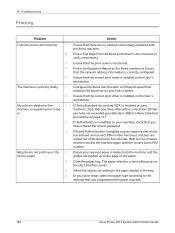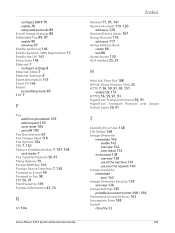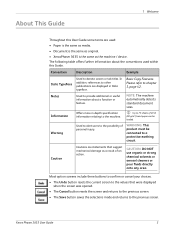Xerox 3635MFP Support Question
Find answers below for this question about Xerox 3635MFP - Phaser B/W Laser.Need a Xerox 3635MFP manual? We have 5 online manuals for this item!
Question posted by cddar on August 26th, 2014
How Do I Log Into The Phaser 3635 Interface
The person who posted this question about this Xerox product did not include a detailed explanation. Please use the "Request More Information" button to the right if more details would help you to answer this question.
Current Answers
Related Xerox 3635MFP Manual Pages
Similar Questions
Phaser 3635 - Erro: Clear Jam In Area 3(duplex Tray)
Good afternoon! I have a Xerox Phaser 3635 printer, but is not working as it displays the following ...
Good afternoon! I have a Xerox Phaser 3635 printer, but is not working as it displays the following ...
(Posted by franciscomorais 8 years ago)
Xerox Phaser 3635 Mfp Problem Printing Multiple Copies From Ie 9
I'm trying to print multiple copies using IE 9. When I select the option to print 2 copies the xerox...
I'm trying to print multiple copies using IE 9. When I select the option to print 2 copies the xerox...
(Posted by danadunn 11 years ago)
On Demand Image Overwrite On Phaser 3635 Contiunuously Running, Will Not Stop
Performing on demand image overwrite on phaser 3635 mfp, image overwrite starts, gives start time an...
Performing on demand image overwrite on phaser 3635 mfp, image overwrite starts, gives start time an...
(Posted by gaudi645 12 years ago)
Xerox Phaser 3635 Mfp Touch Screen Don't Work
the selection of touck screen don' work te rest ef the unit is working ok
the selection of touck screen don' work te rest ef the unit is working ok
(Posted by farreng 14 years ago)