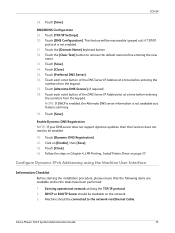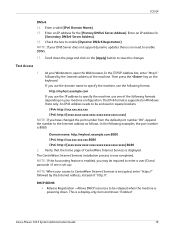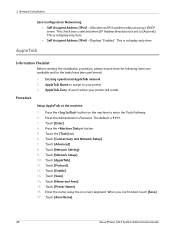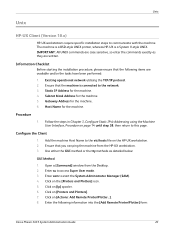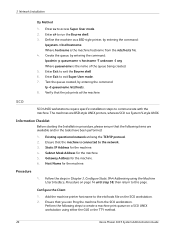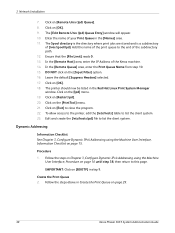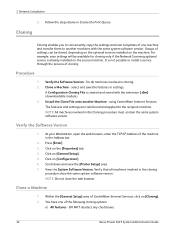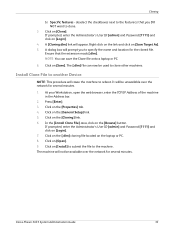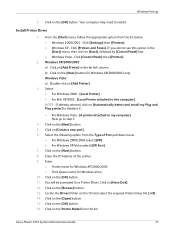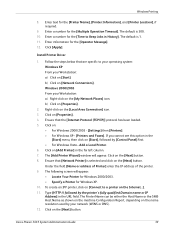Xerox 3635MFP Support Question
Find answers below for this question about Xerox 3635MFP - Phaser B/W Laser.Need a Xerox 3635MFP manual? We have 5 online manuals for this item!
Question posted by tfoubsche on October 1st, 2014
Where Is The Ip Address Of The Phaser 3635
The person who posted this question about this Xerox product did not include a detailed explanation. Please use the "Request More Information" button to the right if more details would help you to answer this question.
Current Answers
Answer #1: Posted by freginold on October 13th, 2014 12:02 PM
You can find the IP address listed on the configuration page. Instructions for printing the config page can be found here:
- How to print a configuration page from a Xerox Phaser 3635
- How to print a configuration page from a Xerox Phaser 3635
Related Xerox 3635MFP Manual Pages
Similar Questions
What Is The Default Ip Address Of Xeron Phaser 3300mfp
(Posted by gujo 9 years ago)
Xerox Phaser 3635mfp How To Set Static Ip Address
(Posted by EdDYuk 10 years ago)
How To Find Printer Ip Address Phaser 3635mfp
(Posted by Chsk 10 years ago)
How Can I Found The Ip Address For Phaser 3635 Mfp Printer
(Posted by rogProBen 10 years ago)
Printers Ip Address
where can i find the printers IP address. I went to Network Settings and under IP Address is 0.0.0.0...
where can i find the printers IP address. I went to Network Settings and under IP Address is 0.0.0.0...
(Posted by julielinnane 12 years ago)