Xerox 3635MFP Support Question
Find answers below for this question about Xerox 3635MFP - Phaser B/W Laser.Need a Xerox 3635MFP manual? We have 5 online manuals for this item!
Question posted by dbskevdog on October 20th, 2013
How Do I Change The Date And Time On My Xerox Phaser 3635
The person who posted this question about this Xerox product did not include a detailed explanation. Please use the "Request More Information" button to the right if more details would help you to answer this question.
Current Answers
There are currently no answers that have been posted for this question.
Be the first to post an answer! Remember that you can earn up to 1,100 points for every answer you submit. The better the quality of your answer, the better chance it has to be accepted.
Be the first to post an answer! Remember that you can earn up to 1,100 points for every answer you submit. The better the quality of your answer, the better chance it has to be accepted.
Related Xerox 3635MFP Manual Pages
Systems Administrator Guide - Page 22


...secure password, so this Xerox device is not compromised. Click ...Xerox Phaser 3635 System Administration Guide The [Keep Alive Timeout] setting determines how long the machine's Internet
Services pages will tend to indicate the maximum number of clients that you change...Change the HTTP [Port Number] if required.
Press [Enter]. 3. Press [Enter]. 3. The default is the maximum number of time...
Systems Administrator Guide - Page 26


...time before entering the numbers from the keypad. 21. If you are set to send print jobs to change the Port Number which your printer, then touch [Port Number] and
enter the desired Port Number at the keypad. If not, touch [Enable].
14
Xerox Phaser 3635...and Gateway]. 20. Touch [Save]. 15. CAUTION: Although you can change the LPR port for the IP Gateway Address. Press the button on...
Systems Administrator Guide - Page 29


...device cannot connect to the DHCP server to assign itself
an IP address of 169.254.x.x. Xerox Phaser 3635 System Administration Guide
17 Click on the [Protocols] link. 6. Ensure that apply in the Address bar.
2.
NOTE: If you deselect the Protocol Enabled checkbox you cannot change... a unique [Host Name] for the [Preferred DNS Server]. TCP/IP
23.
Touch [Close] three times.
Systems Administrator Guide - Page 30


... up . Manual Address Options The device can choose to accept the changes.
1. Click [Add] to the Router prefix.
18
Xerox Phaser 3635 System Administration Guide At your Workstation... addresses. 11.
Default DHCPv6 (Dynamic Host Configuration Protocol) Settings The device performs auto-address DHCPv6 configuration every time it for Manual Address if required. 12. Select one of automatic...
Systems Administrator Guide - Page 34
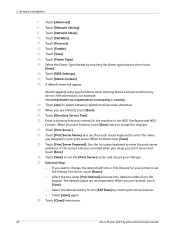
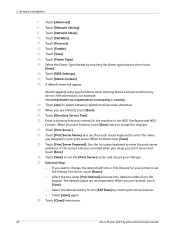
...Touch [Network Setting]. 9. Enter a directory tree and context for your print server. When you assigned to change the desired SAP rate or Poll Interval for the machine in the correct case you recorded when you have finished...organization.o=company.c=country. 19. When finished touch [Save]. 25. Touch [Close] three times.
22
Xerox Phaser 3635 System Administration Guide
Systems Administrator Guide - Page 52
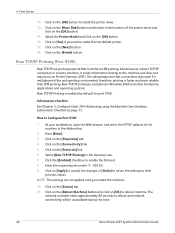
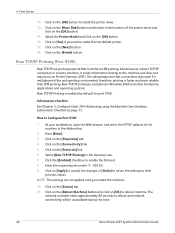
...address of the printer driver and
click on [Apply] to accept the changes or [Undo] to return the settings to LPR printing.
The advantages ... 9. Click on the [Protocols] link. 6. The
network controller takes approximately 60 seconds to make this time.
40
Xerox Phaser 3635 System Administration Guide Click on the [Connectivity] link. 5.
Press [Enter]. 3.
Click on [Yes] if...
Systems Administrator Guide - Page 55
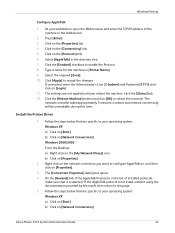
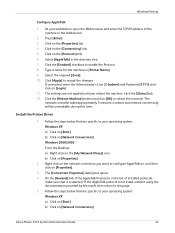
...box opens. 4. Click on [Network Connections]
Xerox Phaser 3635 System Administration Guide
43 The settings are not applied until you want to this time. On the [General] tab, if the AppleTalk... on [Properties].
3.
Click the [Reboot Machine] button and click [OK] to accept the changes. b) Click on [Login]. 11. Click the [Enabled] checkbox to your operating system: Windows...
Systems Administrator Guide - Page 65
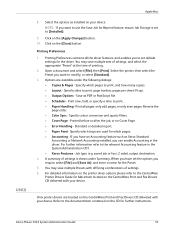
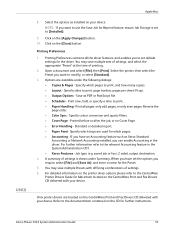
...the CD for Macintosh located on the [Apply Changes] button. 10.
Printing Preferences contains all pages,...8226; Paper Handling - Print now, hold, or specify a time to print, page borders, pages per sheet (N-up). •...the System Administration CD1. • Xerox Features -
You may save multiple Presets with your device. Xerox Phaser 3635 System Administration Guide
53 Options are...
Systems Administrator Guide - Page 74
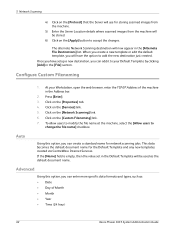
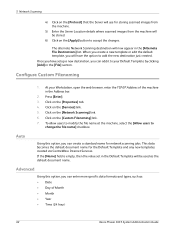
... images from the machine will be used as : • Date • Day of the machine in the [File] section....or edit the default template, you can add it to
change the file name] checkbox. Auto
Using this option, you...TCP/IP Address of Month • Month • Year • Time (24 hour)
62
Xerox Phaser 3635 System Administration Guide Click on the [Network Scanning] link. 6. Click...
Systems Administrator Guide - Page 75
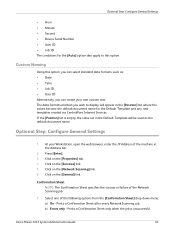
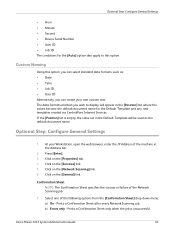
... : • Date • Time • Job ID • User ID Alternatively, you wish to this option, you can create your Workstation, open the web browser, enter the IP Address of the following options from the [Confirmation Sheet] drop-down menu: a) On - Press [Enter]. 3. Click on the [Network Scanning] link. 6. b) Errors only -
Xerox Phaser 3635 System...
Systems Administrator Guide - Page 76


... the machine in the [Refresh Start Time] area. 9. At your Workstation, ...change the settings within any new templates created. Press [Enter]. 3.
Templates stored on the [Username] and [Domain] / [Tree] / [Realm] boxes if you install Network Scanning.
Click on the device are created using Internet Services will see 2 options:
• File • Fax
64
Xerox Phaser 3635...
Systems Administrator Guide - Page 77
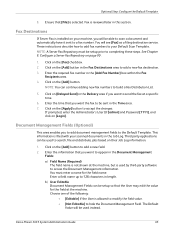
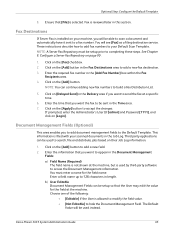
...documents in the Time area. 7.
Fax is reviewed later in the [Add Fax Number] box within the Fax
Recipients area. 4. You will be used to completing these steps.
Xerox Phaser 3635 System Administration Guide... page 90.
1.
NOTE: You can be used by third-party software to accept the changes. This information is used instead. You must be sent in the Job Log. Enter the...
Systems Administrator Guide - Page 80
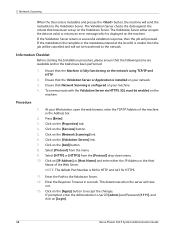
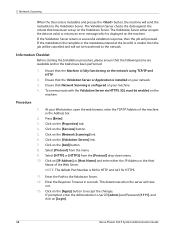
..., SSL must be transferred to the Validation Server. Click on [Login].
68
Xerox Phaser 3635 System Administration Guide Click on [IP Address] or [Host Name] and enter ...Address of the Web Server. If the metadata in seconds.
Enter the Path to accept the changes.
If prompted, enter the Administrator's User ID [admin] and Password [1111], and click... time
out. 13. At your network. 3.
Systems Administrator Guide - Page 95
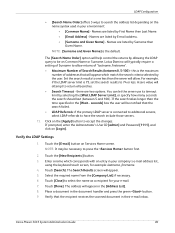
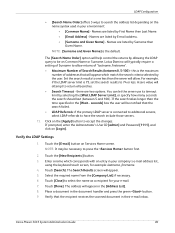
...User ID [admin] and Password [1111], and click on the [Apply] button to accept the changes. Touch [Close] to select the name as a recipient for example: lastname, firstname. 4. Touch... a document in the [Address List]. 8. Xerox Phaser 3635 System Administration Guide
83 Touch [Search]. Set the search results to one less than the time specified in your company's e-mail address list,...
Systems Administrator Guide - Page 102
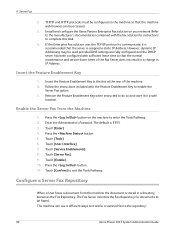
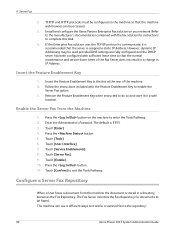
... this task.
4. Insert the Feature Enablement Key
1. Follow the instructions included with sufficient lease time so that the server is assigned a static IP Address. Touch [Tools]. 6. The default ...result in a change in a directory, known as the Fax Repository. Remove the Feature Enablement Key when instructed to the repository:
90
Xerox Phaser 3635 System Administration Guide
Systems Administrator Guide - Page 132
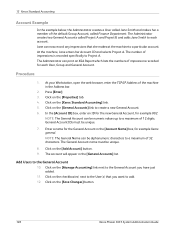
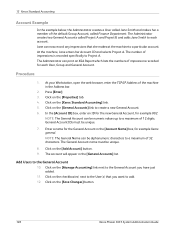
... an XSA Report which lists the numbers of 12 digits. Add Users to a maximum of impressions recorded for example 002. Click on the [Save Changes] button.
120
Xerox Phaser 3635 System Administration Guide
Jane can be numeric values up to the General Account
10. General Account IDs must be unique.
7. The General Account name...
User Guide - Page 18


... or other electronic device, including a Fax machine, to send any message unless such message clearly contains in a margin at the top or bottom of the product identifier that is designed to be provided to the Telephone Company. The digits represented by ## are the REN without a decimal
12
Xerox Phaser 3635 User Guide US Regulatory...
User Guide - Page 40


...accidentally changed or...Xerox Phaser 3635 User Guide Some of the settings within Tools are password protected so they cannot be customized to set-up, customize and maintain the machine. Paper Tray Includes default stock and paper substitution settings. The System Management Tools enable your machine. System Management Tools include:
Device Settings This section includes energy saver, date, time...
User Guide - Page 108
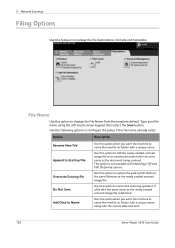
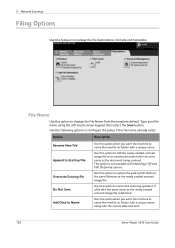
...the file destinations, formats and metadata.
5 Network Scanning
Filing Options
Use this option to change the File Name from the template default. This option is detected. Use this option when... name.
Do Not Save Add Date to Name
Use this option when you want the machine to cancel the scanning operation if a file with the current date and time.
102
Xerox Phaser 3635 User Guide
User Guide - Page 177


... setting can be rebooted before taking effect.
Xerox Phaser 3635 User Guide
171 Greenwich Mean Time Offset
Select the required offset using the increase and decrease buttons to be found in either the 12 or 24 hour clock. NOTE: Any changes made to time or date will have been set and change , you to reset or adjust these...
Similar Questions
How To Change Language On Phaser 3635mfp
(Posted by rychrre 9 years ago)
Steps On How To Change A Xerox Phaser 3300 Mfp Toner
(Posted by fdjack 9 years ago)
How To Change The Resolution Phaser 3300mfp Scan
(Posted by jubRoc 10 years ago)
How To Change Staples On Xerox 3635
(Posted by wampuNinjo 10 years ago)
On Demand Image Overwrite On Phaser 3635 Contiunuously Running, Will Not Stop
Performing on demand image overwrite on phaser 3635 mfp, image overwrite starts, gives start time an...
Performing on demand image overwrite on phaser 3635 mfp, image overwrite starts, gives start time an...
(Posted by gaudi645 12 years ago)

