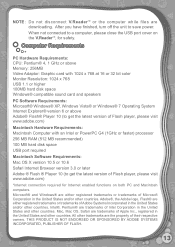Vtech V.Reader Interactive E-Reading System Support Question
Find answers below for this question about Vtech V.Reader Interactive E-Reading System.Need a Vtech V.Reader Interactive E-Reading System manual? We have 1 online manual for this item!
Question posted by kelly2986 on December 26th, 2012
My Vtech V.reader Touchscreen Doesn't Work.
After it is first powered on it ask to calibrate the touchscreen by touching the x at each corner and the center. This works ok but the touchscreen doesn't respond after that on and further screens.
Current Answers
Related Vtech V.Reader Interactive E-Reading System Manual Pages
Similar Questions
V.reader Will Not Boot Up After Calibration
(Posted by adjan 10 years ago)
Vtech V Reader Touchscreen Does Not Work
(Posted by narmpr 10 years ago)
V Reader, Touchscreen Wont Work
(Posted by jnkmrMAYA1 10 years ago)
Screen Frozen On 'touchscreen Calibration Utility' Touch Crosshair To Calibrate.
(Posted by mommaofcande 11 years ago)
Lock On Innotab Does Not Work At All Can Not Use Screen To Write Name
(Posted by lesleyhawkins 12 years ago)