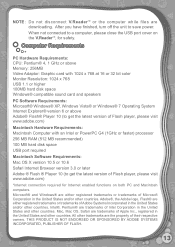Vtech V.Reader Interactive E-Reading System Support Question
Find answers below for this question about Vtech V.Reader Interactive E-Reading System.Need a Vtech V.Reader Interactive E-Reading System manual? We have 1 online manual for this item!
Question posted by ABcow on August 24th, 2013
V Reader Will Not Power On
The person who posted this question about this Vtech product did not include a detailed explanation. Please use the "Request More Information" button to the right if more details would help you to answer this question.
Current Answers
Related Vtech V.Reader Interactive E-Reading System Manual Pages
Similar Questions
Does The Vtech V Reader Power On With The Usb Hooked Up
(Posted by Larryatlant 9 years ago)
Vtech E Reader Will Not Power On
(Posted by dmadomen 9 years ago)
V Reader Won't Turn On But Powers On With Usb
(Posted by aztMr 10 years ago)
The V. Reader Flashes A Blue Screen On Power Up And Then Turns Off.
(Posted by steveedmiston 11 years ago)