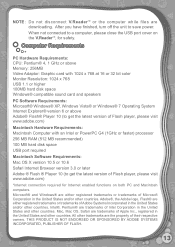Vtech V.Reader Interactive E-Reading System Support Question
Find answers below for this question about Vtech V.Reader Interactive E-Reading System.Need a Vtech V.Reader Interactive E-Reading System manual? We have 1 online manual for this item!
Question posted by ktengals on May 15th, 2014
What Happens When The Screen Turns Blue On A V.reader Vtech
The person who posted this question about this Vtech product did not include a detailed explanation. Please use the "Request More Information" button to the right if more details would help you to answer this question.
Current Answers
Related Vtech V.Reader Interactive E-Reading System Manual Pages
Similar Questions
Why Did My V.reader Screen Go Blue
(Posted by araMr 9 years ago)
Why Does Reader Button Turn Blue On Computer
(Posted by dnextru 9 years ago)
When Turning On Vtech Reader The Screen Lights Up But Is Blank
(Posted by margch 9 years ago)
How To Fix The Touch Screen On A V Reader
(Posted by jeKazoo 10 years ago)
Mobigo Screen Turned White
I changed the batteries in the mobigo this morning and after my son played for about 10 min. the scr...
I changed the batteries in the mobigo this morning and after my son played for about 10 min. the scr...
(Posted by rubylavers 12 years ago)