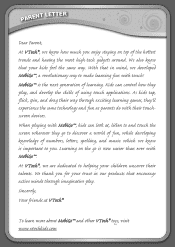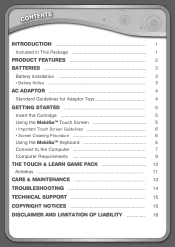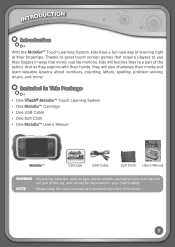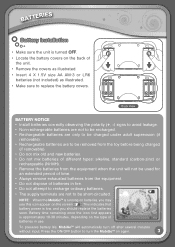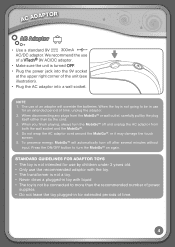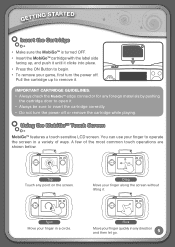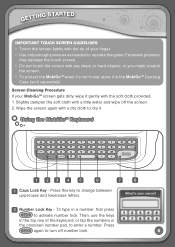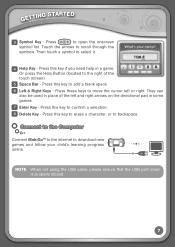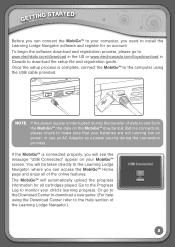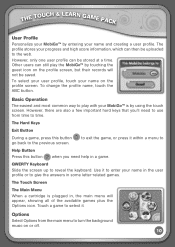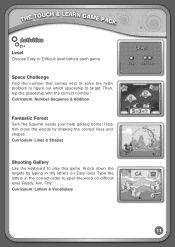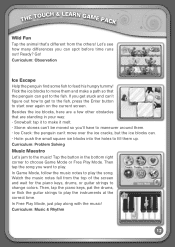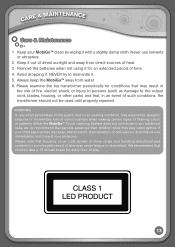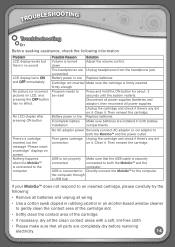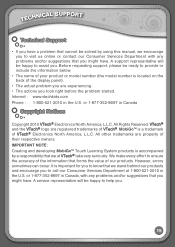Vtech MobiGo Touch Learning System Support Question
Find answers below for this question about Vtech MobiGo Touch Learning System.Need a Vtech MobiGo Touch Learning System manual? We have 1 online manual for this item!
Question posted by brendamoncur on July 7th, 2011
Please Insert Cartridge?????
I keep getting this message eventhough there's a cartridge in it.
Current Answers
Related Vtech MobiGo Touch Learning System Manual Pages
Similar Questions
Mobigo Turns Off When Game Cartridge Inserted
(Posted by rickmrne 10 years ago)
My Kid's Mobigo (vtech) Does Not Recognize The Cartridges When I Insert Them
(Posted by cborinelli 10 years ago)
Innotab1 Game Cartridge Stopped Working In Innotab2
2 of the 3 games (1for innotab 2 for innotab2) are no longer being recognized. There is stillgame re...
2 of the 3 games (1for innotab 2 for innotab2) are no longer being recognized. There is stillgame re...
(Posted by disismebruh 11 years ago)
Game Cartridge Thinks It Is Full.
When the game cartridge is inserted into the mobigo it says "Tap a picture to choose a game", but th...
When the game cartridge is inserted into the mobigo it says "Tap a picture to choose a game", but th...
(Posted by nealsaternos 12 years ago)