Coby MID7015 Support Question
Find answers below for this question about Coby MID7015.Need a Coby MID7015 manual? We have 2 online manuals for this item!
Question posted by butchercarl on April 6th, 2013
Turns On To Vtech Front Screen But No Further
My sons innotab turns on to stage vtech front screen but goes no further and can't turn it off either
Current Answers
There are currently no answers that have been posted for this question.
Be the first to post an answer! Remember that you can earn up to 1,100 points for every answer you submit. The better the quality of your answer, the better chance it has to be accepted.
Be the first to post an answer! Remember that you can earn up to 1,100 points for every answer you submit. The better the quality of your answer, the better chance it has to be accepted.
Related Coby MID7015 Manual Pages
Quick Setup Guide - Page 2
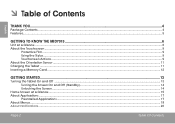
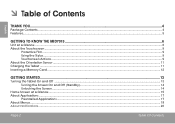
......4
Package Contents...4 Features...5
Getting to Know the MID7015 6
Unit at a Glance...6 About the Touchscreen...9
Protective Film...9 Using the Stylus...9 Touchscreen Actions...9 About the Orientation Sensor...11 Charging the Tablet...11 Inserting a Memory Card...12
Getting Started...13
Turning the Tablet On and Off ...13 Turning the Screen On and Off (Standby 14 Unlocking the...
Quick Setup Guide - Page 6
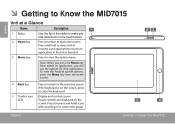
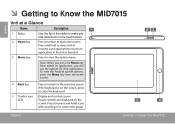
... ) icons with your finger to control the player.
23
5
4
Page 6
Getting To Know The Mid7015
If the keyboard is on the touchscreen.
2 Home key 3 Menu key
Press to return to the home screen. cise selections on the screen, press to close the keyboard. To view the Android system options, press the Menu key...
Quick Setup Guide - Page 8
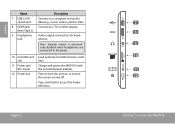
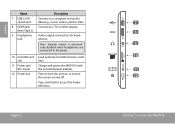
Charge and power the MID7015 with the included power adapter.
Press and hold to a TV or other display.
(mini Type C)
9 Headphone jack...Power Off menu
Page 8
7 8 9 10 11 12
Getting To Know The Mid7015 Note: Speaker output is automatically disabled when headphones are connected to turn the screen on and off. Press to turn the unit on, or to the player.
10 microSD card slot
11 Power ...
Quick Setup Guide - Page 9
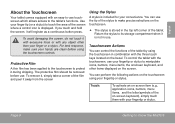
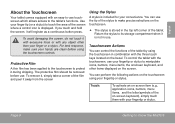
...-to touch the area of the on the bezel. Page 9
Getting To Know The Mid7015 English
About the Touchscreen
Your tablet comes equipped with your fingertip or stylus. If you touch and hold the screen, it away from the screen
Using the Stylus
A stylus is included for your finger tip (or a stylus) to...
Quick Setup Guide - Page 10
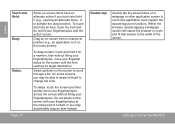
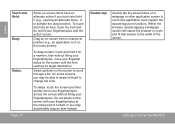
... the item and do not lift your fingertip/stylus at the intial point of the screen.
Getting To Know The Mid7015 On some screens, you may accidentally drag an item instead.
Double-tap:
Quickly tap the screen twice on the screen until the action occurs. Within the browser, double-tapping a webpage section will cause the...
Quick Setup Guide - Page 11
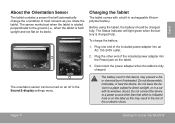
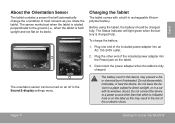
...change the orientation of
fire or electric shock. The battery used in the risk of most screens as this device may result in this may present a fire or chemical burn if mistreated. ... settings menu. To charge the battery:
1. Page 11
Getting To Know The Mid7015
Before using the tablet, the battery should be turned on an off in a place subject to the ground (i.e., when the tablet is...
Quick Setup Guide - Page 12
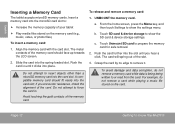
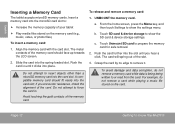
... safe removal.
2. The metal contacts of the memory card.
Page 12
Getting To Know The Mid7015 Insert a memory card into the spring-loaded slot. To release and remove a memory card:... resistance, check the alignment of the card. A compatible memory card should face up towards the LCD screen.
2.
b. To avoid damage and data corruption, do not remove a card while playing a music file...
Quick Setup Guide - Page 13


... hold the Power key until the LCD screen turns on. Wait until the Home screen appears; Touch Power off :
1. A confirmation message will appear.
3. Touch OK to turn the tablet off on the screen. Page 13
Getting Started
English
ÂÂ Getting Started
Turning the Tablet On and Off
To turn the tablet on:
Press and...
Quick Setup Guide - Page 14
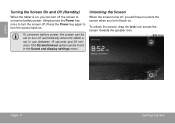
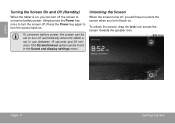
... conserve battery power. To conserve battery power, the screen can be found in use (between 15 seconds and 30 minutes). Press the Power key again to turn the screen off. Unlocking the Screen
When the screen turns off, you turn it back on.
Page 14
Getting Started
English
Turning the Screen On and Off (Standby)
When the tablet is...
Quick Setup Guide - Page 22
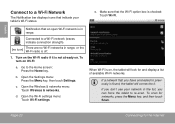
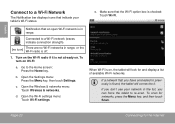
...display a list of available Wi-Fi networks. Open the Wi-Fi settings menu: Touch Wi-Fi settings.
Turn on the Wi-Fi radio if it .
Make sure that indicate your network in the list, you have ...connected to previously is on, the tablet will connect to the Home screen: Press the Home key. d. Page 22
Connecting To The Internet To turn on . If a network that an open Wi-Fi network is in...
Quick Setup Guide - Page 32
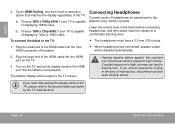
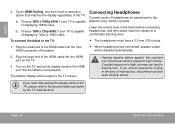
..., and then touch a resolution option that the tablet is capable of displaying 720p or 1080i video.
Turn on the TV.
3. If you need help setting the display mode of the TV, please refer ... hearing loss. Choose 1920 x 1080p 60Hz if your TV is connected to the TV screen. Page 32
Optional Connections Lower the volume level of personal stereos played at high volume. English
4.
User Manual - Page 2
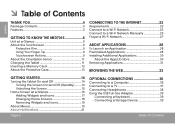
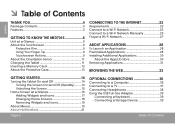
... Table of Contents
English
Thank You 4
Package Contents 4 Features 5
Getting to Know the MID7015 6
Unit at a Glance 6 About the Touchscreen 9
Protective Film 9 Using Your Finger... Started 14
Turning the Tablet On and Off 14 Turning the Screen On and Off (Standby).........14 Unlocking the Screen 15
Home Screen at a Glance 16 Adding Widgets and Icons 17 Changing Home Screens 18 Removing...
User Manual - Page 6
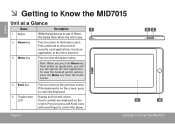
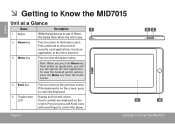
... recently used applications;
Store
the stylus here when it is on the screen. If the keyboard is not in the list to the previous screen. Press (or press and hold to control the player.
23
5
4
Page 6
Getting To Know The Mid7015 Press to close the keyboard. To view the Android system options, press...
User Manual - Page 8
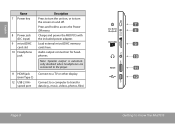
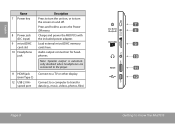
... USB 2.0 Hispeed port
Connect to access the Power Off menu
Charge and power the MID7015 with the included power adapter.
Load external microSDHC memory cards here. Audio output connection for... (DC input)
9 microSDHC card slot
10 Headphone jack
Description
Press to turn the unit on and off. Connect to a computer to turn the screen on , or to transfer data (e.g., music, videos, photos, files)...
User Manual - Page 9
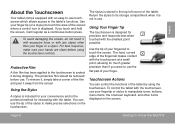
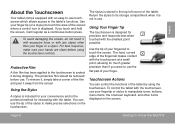
... or a stylus. To control the tablet with the touchscreen, use . To avoid damaging the screen, do not touch it will register as a continuous button press. English
About the Touchscreen
Your ...curved edge of the tablet by using the touchscreen controls.
Page 9
Getting To Know The Mid7015 If you were to use touchscreen which allows access to the tablet's functions.
Using Your ...
User Manual - Page 10
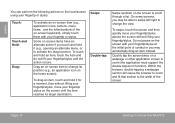
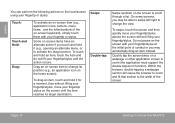
... your fingertip/stylus until the item reaches its position (e.g., an application icon on the home screen). Within the browser, double-tapping a webpage section will cause the browser to zoom and fit...Swipe up/down on the screen to activate the drag function). Do not pause on the screen with your fingertip or stylus.
Page 10
Getting To Know The Mid7015
English
You can perform the...
User Manual - Page 11
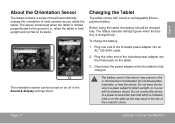
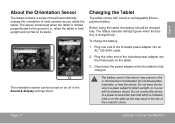
... turned on an off in a car
with a built-in this may present a fire or chemical burn if mistreated. The battery used in rechargeable lithiumpolymer battery. Page 11
Getting To Know The Mid7015 ...label as you rotate the tablet. The Status Indicator will automatically change the orientation of most screens as this device may result in the risk of
fire or electric shock. Do not leave...
User Manual - Page 12


...To release and remove a memory card:
1. From the home screen, press the Menu key, and then touch Settings to or read from the LCD screen.
2. For example, do not remove a memory card while ... stored on the memory card (e.g., music, video, or photo files). Page 12
Getting To Know The Mid7015
Align the memory card with the card slot. Touch SD card & device storage to insert objects other ...
User Manual - Page 14
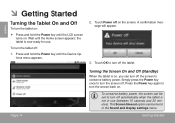
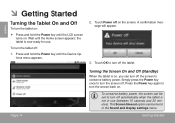
... and Off (Standby)
When the tablet is not in the Sound and display settings menu.
Simply press the Power key once to turn the screen off on the screen. Wait until the LCD screen
turns on , you can be set to turn off the tablet. This Screen timeout option can turn off automatically when the tablet is on .
User Manual - Page 40
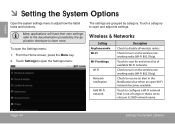
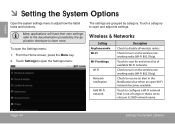
...Wi-Fi networks. English
ÂÂ Setting the System Options
Open the system settings menu to turn on the wireless networking radio (Wi-Fi 802.11b/g). To open and adjust its SSID network ...name.
Check to adjust how the tablet looks and functions.
From the Home screen, press the Menu key. 2. Touch a category to obscure its settings. Page 40
Setting The System...
Similar Questions
My Sons Innotab Vtech Wont Turn On It Only Blinks Once And Turns Off
(Posted by dilaksukhm 9 years ago)
Coby Screen Flicks On/off
Two days ago the Coby TV screen started flickering. One second we get the system signal; the next th...
Two days ago the Coby TV screen started flickering. One second we get the system signal; the next th...
(Posted by greg43plant 9 years ago)
I Bought My Son Innotab 2 For His Birthday And It Turns On But Has Black Screen
(Posted by awestney 10 years ago)

