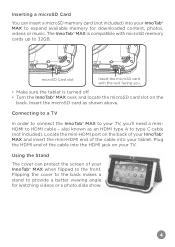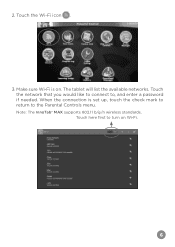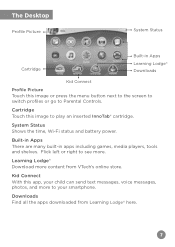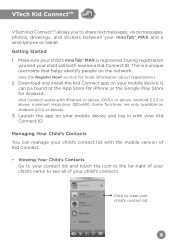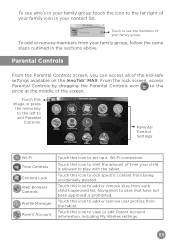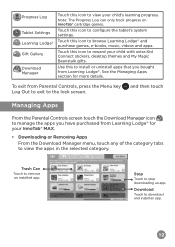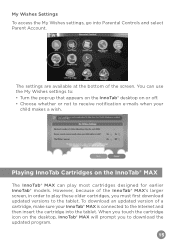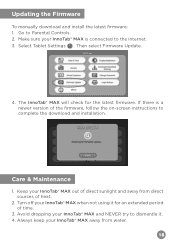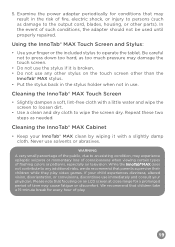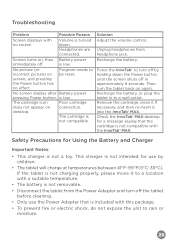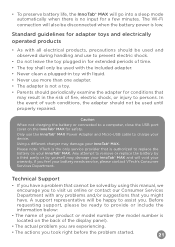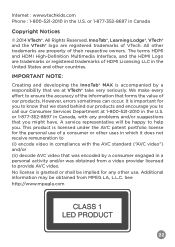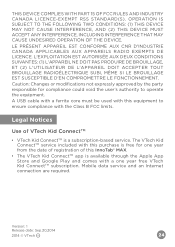Vtech InnoTab Max Pink Support Question
Find answers below for this question about Vtech InnoTab Max Pink.Need a Vtech InnoTab Max Pink manual? We have 1 online manual for this item!
Question posted by Cole1986DNF on September 13th, 2020
Phantom Button Pressing On A Innotab Max!
Current Answers
Answer #1: Posted by Troubleshooter101 on September 14th, 2020 1:08 AM
Step 1
First, turn off the unit by holding down the power button for 3 seconds, and then touch the onscreen "Power off" pop-up window.
Step 2
Once the system is off, press and hold the d-pad in between the up and left arrows, the HELP button, and the POWER button at the same time. When the white VTech screen appears, release only the POWER button. Continue pressing the d-pad and the HELP button until you see the Factory Reset screen.If the Factory Reset screen does not appear, repeat Steps 1 and 2. You may need to repeat these steps multiple times.
TIP: Unplug the power supply first if it is difficult to turn the unit on in charging mode.
Step 3
Once you see the Factory Reset screen, release the d-pad and the HELP button. If your power source is unplugged, plug it in to the tablet. Next, touch "Reset" to continue. Do not turn off the tablet or disconnect the power source during the reset process.
Step 4 A screen will appear to show the restore progress. This may take up to a minute to complete. The tablet will restart once the installation finishes. You will see a black screen for a few seconds. When the tablet turns back on, the reset process is complete.
Thanks
Please respond to my effort to provide you with the best possible solution by using the "Acceptable Solution" and/or the "Helpful" buttons when the answer has proven to be helpful. Please feel free to submit further info for your question, if a solution was not provided. I appreciate the opportunity to serve you!
Troublshooter101
Answer #2: Posted by INIMITABLE on September 14th, 2020 12:35 AM
I hope this is helpful? PLEASE "ACCEPT" and mark it "HELPFUL" to complement my little effort. Hope to bring you more detailed answers
-INIMITABLE
Related Vtech InnoTab Max Pink Manual Pages
Similar Questions
we cant get on the tabet it keeps saying were on wi-fi
when our innotab max says register now, it keep on saying ,that ITM is no responding