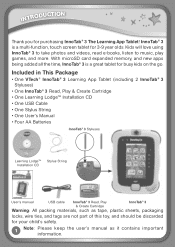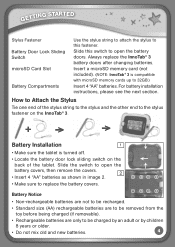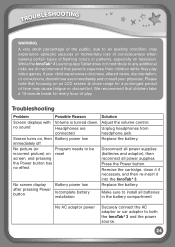Vtech InnoTab 3 The Learning Tablet Support Question
Find answers below for this question about Vtech InnoTab 3 The Learning Tablet.Need a Vtech InnoTab 3 The Learning Tablet manual? We have 1 online manual for this item!
Question posted by chabran3 on January 3rd, 2014
Innotab3s Is Not Reading Cartridges
The person who posted this question about this Vtech product did not include a detailed explanation. Please use the "Request More Information" button to the right if more details would help you to answer this question.
Current Answers
Related Vtech InnoTab 3 The Learning Tablet Manual Pages
Similar Questions
Why Wont Innotab Read Cartridge
(Posted by usgar 9 years ago)
My Son's Innotab 3s Won't Read Cartridges, How Can I Fix It?
It will read the grey cartridge it came with, but none of the ones we've bought. This is a new probl...
It will read the grey cartridge it came with, but none of the ones we've bought. This is a new probl...
(Posted by SaintNailo 10 years ago)
Innotab 2s Wont Read Cartridge
(Posted by rivera8Toto0 10 years ago)
Innotab Does Not Read Cartridge
(Posted by sssimeug 10 years ago)
Vtech Innotab 3 Manual
Pictures come out dark how do you get them lighter?
Pictures come out dark how do you get them lighter?
(Posted by jeffk8br00 10 years ago)