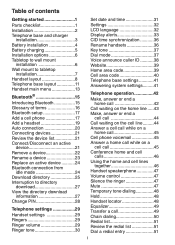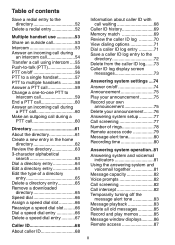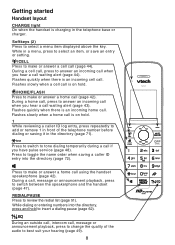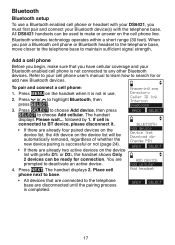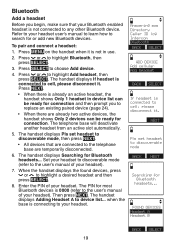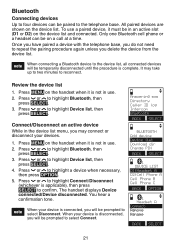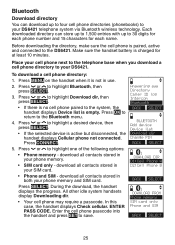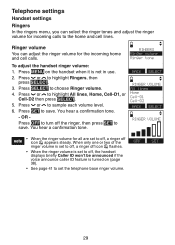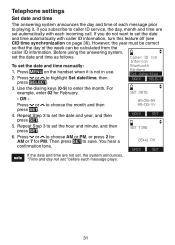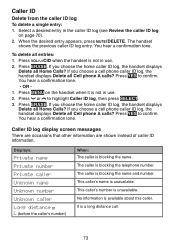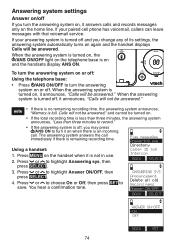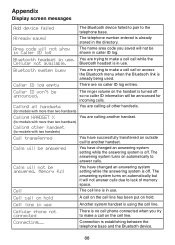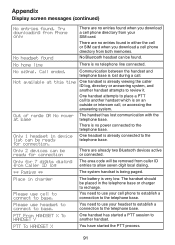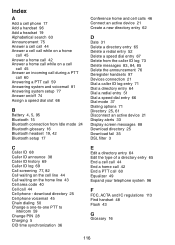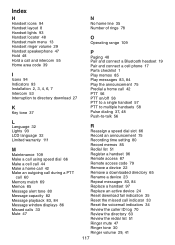Vtech DS6421-3 Support Question
Find answers below for this question about Vtech DS6421-3.Need a Vtech DS6421-3 manual? We have 1 online manual for this item!
Question posted by joanne043 on May 21st, 2013
I Have Had The Phones For 1 Year. Suddenly They Will Not Display Caller Id.
The person who posted this question about this Vtech product did not include a detailed explanation. Please use the "Request More Information" button to the right if more details would help you to answer this question.
Current Answers
Related Vtech DS6421-3 Manual Pages
Similar Questions
Vtech Cordless Cs62192 Face Light
I have a Vtech cordless model CS62192-2 and the light on the front base just got dim. what can I do...
I have a Vtech cordless model CS62192-2 and the light on the front base just got dim. what can I do...
(Posted by Anonymous-115381 10 years ago)
Phone Has No Dial Tone. Put In A New Battery And Still No Dial Tone.
How do I get it to work?
How do I get it to work?
(Posted by jimpatmartin 11 years ago)
I Subscribe To Caller Id With Phone Service. Id Doesn't Work. Why?
Incoming call does not show the caller ID. It shows up only as Incoming call. It shows up on our TV ...
Incoming call does not show the caller ID. It shows up only as Incoming call. It shows up on our TV ...
(Posted by kenflorabullock 11 years ago)
My Vtech Phone Rings But Sometimes The Caller Id Isn't Lighting Up.
(Posted by snoophy0625 12 years ago)