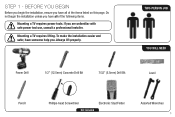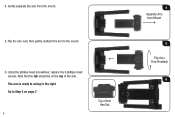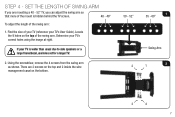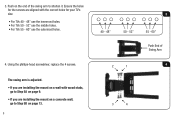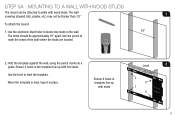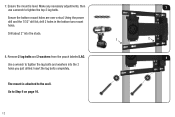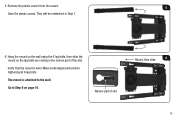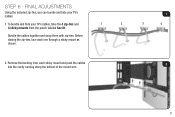Vizio XMA1200 Support Question
Find answers below for this question about Vizio XMA1200.Need a Vizio XMA1200 manual? We have 1 online manual for this item!
Question posted by shannon55 on August 19th, 2012
Looking For Locking Tool
Where does one find a locking tool for the vizio xma 1200. Vizio no longer carries this model and I can't relocte the TV without the locking tool (which I lost) to remove two bolts. I think K2 Mounts made these mounts for Visio and I've emailed them for information. Thought some of you might know where I could go locally and find this flat little security tool.
Current Answers
Related Vizio XMA1200 Manual Pages
Similar Questions
The Virio Vmt40-55 Motor Mount Is Belt Driven, Where Can I Find A Belt?
(Posted by stevecurry44 3 years ago)
Vizio E320vp
what is the distance, in mm or inches, between the mounting screws on the back of the TV. I am wanti...
what is the distance, in mm or inches, between the mounting screws on the back of the TV. I am wanti...
(Posted by picks1 5 years ago)
Undo A Tv Wall Bracket From Tv
how to remove tv from mounting bracket? Wall mount bracket.Thias is a XMT1200/XMT500
how to remove tv from mounting bracket? Wall mount bracket.Thias is a XMT1200/XMT500
(Posted by pfbeatty8 10 years ago)
I Have Lost The 4 Screws That Come With The E470va. I Need To Know What Size Scr
(Posted by dpope363 12 years ago)