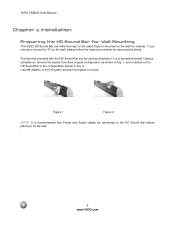Vizio VSB200 Support Question
Find answers below for this question about Vizio VSB200 - V - Sound Bar Speaker.Need a Vizio VSB200 manual? We have 1 online manual for this item!
Question posted by aleste on April 19th, 2014
Vsb200 How To Connect Optical
The person who posted this question about this Vizio product did not include a detailed explanation. Please use the "Request More Information" button to the right if more details would help you to answer this question.
Current Answers
Related Vizio VSB200 Manual Pages
Similar Questions
Sound Bar Is Not Responding To Remote
Newly bought VIZIO SB3821-C6 Sound Bar does not respond to any buttons pressed on the remote. I am c...
Newly bought VIZIO SB3821-C6 Sound Bar does not respond to any buttons pressed on the remote. I am c...
(Posted by lycujygy 2 years ago)
Vizio Vsb200 Sound Bar Has Constant Error Code 3 Flashing (overcurrent Error)
I have tried everything suggested in the manual but can't seem to get this to work correctly. What s...
I have tried everything suggested in the manual but can't seem to get this to work correctly. What s...
(Posted by georgemuller1997 3 years ago)
Vizio Sound Bar Showing Fmt Error
how do I get rid of the fmt error on my vizio sound bar so that I can use it again
how do I get rid of the fmt error on my vizio sound bar so that I can use it again
(Posted by Dominator49637 6 years ago)
Sound Bar Remote Control Unit
My remote controller seems to have failed. I've changed the battery and it still fails to operate th...
My remote controller seems to have failed. I've changed the battery and it still fails to operate th...
(Posted by hipasssports 13 years ago)
Sound Bar Vsb200
How come my sound bar vsb200 doesn't work with my sharp tv set
How come my sound bar vsb200 doesn't work with my sharp tv set
(Posted by oldgrayman29 13 years ago)