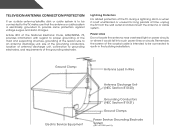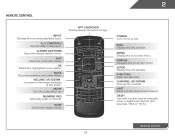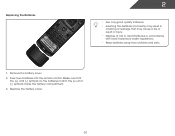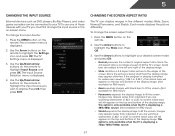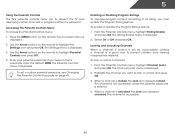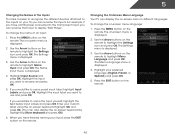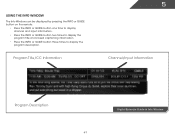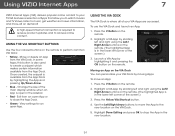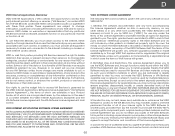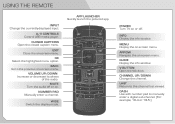Vizio M550VSE Support Question
Find answers below for this question about Vizio M550VSE.Need a Vizio M550VSE manual? We have 2 online manuals for this item!
Question posted by maryroge on March 25th, 2013
The Info Button - Is There A Way To Make Print Larger?
Pint is very small when info button appears on screen how can I make it larger
Current Answers
Related Vizio M550VSE Manual Pages
Similar Questions
Volume Button Changed Screen But Doesn't Allow Scrolling Up And Down. How To
change input
change input
(Posted by rpanigrahi 1 year ago)
Help With The Sound Bar
i have a brand new vizio model number M550VSE and my sound bar model number VSE2011 is not working o...
i have a brand new vizio model number M550VSE and my sound bar model number VSE2011 is not working o...
(Posted by elmosworld201369 11 years ago)
User Manual
I did NOT receive a User Manual with my new VIZIO M550VSE. Where do I get one without having to dow...
I did NOT receive a User Manual with my new VIZIO M550VSE. Where do I get one without having to dow...
(Posted by hoofcare 11 years ago)
Is This A 'smart Tv'?
I saw this at Walmart and my question is this a Smart TV? It is listed as such. If it is, are you ab...
I saw this at Walmart and my question is this a Smart TV? It is listed as such. If it is, are you ab...
(Posted by daddybo2 11 years ago)
When I Push The 'info' Button On The Remote, The Time Will Not Display
(Posted by jlively2 13 years ago)