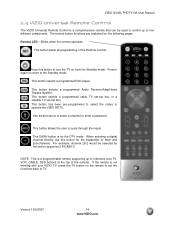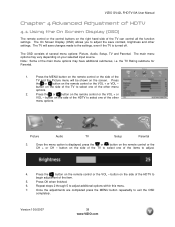Vizio GV42LF Support Question
Find answers below for this question about Vizio GV42LF - 42" LCD TV.Need a Vizio GV42LF manual? We have 1 online manual for this item!
Question posted by alexstea on September 14th, 2014
Gv42l Hdtv Turns On Black Screen Wont Turn Off
The person who posted this question about this Vizio product did not include a detailed explanation. Please use the "Request More Information" button to the right if more details would help you to answer this question.
Current Answers
Related Vizio GV42LF Manual Pages
Similar Questions
What Is The Part # For The Stand For Model Gv42l-hdtv
(Posted by Anonymous-155656 8 years ago)
Black Screen And More
When I came home from Florida I found that my VIZO L32 HDTV would not work. The Standby lite was lit...
When I came home from Florida I found that my VIZO L32 HDTV would not work. The Standby lite was lit...
(Posted by dave14551 8 years ago)
Lines No Screen. Wont Power Off
Visio went out. Vertical lines running down right side of acreen. Wont power down until you unplug t...
Visio went out. Vertical lines running down right side of acreen. Wont power down until you unplug t...
(Posted by davidemaier 13 years ago)