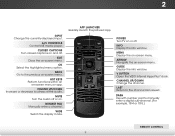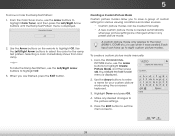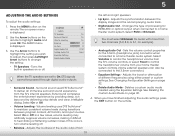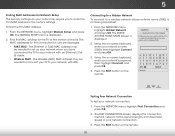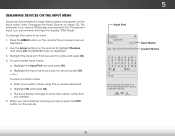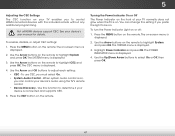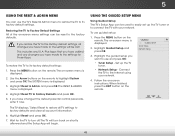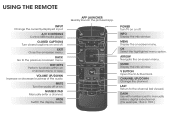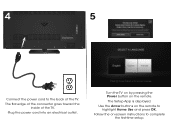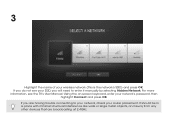Vizio E600i-B3 Support Question
Find answers below for this question about Vizio E600i-B3.Need a Vizio E600i-B3 manual? We have 3 online manuals for this item!
Question posted by sebrinawoodall on December 13th, 2014
When I Use My Remote To Do Anything On My Flat Screen Tv It Turns The Tv Off.
The person who posted this question about this Vizio product did not include a detailed explanation. Please use the "Request More Information" button to the right if more details would help you to answer this question.
Current Answers
Related Vizio E600i-B3 Manual Pages
Similar Questions
How To Reprogram My Remote? My Tv Is Vw32l, Lupdjak0315010
(Posted by cherie1037 8 years ago)
Yellow Arrow At Bottom Of Tv.
After TV is on and at different times z yellow arrow sign appears on the bottom of screen. I have be...
After TV is on and at different times z yellow arrow sign appears on the bottom of screen. I have be...
(Posted by elevatorman1971 9 years ago)
Turning Coded Captioning Off On Vizio Noel D650i-b2 65' Flat Screen Tv
i have a 65"flat screen Vizio tv and hit the cc button on the remote and can't get the closed captio...
i have a 65"flat screen Vizio tv and hit the cc button on the remote and can't get the closed captio...
(Posted by Pockettater 9 years ago)
Removing Base From Tv
We bought a wall mount for our 60" Vizio. How do you remove the base from the TV if you are not usin...
We bought a wall mount for our 60" Vizio. How do you remove the base from the TV if you are not usin...
(Posted by grundie56 10 years ago)
My Vizio 1080p Flat Screen Tv Will Turn On But Will Not Show Any Picture?
My vizio tv is relatively new but when you go to turn it on, the light comes on but nothing else? Ho...
My vizio tv is relatively new but when you go to turn it on, the light comes on but nothing else? Ho...
(Posted by rleg131 11 years ago)