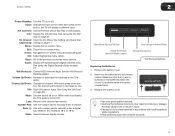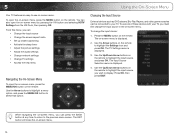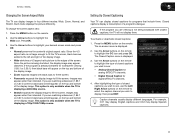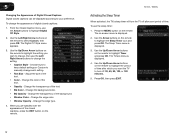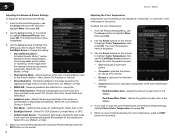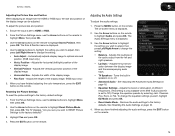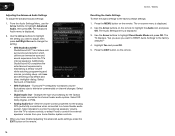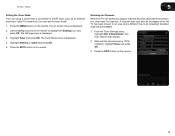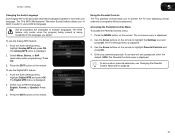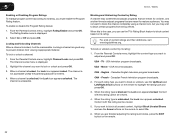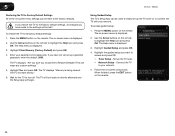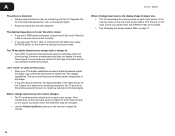Vizio E472VL Support Question
Find answers below for this question about Vizio E472VL.Need a Vizio E472VL manual? We have 2 online manuals for this item!
Question posted by kcurlgriff on October 22nd, 2015
Close Caption
ModelE472VL/E552VLI cannot turn the close captions on my tv.That option is grayed out on the screen and cannot get there with remote.Thank you
Current Answers
Related Vizio E472VL Manual Pages
Similar Questions
My Access To Close Caption Has Been Grayed Out.
Close caption came on somehow and I cannot turn it off.
Close caption came on somehow and I cannot turn it off.
(Posted by tombrandon 8 years ago)
Can't Go Pass The V Logo When Starting Up Tv
I just bought a new vizio e472vl this is the second one we bought from Costco this week. We set the ...
I just bought a new vizio e472vl this is the second one we bought from Costco this week. We set the ...
(Posted by Nancyboutsady 12 years ago)