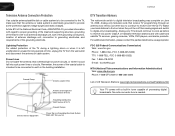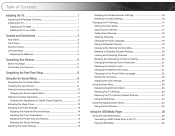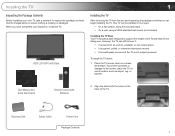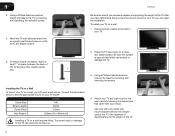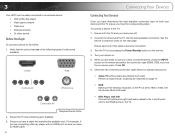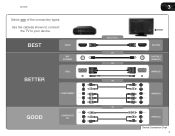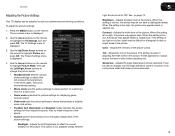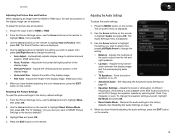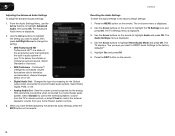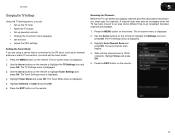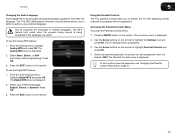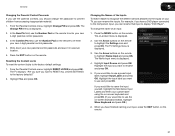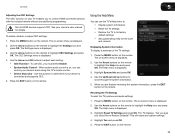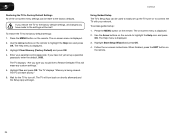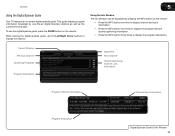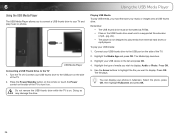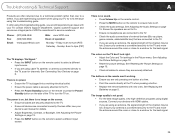Vizio E470VLE Support Question
Find answers below for this question about Vizio E470VLE.Need a Vizio E470VLE manual? We have 1 online manual for this item!
Question posted by millsapmm on January 10th, 2015
Vizio Tv & Hdmi Arc
Current Answers
Answer #1: Posted by LuxuriKnows on January 10th, 2015 11:30 PM
( here's ) vizio reccommendation on how to setup using the hdmi arc ..
based upon other owners it confirms you will need at least one hdmi cable and one digital optical cable to connect the tv and the sound system
★ Hit "Accepted" or "Helpful" ✔ : If I Helped to Resolve Question.
✘ Didn't help? Resubmit Your Question : Include More Details if Possible |✘
Answer #2: Posted by LuxuriKnows on January 10th, 2015 10:57 PM
yes this would work.
basic setup includes ::
connect hdmi cable from sound system to hdmi port on the tv.
if you have a cable box :
Basic Setup :
- Hdmi from Cable Box > to the HDMI in port on the sound system
- Second Hdmi Cable from the HDMI out on the sound system to the HDMI port on the TV
★ Hit "Accepted" or "Helpful" ✔ : If I Helped to Resolve Question.
✘ Didn't help? Resubmit Your Question : Include More Details if Possible |✘
Related Vizio E470VLE Manual Pages
Similar Questions
Tried turning them off/on accessing the menu using the buttons on the side of my tv and using the re...
I threw the box and all paperwork away I don't even have the reciept. target told me to contact you...