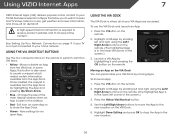Vizio E420i-A0 Support Question
Find answers below for this question about Vizio E420i-A0.Need a Vizio E420i-A0 manual? We have 3 online manuals for this item!
Question posted by lee605 on March 16th, 2017
Visio E420i-ao Flash Light Image
Backlight out. 3 bad LEDs. With audio present no image with flashlight test. Could the problem be abad T-Con board. If so where is it located in the TV. Power supply voltages check OK. Changed mainboard. Still no image.
Current Answers
Related Vizio E420i-A0 Manual Pages
Similar Questions
Vizio E420i-ao
tv powers on has sound but no pic can slightly see image if stand at right angle
tv powers on has sound but no pic can slightly see image if stand at right angle
(Posted by slaytontracy 8 years ago)
Which Is The Replacement Of The Diodo # D106(t2d 93) In The Power Supply Board
Which is the replacement of the Diodo # D106 (T2D 93) in the power supply board PLHL -T803A 32HD
Which is the replacement of the Diodo # D106 (T2D 93) in the power supply board PLHL -T803A 32HD
(Posted by Rubio4213 9 years ago)
How Do I Connect A Vcr And Wii Game To The Tv. Seems To Be A Lack Of Connections
(Posted by jobsuper 10 years ago)
How To Tell If It Is Main Board Or Power Supply On Vizio E320vl
(Posted by nyasmal 10 years ago)
Vizio E420i-a0 Will Not Keep It's Wifi Connection
E420i-A0 Will not keep it's WiFi connection. Example, Netflix starts playing a movie and about 12 mi...
E420i-A0 Will not keep it's WiFi connection. Example, Netflix starts playing a movie and about 12 mi...
(Posted by wmhammond 10 years ago)