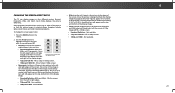Vizio D48-D0 Support Question
Find answers below for this question about Vizio D48-D0.Need a Vizio D48-D0 manual? We have 6 online manuals for this item!
Question posted by dmanth2 on May 4th, 2016
Scrolling On Bottom Of Screen
Current Answers
Answer #1: Posted by BusterDoogen on May 4th, 2016 4:16 PM
To enable or disable Smart Interactivity:
1. Press the MENU button on the remote. The on-screen menu is displayed.
2. Use the Arrow buttons on the remote to highlight System and press OK. The SYSTEM menu is displayed.
3. Highlight Reset & Admin and press OK. The RESET & ADMIN menu is displayed.
4. Highlight Smart Interactivity and press OK.
5. Select On or Off and press OK.
6. Press the EXIT button on the remote.
I hope this is helpful to you!
Please respond to my effort to provide you with the best possible solution by using the "Acceptable Solution" and/or the "Helpful" buttons when the answer has proven to be helpful. Please feel free to submit further info for your question, if a solution was not provided. I appreciate the opportunity to serve you!
Related Vizio D48-D0 Manual Pages
Similar Questions
How do I reprogram my remote to run my new Visio tv