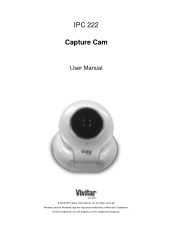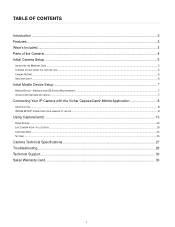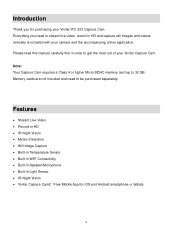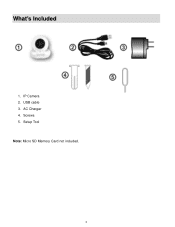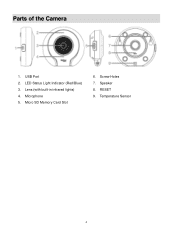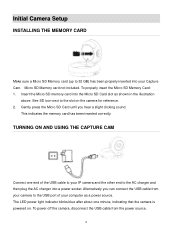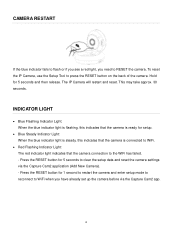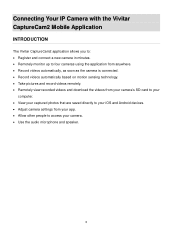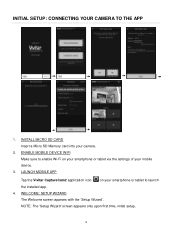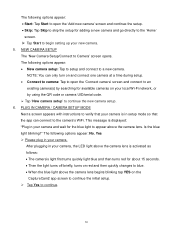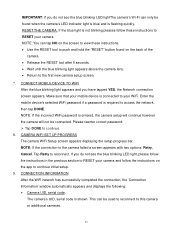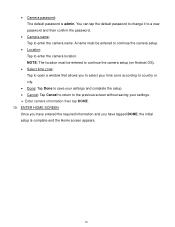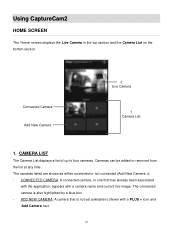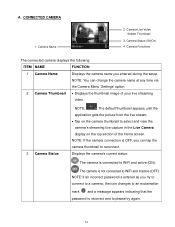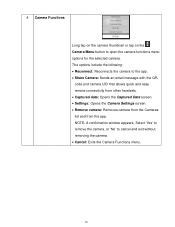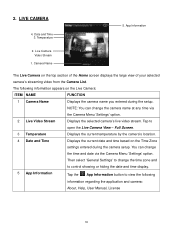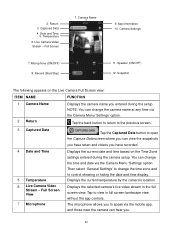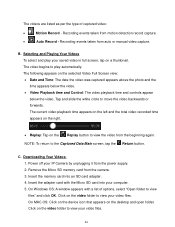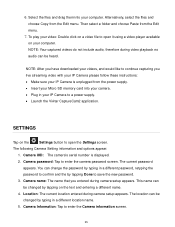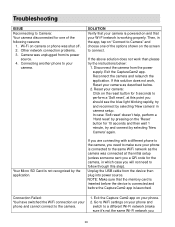Vivitar IPC-222 Support Question
Find answers below for this question about Vivitar IPC-222.Need a Vivitar IPC-222 manual? We have 1 online manual for this item!
Question posted by busbroker on November 25th, 2016
What Are Temperature & Humidity Specs & Power
does it work at -30, or it's only good for inside the house. does it work at 99% rel humidity?
Current Answers
Answer #1: Posted by TommyKervz on November 26th, 2016 5:18 AM
Dual function design- flush wall mount or shelf mount HD Video Stream Live Video CaptureCam App Multi Camera Viewing Motion Detection Night vision Easy install with QR Code Cloud Storage
It is good inside the house
Related Vivitar IPC-222 Manual Pages
Similar Questions
What Does It Mean If The Blue Still Keeps Blinkin No
(Posted by kimgrady66 1 year ago)
New Vivitar Ipc 222 V2 Question.
What speed rating micro SD memory card is recommended for this device?
What speed rating micro SD memory card is recommended for this device?
(Posted by budfurman 5 years ago)
I Need Help Setting Up My Vivitar Ipc 222 Camera
I need help setting up my Vivitar IPC 222 CAMERA
I need help setting up my Vivitar IPC 222 CAMERA
(Posted by theaperson57tp 7 years ago)