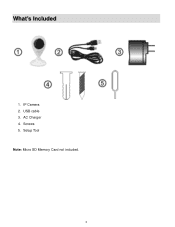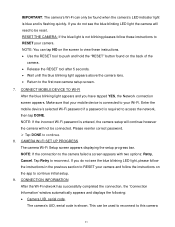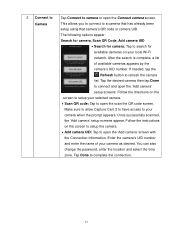Vivitar IPC-112 Support Question
Find answers below for this question about Vivitar IPC-112.Need a Vivitar IPC-112 manual? We have 1 online manual for this item!
Question posted by Jdfightingautism on January 17th, 2019
Flashing Blue
Current Answers
Answer #1: Posted by TommyKervz on January 20th, 2019 5:14 AM
Please see page 6 here http://sakar-software.com/manuals/IPC112N_User_Manual.pdf
The LED power light indicator blinks blue after about one minute, indicating that the camera is powered on. To power off the camera, disconnect the USB cable from the power source.
Related Vivitar IPC-112 Manual Pages
Similar Questions
Says device is connected to another account
Im trying to setup my vivitar home camera and the app i tried to download isn't compatible with my d...
i bought my vivtar 112 camera used and dont the the pervious owners informatio. I can i fix it so i ...