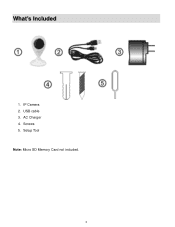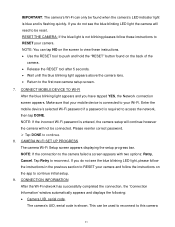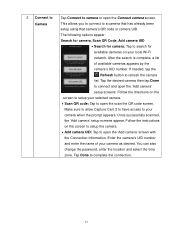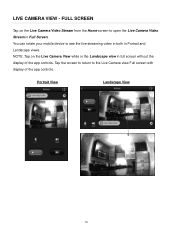Vivitar IPC-112 Support Question
Find answers below for this question about Vivitar IPC-112.Need a Vivitar IPC-112 manual? We have 1 online manual for this item!
Question posted by blaineharrison24328 on September 10th, 2021
Sound
How do i mute the sound so I can't hear anyone talking in my home ??
Current Answers
Answer #1: Posted by techyagent on September 12th, 2021 4:15 PM
Please check the product manual:-
http://sakar-software.com/manuals/IPC112N_User_Manual.pdf
https://www.manualowl.com/p/Vivitar/IPC-112/Manual/251577
Thanks
Techygirl
Related Vivitar IPC-112 Manual Pages
Similar Questions
No Matter How Many Times I Reset, My Vivitar Ipc 112 Wont Connect, What To Do?
I have reset my VIvitar 112 over a dozen times in the past 2 days. Each time I reset it, it blinks b...
I have reset my VIvitar 112 over a dozen times in the past 2 days. Each time I reset it, it blinks b...
(Posted by Kannonball34 3 years ago)
I Cant Get It To Connect Wen I Try To Add Device On The App
(Posted by paulsullivan793 4 years ago)
Ipc 112n Camera
my camera has to be reset daily and does not work remotely. The camera works fine after reset and I ...
my camera has to be reset daily and does not work remotely. The camera works fine after reset and I ...
(Posted by Jaimeadams5 5 years ago)
I Need Help Setting Up My Vivitar Ipc 222 Camera
I need help setting up my Vivitar IPC 222 CAMERA
I need help setting up my Vivitar IPC 222 CAMERA
(Posted by theaperson57tp 7 years ago)