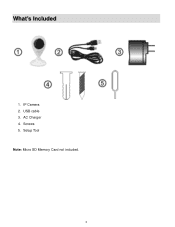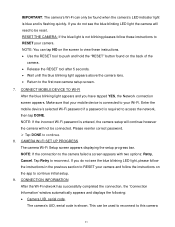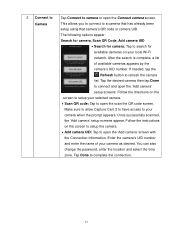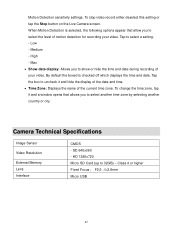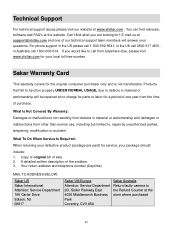Vivitar IPC-112 Support Question
Find answers below for this question about Vivitar IPC-112.Need a Vivitar IPC-112 manual? We have 1 online manual for this item!
Question posted by rwilson2love on January 4th, 2021
Can Anyone Connect To Your Camera Okay Using Your Barcode The Box.
The person who posted this question about this Vivitar product did not include a detailed explanation. Please use the "Request More Information" button to the right if more details would help you to answer this question.
Current Answers
Related Vivitar IPC-112 Manual Pages
Similar Questions
My Camera Doesn't Have A Barcode How Do I Scan My Camera
(Posted by kisskisslocc75 1 year ago)
Can This Camera Work With Vivitar Security System App Or Just Home Security App?
(Posted by Edwinchiquin 1 year ago)
Connect Camera To Phone
How do I hook the camera up to my phone?
How do I hook the camera up to my phone?
(Posted by crazydetailer2021 2 years ago)
Can't Connect Camera
Have Done The Reset, Run Scan And Then Message Says "scan Failed, Device Not Found, Please Reset Cam...
Have Done The Reset, Run Scan And Then Message Says "scan Failed, Device Not Found, Please Reset Cam...
(Posted by THESWEENEYBUNCH 3 years ago)
Bought Used
i bought my vivtar 112 camera used and dont the the pervious owners informatio. I can i fix it so i ...
i bought my vivtar 112 camera used and dont the the pervious owners informatio. I can i fix it so i ...
(Posted by mrslutke 5 years ago)