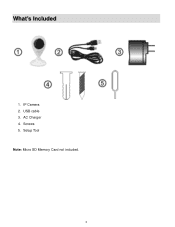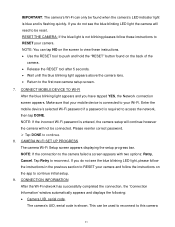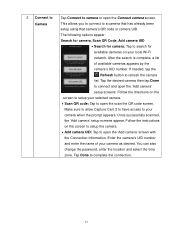Vivitar IPC-112 Support Question
Find answers below for this question about Vivitar IPC-112.Need a Vivitar IPC-112 manual? We have 1 online manual for this item!
Current Answers
Answer #1: Posted by BusterDoogen on December 10th, 2017 1:24 PM
I suggest you contact Vivitar technical support for US customers over the phone at 1-800-592-9541.Those of you in the UK can call Vivitar support at 0-800-917-4831. In Australia, use 1-800-006-614.
I hope this is helpful to you!
Please respond to my effort to provide you with the best possible solution by using the "Acceptable Solution" and/or the "Helpful" buttons when the answer has proven to be helpful. Please feel free to submit further info for your question, if a solution was not provided. I appreciate the opportunity to serve you!
Related Vivitar IPC-112 Manual Pages
Similar Questions
I have reset my VIvitar 112 over a dozen times in the past 2 days. Each time I reset it, it blinks b...
my camera has to be reset daily and does not work remotely. The camera works fine after reset and I ...
camera just flashes red all the time will. Not connect please help need it to work asap
I need help setting up my Vivitar IPC 222 CAMERA