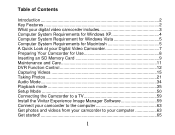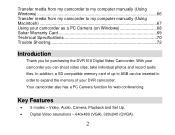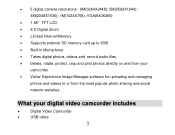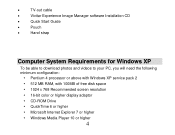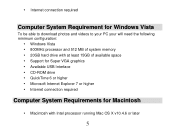Vivitar DVR 518 Support Question
Find answers below for this question about Vivitar DVR 518.Need a Vivitar DVR 518 manual? We have 2 online manuals for this item!
Question posted by arteweb2 on October 7th, 2012
Mi Camara Vivitar Dvr518, No Se Apaga, Los Botones No Responden
mi camara vivitar dvr518, no se apaga, los botones no responden
Current Answers
Related Vivitar DVR 518 Manual Pages
Similar Questions
Camara No Conecta Con Wifi
mi camara vivitar ipc 112n no conecta con wifi. Debe parpadear ñed en rojo para configurar y no...
mi camara vivitar ipc 112n no conecta con wifi. Debe parpadear ñed en rojo para configurar y no...
(Posted by wapaez 2 years ago)
The Camara Went Offline Can't Get It Back. Is There A Reset Button?
I don't see a reset button for the Camara. Camara went offline can't get it back. Tried uninstall/re...
I don't see a reset button for the Camara. Camara went offline can't get it back. Tried uninstall/re...
(Posted by southerngirlz5 2 years ago)
I Download The App From The App Store For Mi Iphone, Then I Plug The Camera Then
I download the app from the App Store for mi Iphone, then I plug the camera then red light is blinki...
I download the app from the App Store for mi Iphone, then I plug the camera then red light is blinki...
(Posted by ima2056 5 years ago)
Help
I have lost my Vivitar tripod quick release for VPT-360 SE can you please help me. Where can I get o...
I have lost my Vivitar tripod quick release for VPT-360 SE can you please help me. Where can I get o...
(Posted by eastman206 10 years ago)
Buenos Dias, A Mi Hijo Le Han Regalado Una Camara Vivitar 3 In 1 V69379 El Cd So
buenos dias, a mi hijo le han regalado una camara vivitar 3 in 1 V69379 el cd software se ha da&ntil...
buenos dias, a mi hijo le han regalado una camara vivitar 3 in 1 V69379 el cd software se ha da&ntil...
(Posted by andres2606 11 years ago)