Vivitar DVR 510 Support Question
Find answers below for this question about Vivitar DVR 510.Need a Vivitar DVR 510 manual? We have 2 online manuals for this item!
Question posted by tweet1001 on April 27th, 2013
Battery Life
Why is it that batteries only last a day in this camera?
Current Answers
There are currently no answers that have been posted for this question.
Be the first to post an answer! Remember that you can earn up to 1,100 points for every answer you submit. The better the quality of your answer, the better chance it has to be accepted.
Be the first to post an answer! Remember that you can earn up to 1,100 points for every answer you submit. The better the quality of your answer, the better chance it has to be accepted.
Related Vivitar DVR 510 Manual Pages
DVR510N User Manual - Page 2


... Windows XP 3 Computer System Requirement for Windows Vista 4 Computer System Requirements for Macintosh 4 A Quick Look at Your Digital Video Camcorder 4 Prepare Your Digital Camcorder for Use ...7 Software Installation: Quickflix Companion and Video Express 9 Software Installation ...9 Software installation from the CD-ROM ...9 Software installation from the CD Image found in the camcorder...
DVR510N User Manual - Page 3
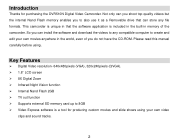
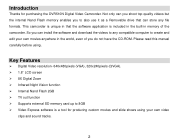
...formats. Not only can store any compatible computer to create and edit your own video
clips and sound tracks.
2 Key Features
¾ Digital Video resolution- 640x480pixels (VGA), 320x240pixels (QVGA). ¾ 1.8'' LCD screen ¾... application is a tool for purchasing the DVR510N Digital Video Camcorder. Please read this manual carefully before using your own movies anywhere in that can you...
DVR510N User Manual - Page 4
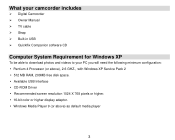
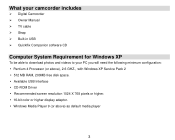
... cable ¾ Strap ¾ Built-in USB ¾ Quickflix Companion software CD
Computer System Requirement for Windows XP
To be able to download photos and videos to your PC you will need the following minimum configuration: y Pentium 4 Processor (or above ) as default media player
3
DVR510N User Manual - Page 5
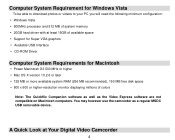
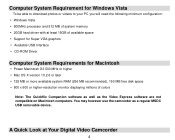
... displaying millions of colors
Note: The Quickflix Companion software as well as a regular MSDC USB removable device. You may however use the camcorder as the Video Express software are not compatible on Macintosh computers. Computer System Requirement for Windows Vista
To be able to download photos or...
DVR510N User Manual - Page 7
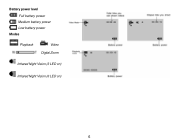
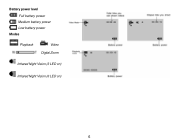
Battery power level Full battery power Medium battery power Low battery power
Modes
Playback
Video Digital Zoom
Infrared Night Vision (3 LED on)
Infrared Night Vision (6 LED on)
6
DVR510N User Manual - Page 8


... won't be replaced. Note: 1. Do not mix alkaline, standard (carbon-zinc), or rechargeable (nickel-cadmium metal hydride)
batteries.
7 Prepare Your Digital Camcorder for Use
Battery Installation Your Digital Video Camcorder requires 4 AAA batteries (alkaline batteries are recommended). Insert the batteries with the correct polarity (positive pole/negative pole) as directed below: 1.
DVR510N User Manual - Page 9


... insert an SD memory card, all the videos you shoot will flash on the side of your Digital Video Camcorder. Locate the memory card slot on your Digital Video Camcorder.
2. The icon
will automatically be flush with the surface of your LCD screen when the battery power is insufficient and you to the SD...
DVR510N User Manual - Page 10
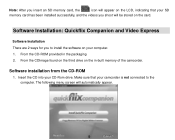
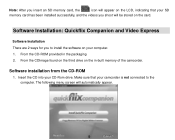
... not connected to install the software on your computer. 1.
From the CDImage found on the third drive on the card. Software Installation: Quickflix Companion and Video Express
Software Installation There are 2 ways for you shoot will automatically appear.
9 Insert the CD into your SD
memory card has been installed successfully, and...
DVR510N User Manual - Page 14
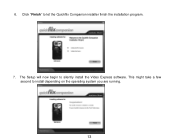
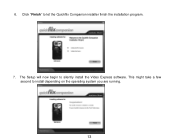
The Setup will now begin to install depending on the operating system you are running.
13 6. This might take a few second to silently install the Video Express software. Click "Finish" to let the Quickflix Companion installer finish the installation program.
7.
DVR510N User Manual - Page 15
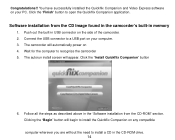
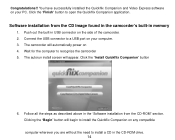
... the USB connector to open the Quickflix Companion application. The camcorder will automatically power on your computer. 3. You have successfully installed the Quickflix Companion and Video Express software on 4. Clicking the "Begin" button will appear. Click the "Finish" button to a USB port on the side of the camcorder...
DVR510N User Manual - Page 16
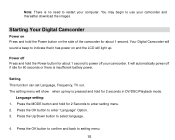
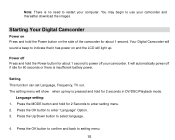
... the Power button for 2 seconds in DV/DSC/Playback mode. You may begin to select language.
4.
The setting menu will light up key is insufficient battery power. Language setting: 1.
DVR510N User Manual - Page 17
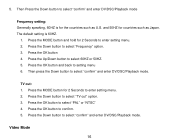
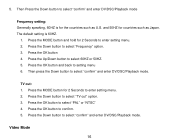
... and back to select "TV out" option. 3. Press the Down button to setting menu 6. The default setting is for 2 Seconds to select "PAL" or "NTSC" 4.
Video Mode
16
DVR510N User Manual - Page 18
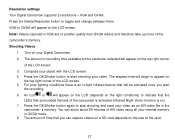
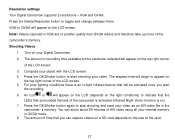
... is activated (Infrared Night Vision function is an in the
camcorder `s memory. Compose your video. Press the OK/Shutter button to stop shooting and save your Digital Camcorder. 2. Press ...the OK/Shutter button again to start
the recording. 6. Turn on your video as an AVI video file in -built infrared feature that surrounded the lens of the LCD screen. 5....
DVR510N User Manual - Page 19
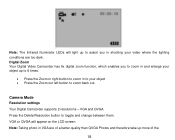
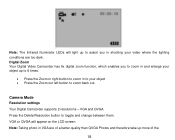
... enlarge your object up more of the
18 Press the Delete/Resolution button to your video where the lighting conditions are of a better quality than QVGA Photos and therefore take up...8226; Press the Zoom-in right button to zoom in to toggle and change between them.
Camera Mode
Resolution settings Your Digital Camcorder supports 2 resolutions - Note: Taking photo in shooting your object...
DVR510N User Manual - Page 22
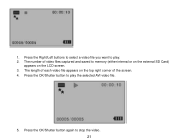
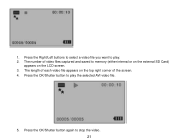
Press the OK/Shutter button again to play the selected AVI video file.
5. 1. The number of the screen. 4. The length of each video file appears on the top right corner of video files captured and saved to play . 2. Press the OK/Shutter button to memory (either internal or on the external SD Card)
appears...
DVR510N User Manual - Page 23
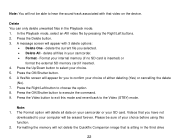
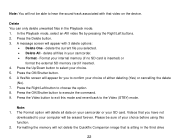
...or
format the external SD memory card if inserted. 4. A message screen will appear with that video on your camcorder or your internal memory (if no SD card is sitting in the third drive... the option. 8. The Format option will delete all files in the Playback mode. 1. Press the Video button to exit this function. 2. Delete You can only delete unwanted files in your computer will be...
DVR510N User Manual - Page 24
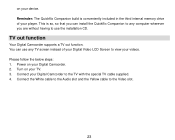
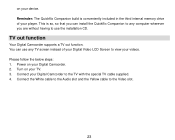
... Companion to any computer wherever you are without having to use any TV screen instead of your videos. Reminder: The Quickflix Companion build is so, so that you can use the installation CD. ...This is conveniently included in the third internal memory drive of your Digital Video LCD Screen to view your player. on your Digital Camcorder to the TV with the special ...
DVR510N User Manual - Page 25
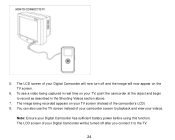
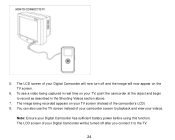
...turn off after you connect it to playback and view your Digital Camcorder has sufficient battery power before using this function. The LCD screen of your TV, point the camcorder... record as described in the Shooting Videos section above.
7. Note: Ensure your videos. You can also use the TV screen instead of the camcorder's LCD) 8.
To see a video being recorded appears on the TV ...
DVR510N User Manual - Page 26


...
Double click the 'My Computer' icon on your PC using the software
Once you have taken videos with the built-in camcorder drives, the first two of the camcorder are transferred to the PC.... 2.
The third drive is set aside for the SD Card when it is where all your videos for the portable Quickflix Companion software application. (It is recommended not to use this third drive as...
DVR510N User Manual - Page 45


... Format Infrared Night Vision TV out Power saving Battery Transmission interface
0D~ig4i0ta℃l Camcorder 640*480 pixels ( 30fps) / 320*240 pixels( 30fps ) CMOS Sensor 1.8" TFT 8MB SDRAM,2G Nand flash SD card (up to 8GB) Internal memory (2GB): about 59 minutes recording AVI video files in QVGA mode f=4.8mm,F=2.8 8x AVI...
Similar Questions
Vivitar Dvr787-pnk-kit-wm Action Digital Video Recorder, Pink Video Camera With
Vivitar's DVR 787 HD comes on when plugged in and says it has full power but cuts off when you unplu...
Vivitar's DVR 787 HD comes on when plugged in and says it has full power but cuts off when you unplu...
(Posted by jjknott82 8 years ago)
What Is The Battery Life Like With The Vivitar 787hd After A Full Charge?
(Posted by pejotav12 9 years ago)

