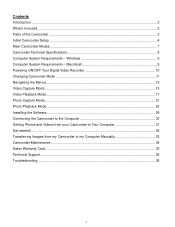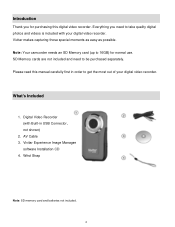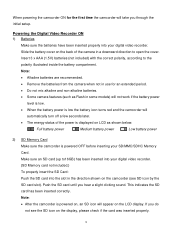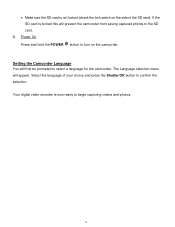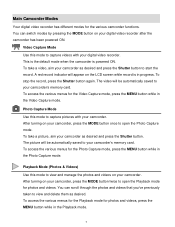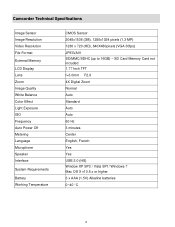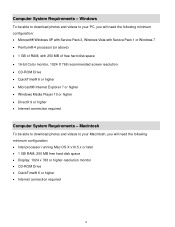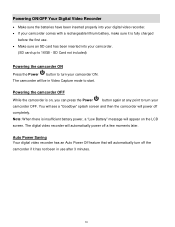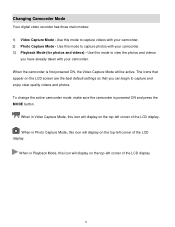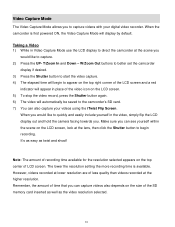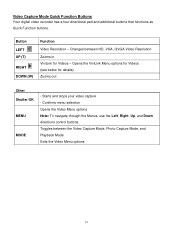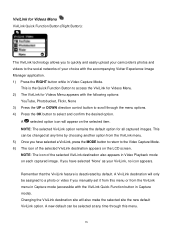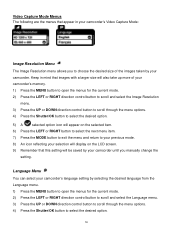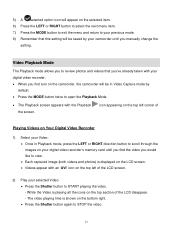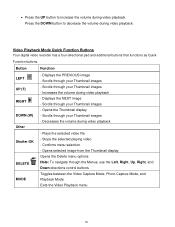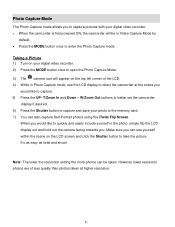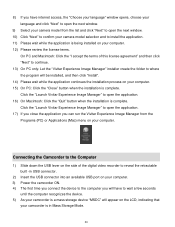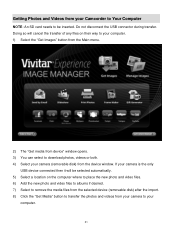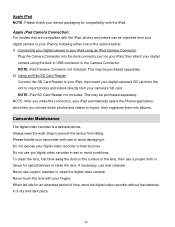Vivitar DVR 426HD Support Question
Find answers below for this question about Vivitar DVR 426HD.Need a Vivitar DVR 426HD manual? We have 2 online manuals for this item!
Current Answers
Answer #1: Posted by tintinb on January 3rd, 2013 5:43 AM
- 4x Digital Zoom
- 1.7 inches screen size
- 720p High Definition Support
You can read the full features of this camera from the links below.
- http://www.ebay.com/ctg/Vivitar-DVR-426HD-Camcorder-Red-/114909468
- http://www.vivitar.com/support/1050
If you have more questions, please don't hesitate to ask here at HelpOwl. Experts here are always willing to answer your questions to the best of our knowledge and expertise.
Regards,
Tintin
Related Vivitar DVR 426HD Manual Pages
Similar Questions
Vivitar's DVR 787 HD comes on when plugged in and says it has full power but cuts off when you unplu...