Vivitar DVR 426HD Support Question
Find answers below for this question about Vivitar DVR 426HD.Need a Vivitar DVR 426HD manual? We have 2 online manuals for this item!
Question posted by Anonymous-101821 on March 6th, 2013
How Do I Take Pictures
The person who posted this question about this Vivitar product did not include a detailed explanation. Please use the "Request More Information" button to the right if more details would help you to answer this question.
Current Answers
There are currently no answers that have been posted for this question.
Be the first to post an answer! Remember that you can earn up to 1,100 points for every answer you submit. The better the quality of your answer, the better chance it has to be accepted.
Be the first to post an answer! Remember that you can earn up to 1,100 points for every answer you submit. The better the quality of your answer, the better chance it has to be accepted.
Related Vivitar DVR 426HD Manual Pages
v2 Camera Manual - Page 1


Windows and the Windows logo are the property of Microsoft Corporation.
All rights reserved. All other trademarks are registered trademarks of their respective companies. DVR 426HDv2 Digital Camcorder
with camera
User Manual
© 2009-2012 Sakar International, Inc.
v2 Camera Manual - Page 2
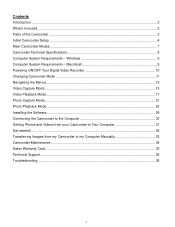
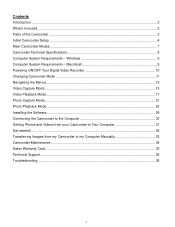
... Mode...17 Photo Capture Mode ...21 Photo Playback Mode ...25 Installing the Software ...29 Connecting the Camcorder to the Computer 30 Getting Photos and Videos from your Camcorder to Your Computer 31 Get started!...32 Transferring Images from my Camcorder to my Computer Manually 33 Camcorder Maintenance ...34 Sakar Warranty ...
v2 Camera Manual - Page 3
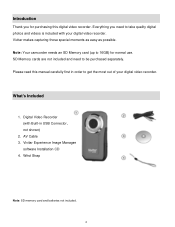
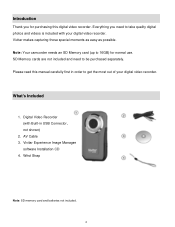
...Note: Your camcorder needs an SD Memory card (up to take quality digital photos and videos is included with Built-in order to be purchased separately.
SD Memory cards are not included...
software Installation CD 4. Introduction
Thank you need to get the most out of your digital video recorder. Wrist Strap
Note: SD memory card and batteries not included.
2 Please read this digital...
v2 Camera Manual - Page 6
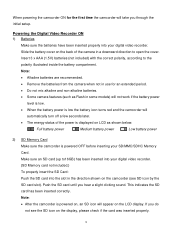
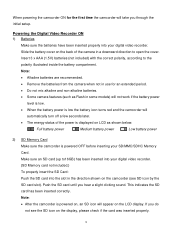
... inserting your digital video recorder. When powering the camcorder ON for an extended period.
Do not mix alkaline and non-alkaline batteries.
Some camera features (such as...Note:
Alkaline batteries are recommended.
Remove the batteries from the camera when not in a downward direction to the
polarity illustrated inside the battery compartment. This...
v2 Camera Manual - Page 7
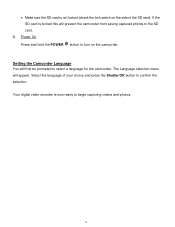
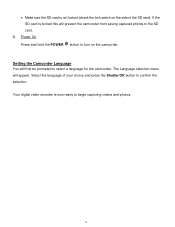
...locked (check the lock switch on the camcorder. Select the language of the SD card).
Your digital video recorder is locked this will prevent the camcorder from saving captured photos to the SD card.
3) ...to confirm the selection. The Language selection menu will first be prompted to begin capturing videos and photos.
6 If the SD card is now ready to select a language for the camcorder. ...
v2 Camera Manual - Page 8
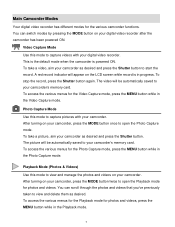
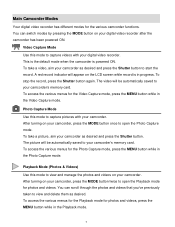
... to open the Photo Capture mode. After turning on the LCD screen while record is powered ON. To take a picture, aim your digital video recorder after the camcorder has been powered ON. The video will appear on your camcorder's memory card.
Photo Capture Mode Use this mode to your camcorder, press the MODE...
v2 Camera Manual - Page 9
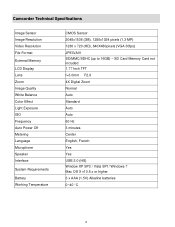
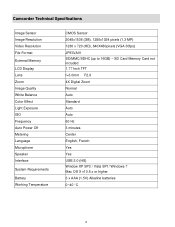
... 2.0 (HS) Window XP SP3 / Vista SP1/ Windows 7 Mac OS X v10.5.x or higher 3 x AAA (1.5V) Alkaline batteries 0~40 C
8 Camcorder Technical Specifications
Image Sensor Image Resolution Video Resolution File Format
External Memory
LCD Display Lens Zoom Image Quality White Balance Color Effect Light Exposure ISO Frequency Auto Power Off Metering Language Microphone...
v2 Camera Manual - Page 10
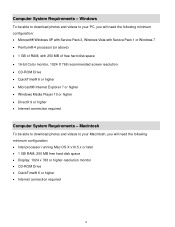
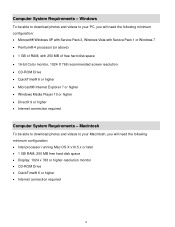
... System Requirements - Macintosh
To be able to download photos and videos to your PC, you will need the following minimum configuration:...9 or higher Internet connection required
Computer System Requirements - Windows
To be able to download photos and videos to your Macintosh, you will need the following minimum configuration: Intel processor running Mac OS X v10...
v2 Camera Manual - Page 11
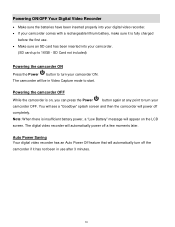
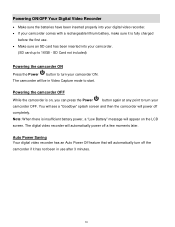
... the batteries have been inserted properly into your camcorder.
(SD card up to 16GB - The digital video recorder will appear on , you can press the Power
button again at any point to turn your
... in use . Make sure an SD card has been inserted into your digital video recorder. If your camcorder comes with a rechargeable lithium battery, make sure it has not been in...
v2 Camera Manual - Page 12
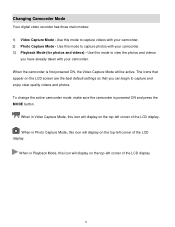
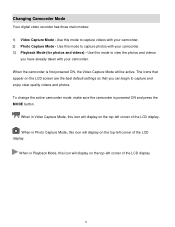
.... To change the active camcorder mode, make sure the camcorder is first powered ON, the Video Capture Mode will display on the LCD screen are the best default settings so that appear on... on the top-left corner of the LCD display. Changing Camcorder Mode
Your digital video recorder has three main modes: 1) Video Capture Mode - Use this icon will display on the top-left corner of the...
v2 Camera Manual - Page 14
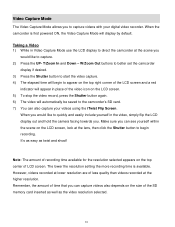
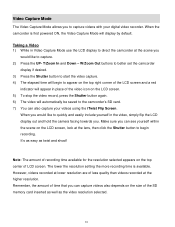
... lower resolution are of LCD screen. Remember, the amount of the LCD screen and a red
indicator will appear in the video, simply flip the LCD display out and hold the camera facing towards you would like to quickly and easily include yourself in place of the SD memory card inserted as well...
v2 Camera Manual - Page 15
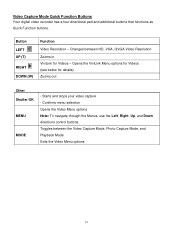
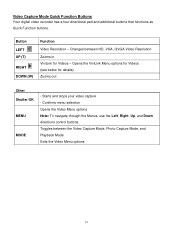
... Quick Function buttons. Button LEFT UP (T)
RIGHT DOWN (W)
Function Video Resolution - Confirms menu selection Opens the Video Menu options Note: To navigate through the Menus, use the Left, Right, Up, and Down directions control buttons. Starts and stops your video capture - Changes between the Video Capture Mode, Photo Capture Mode, and Playback Mode Exits...
v2 Camera Manual - Page 16
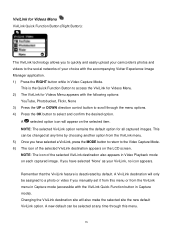
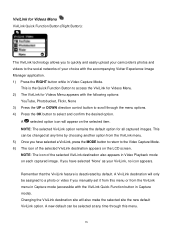
... will only be selected at any time through the menu options. 4) Press the OK button to the Video Capture Mode. 6) The icon of your ViviLink, no icon appears.
This is deactivated by choosing another ... the desired option. Remember that the ViviLink feature is the Quick Function Button to a photo or video if you manually set it from this menu.
15 If you have selected 'None' as your...
v2 Camera Manual - Page 17
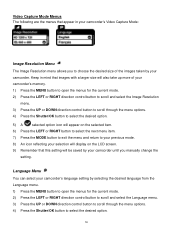
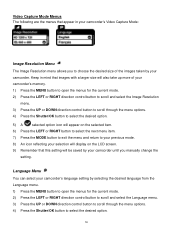
Language Menu You can select your camcorder's language setting by your camcorder. Keep in your camcorder's Video Capture Mode:
Image Resolution Menu The Image Resolution menu allows you manually change the
setting. Video Capture Mode Menus The following are the menus that this setting will display on the LCD screen.
9) Remember that appear...
v2 Camera Manual - Page 22
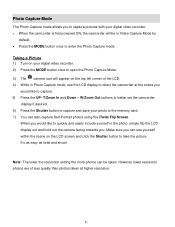
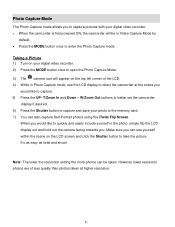
... can be in the photo, simply flip the LCD display out and hold out the camera facing towards you. Taking a Picture 1) Turn on your digital video recorder. 2) Press the MODE button once to open the Photo Capture Mode. 3) The camera icon will be taken. It's as easy as twist and shoot! However lower resolution...
v2 Camera Manual - Page 31
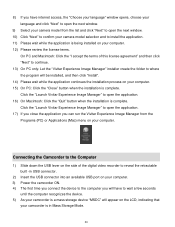
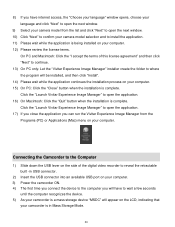
..." window opens, choose your language and click "Next" to open the next window.
9) Select your camera model from the Programs (PC) or Applications (Mac) menu on your computer. Click the "Launch Vivitar...the application you have to open the next window. 10) Click "Next" to confirm your camera model selection and to install the application. 11) Please wait while the application is being installed ...
v2 Camera Manual - Page 32
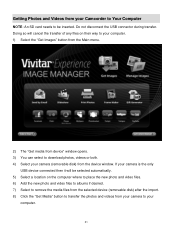
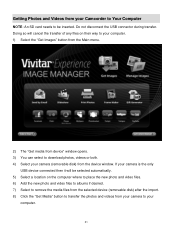
... the media files from the selected device (removable disk) after the import. 8) Click the "Get Media" button to your camera to transfer the photos and videos from the device window. Getting Photos and Videos from your Camcorder to Your Computer
NOTE: An SD card needs to be selected automatically. 5) Select a location on their...
v2 Camera Manual - Page 34
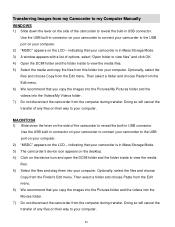
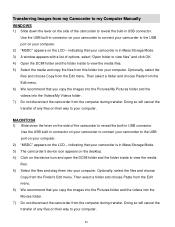
... disconnect the camcorder from the computer during transfer.
indicating that you copy the images into the Pictures folder and the videos into your computer. indicating that you copy the images into the Pictures/My Pictures folder and the videos into your computer.
Doing so will cancel the transfer of any files on their way to...
v2 Camera Manual - Page 35
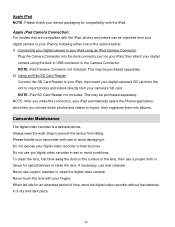
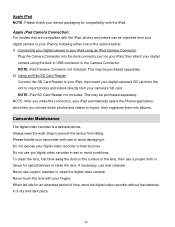
... be purchased separately. 2) Using an iPad SD Card Reader: Connect the SD Card Reader to your iPad, then insert your digital camera's SD card into the slot to import photos and videos directly from falling. Please handle your camcorder with your fingers. NOTE: iPad SD Card Reader not included. NOTE: After you...
v2 Camera Manual - Page 37
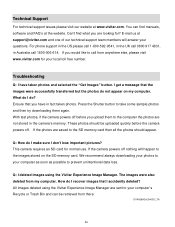
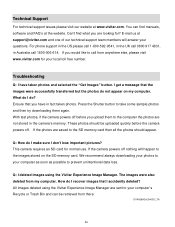
...were successfully transferred but the photos do not appear on the SD memory card. With test photos, if the camera powers off before you would like to the SD memory card then all the photos should be retrieved from my... and selected the "Get Images" button. Troubleshooting
Q: I don't lose important pictures? This camera requires an SD card for ? The images were also deleted from there.
Similar Questions
How Do I Delete Everything On 503 Hd To Start Over...........
(Posted by ijd6213 8 years ago)
Vivitar Dvr787-pnk-kit-wm Action Digital Video Recorder, Pink Video Camera With
Vivitar's DVR 787 HD comes on when plugged in and says it has full power but cuts off when you unplu...
Vivitar's DVR 787 HD comes on when plugged in and says it has full power but cuts off when you unplu...
(Posted by jjknott82 8 years ago)
How To Attach The Wrist Strap To A Vivitar Dvr 426hd
(Posted by nilvtrej 10 years ago)

