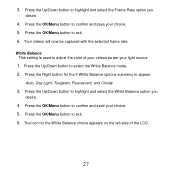Vivitar 8400 Support Question
Find answers below for this question about Vivitar 8400.Need a Vivitar 8400 manual? We have 2 online manuals for this item!
Question posted by ayrsouza on June 26th, 2017
My Vivicam 8400 Has The Blue Light Permanently On, On The Side Of Lcd.
Current Answers
Answer #1: Posted by BusterDoogen on June 26th, 2017 3:11 PM
I hope this is helpful to you!
Please respond to my effort to provide you with the best possible solution by using the "Acceptable Solution" and/or the "Helpful" buttons when the answer has proven to be helpful. Please feel free to submit further info for your question, if a solution was not provided. I appreciate the opportunity to serve you!
Related Vivitar 8400 Manual Pages
Similar Questions
Can Someone Send Me The Download Software Disc For A Vivitar Vivicam 5118 Camera, Ive Lost Mine And ...
New camera, new batteries insrted correctly Will not turn on why. Thanks.
can u tell me where to dl the cds im missing
I put my old sd card in the camera with about 80 pics on it and I can not get them to come up so I c...
the CD does not work, can I get a manual tofind out how to work the cramera and use the buttons on i...