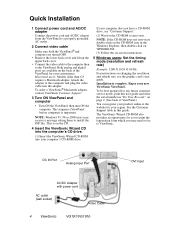ViewSonic VG191 Support Question
Find answers below for this question about ViewSonic VG191.Need a ViewSonic VG191 manual? We have 1 online manual for this item!
Question posted by aqaraien344 on March 22nd, 2012
Osd Lock Imfarmation
The person who posted this question about this ViewSonic product did not include a detailed explanation. Please use the "Request More Information" button to the right if more details would help you to answer this question.
Current Answers
Related ViewSonic VG191 Manual Pages
Similar Questions
My A91f+ Monitor Says 'osd Lock' So How Do I Unlock It?
After I adjusted the settings for brightness and contrast I tried to make another adjustment and it ...
After I adjusted the settings for brightness and contrast I tried to make another adjustment and it ...
(Posted by VanessaD 10 years ago)
Contrast/brightness Box Appears By Itself And Won't Exit
screen flickers between contrast and brightness and buttons won't let you exit. also on/off button w...
screen flickers between contrast and brightness and buttons won't let you exit. also on/off button w...
(Posted by sleebrown 12 years ago)
How Do I Resolve The Problem 'osd Lock' ?
(Posted by wwwvovorelu 12 years ago)