ViewSonic PJD6531w Support Question
Find answers below for this question about ViewSonic PJD6531w.Need a ViewSonic PJD6531w manual? We have 4 online manuals for this item!
Question posted by kerwindows on August 4th, 2011
Mouse Feature
The idea of the mouse feature is good, yet it moves very slow accross the screen. I makes very small increments. Can I increase the speed of the mouse speed
Current Answers
There are currently no answers that have been posted for this question.
Be the first to post an answer! Remember that you can earn up to 1,100 points for every answer you submit. The better the quality of your answer, the better chance it has to be accepted.
Be the first to post an answer! Remember that you can earn up to 1,100 points for every answer you submit. The better the quality of your answer, the better chance it has to be accepted.
Related ViewSonic PJD6531w Manual Pages
Projector Product Comparison Guide 12/20/2010 - Page 1
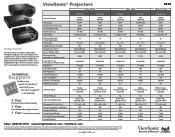
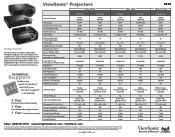
...Weight (lb.) Integrated Speakers Mac® Compatible* Remote Control/Mouse RGB Inputs/Outputs
Additional Inputs
120Hz/3D Ready
Video Compatibility (typ...
Corporate names, trademarks stated herein are the property of projector options, let the visual experts at ViewSonic guide you.... x 11.3
250 No 1-year FREE 3-year
2010
Wide Format
PJD6531w WXGA
1280x800 DLP® 3,200 3200:1 27-300
16:10 ...
Projector Product Comparison Guide 12/20/2010 - Page 2
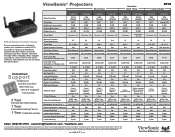
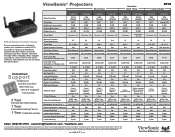
...watts) Net Weight (lb.) Integrated Speakers Mac® Compatible* Remote Control/Mouse RGB Inputs/Outputs
0-10,000 220 5.5
1x5-watt Yes
Yes/No 2/1... 8.6 x 2.7 x 6.7 10.8 x 2.3 x 8.1
Power Consumption - [email protected] . Supports any projector.
DLP is a registered trademark of Texas Instruments, Inc. Specifications subject to component video adapter required. see your ...
Projector Product Comparison Guide 12/20/2010 - Page 3
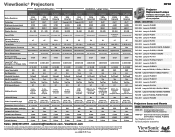
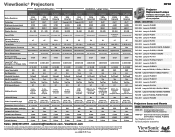
...RLC-049 Lamp for PJD6381, PJD6241, PJD6531w RLC-050 Lamp for PJD6211, PJD6221...H x D (in the United States and/or other countries. ViewSonic® Projectors
Business & Education
Installation / Large Venue
Native Resolution
Technology Brightness Lumens (max) ...Weight (lb.) Integrated Speakers Mac® Compatible* Remote Control/Mouse RGB Inputs/Outputs
Additional Inputs
120Hz/3D Ready
3,500/5,000...
PJD6531w Datasheet - Page 1
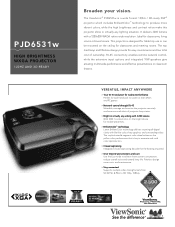
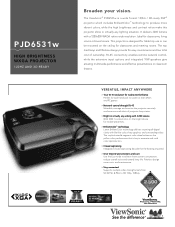
...-like color, sharp graphics and outstanding video. The ViewSonic® PJD6531w is designed for table-top use or can be mounted on the...make this projector shine in virtually any lighting situation.
Ideal for classrooms, living rooms or board rooms. This projector is a wide format 120Hz / 3D-ready DLP® projector which includes BrilliantColor™ technology to screen...
PJD6531w Datasheet - Page 2
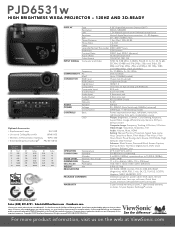
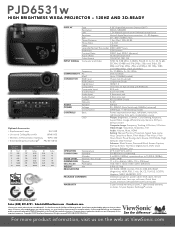
PJD6531w
HIGH BRIGHTNESS WXGA PROJECTOR - 120HZ AND 3D-READY
Optional Accessories
> Replacement Lamp
RLC-049
> Universal Ceiling Mount Kit
WMK-005
> Wireless G Presentation Gateway WPG-350
> Extended Express Exchange® PRJ-EE-08-03
Projection Distance
M
Feet
1.5
4.92
1.8
5.90
2
6.56
3
9.84
5
16.40
10
32.80
4:3 Screen Size Wide
M
Inches
M
1.17
46.14
0.99...
PJD6531W-1 User Guide (English) - Page 1


... de operar su equipo lea cuidadosamente las instrucciones en este manual"
- Användarhandbok - Guía del usuario - Guia do usuário - ViewSonic®
PJD6531w DLP Projector
IMPORTANT: Please read this User Guide will describe your product for future service.
PJD6531W-1 User Guide (English) - Page 5
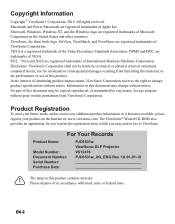
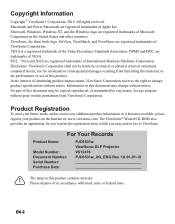
... Association. EN-2 Macintosh and Power Macintosh are trademarks of this product. For Your Records
Product Name:
Model Number: Document Number: Serial Number: Purchase Date:
PJD6531w ViewSonic DLP Projector VS12476 PJD6531w_UG_ENG Rev. 1A 01-01-10
The lamp in accordance with local, state or federal laws.
Please dispose of in this document may...
PJD6531W-1 User Guide (English) - Page 6
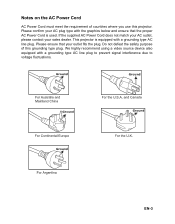
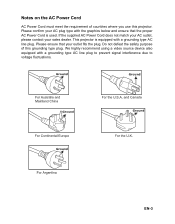
This projector is used.
Ground
EN-3 If the supplied AC Power Cord does not match your AC outlet, please contact your outlet fits the plug. Do not ... line plug to prevent signal interference due to voltage fluctuations. Notes on the AC Power Cord
AC Power Cord must meet the requirement of this projector.
PJD6531W-1 User Guide (English) - Page 7
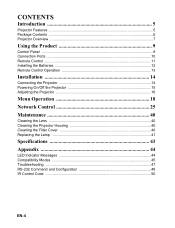
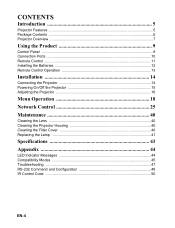
CONTENTS
Introduction 5
Projector Features ...5 Package Contents ...6 Projector Overview ...7
Using the Product 9
Control Panel ...9 Connection Ports ...10 Remote Control ...11 Installing the Batteries 12 Remote Control Operation 13
Installation 14
Connecting the Projector 14 Powering On/Off the Projector 15 Adjusting the Projector 16
Menu Operation 18 Network Control 25 Maintenance 40
...
PJD6531W-1 User Guide (English) - Page 8
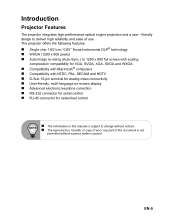
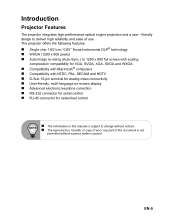
...projector offers the following features: „ Single chip 1.651cm / 0.65" Texas Instruments DLP® technology „ WXGA (1280 x 800 pixels) „ Auto image re-sizing (Auto-Sync.) to 1280 x 800 full screen...15-pin terminal for analog video connectivity „ User-friendly, multi-language on-screen display „ Advanced electronic keystone correction „ RS-232 connector for serial ...
PJD6531W-1 User Guide (English) - Page 9
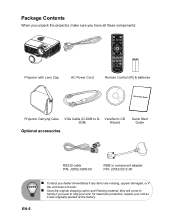
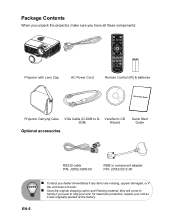
... not work.
„ Save the original shipping carton and Packing material; Package Contents
When you unpack the projector, make sure you have all these components:
Projector with Lens Cap
AC Power Cord
Remote Control (IR) & batteries
Projector Carrying Case VGA Cable (D-SUB to component adapter P/N: J2552-0212-00
EN-6
„ Contact you ever to...
PJD6531W-1 User Guide (English) - Page 10
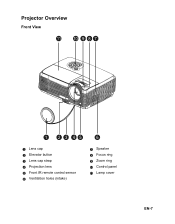
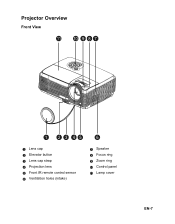
Projector Overview
Front View
11
10 9 8 7
1 2 3 45
6
1 Lens cap 2 Elevator button 3 Lens cap strap 4 Projection lens 5 Front IR remote control sensor 6 Ventilation holes (intake)
7 Speaker 8 Focus ring 9 Zoom ring 10 Control panel 11 Lamp cover
EN-7
PJD6531W-1 User Guide (English) - Page 11
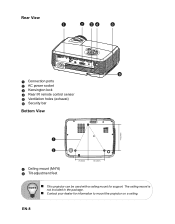
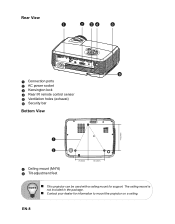
... 5 Ventilation holes (exhaust) 6 Security bar
Bottom View
143.0mm
1
2
1 Ceiling mount (M4*6) 2 Tilt-adjustment feet
70.0mm
90.0mm
„ This projector can be used with a ceiling mount for information to mount the projector on a ceiling.
EN-8 The ceiling mount is
not included in the package.
„ Contact your dealer for support.
PJD6531W-1 User Guide (English) - Page 12
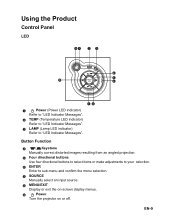
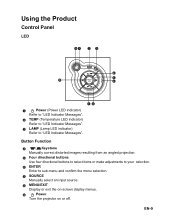
... indicator) Refer to sub-menu and confirm the menu selection.
7 SOURCE Manually select an input source.
8 MENU/EXIT Display or exit the on-screen display menus.
9
Power
Turn the projector on or off. Button Function
4
/ Keystone
Manually correct distorted images resulting from an angled projection.
5 Four directional buttons Use four directional buttons...
PJD6531W-1 User Guide (English) - Page 13
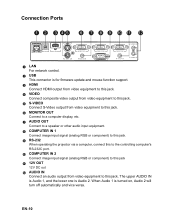
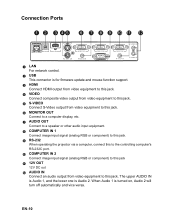
When Audio 1 is for firmware update and mouse function support.
3 HDMI Connect HDMI output from video equipment to this jack.
4 VIDEO Connect ....
8 COMPUTER IN 1 Connect image input signal (analog RGB or component) to this jack.
9 RS-232 When operating the projector via a computer, connect this to the controlling computer's RS-232C port.
10 COMPUTER IN 2 Connect image input signal (analog RGB...
PJD6531W-1 User Guide (English) - Page 14
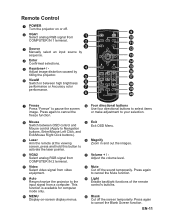
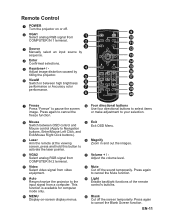
... select items
or make adjustment to your selection.
8 Mouse Switch between high brightness performance or Accuracy color performance.
7 Freeze Press "Freeze" to pause the screen image. This function... or off the screen temporarily. Press again
to cancel the Mute function.
12 Auto Resynchronize the projector to Navigation
buttons, Enter/Mouse Left Click, and
Exit/Mouse Right Click buttons)....
PJD6531W-1 User Guide (English) - Page 16
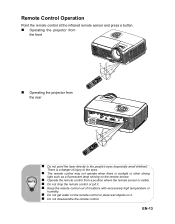
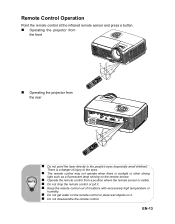
...Remote Control Operation
Point the remote control at the infrared remote sensor and press a button. „ Operating the projector from
the front
„ Operating the projector from a position where the remote sensor is sunlight or other strong
light such as a fluorescent lamp shining on it...
15
5m
7m
„ Do not point the laser directly to the people's eyes (especially small children).
PJD6531W-1 User Guide (English) - Page 23
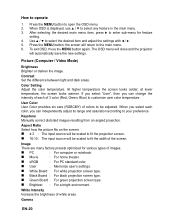
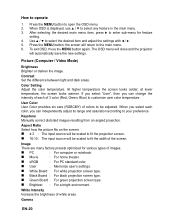
... MENU button again.
White Intensity
Increase the brightness of colors to select any feature in the main menu. 3. Use S / T to the main menu. 6. Press the MENU button, the screen will return to select the desired item and adjust the settings with W / X. 5. The OSD menu will close and the projector
will be adjusted.
Keystone Manually...
PJD6531W-1 User Guide (English) - Page 24
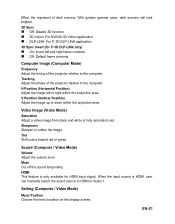
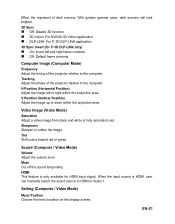
... only) „ On: Invert left or right within the projection area. HDMI This feature is HDMI, user can manually switch the sound source to the computer.
EN-21 Computer...Setting (Computer / Video Mode)
Menu Position Choose the menu location on the display screen. Tracking Adjust the phase of the projector relative to HDMI or Audio 1. V Position (Vertical Position) Adjust the image up...
PJD6531W-1 User Guide (English) - Page 28
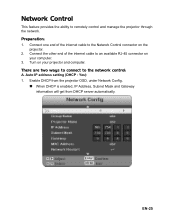
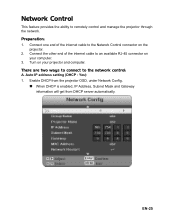
... IP address setting (DHCP : Yes): 1. Enable DHCP from the projector OSD, under Network Config.
„ When DHCP is enabled, IP Address, Subnet Mask and Gateway information will get from DHCP server automatically. Network Control
This feature provides the ability to the network control: A. Connect one end of the internet cable to the...
Similar Questions
Troubleshoot For My Projector Pjd6531w It Won't Come On
(Posted by Jambe 10 years ago)
Viewsonic Pjd5122
when I connect the projector to the computer or iPad I get a blank screen or black screen. it recogn...
when I connect the projector to the computer or iPad I get a blank screen or black screen. it recogn...
(Posted by pdarrenvif 11 years ago)
Viewsonic Projector Pjd6531w
My viewsonic projector will not turn on the blue button on top is solid blue (Not blinking) I apprec...
My viewsonic projector will not turn on the blue button on top is solid blue (Not blinking) I apprec...
(Posted by 240claudia 11 years ago)

