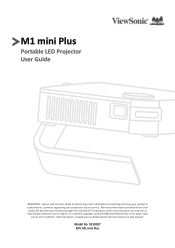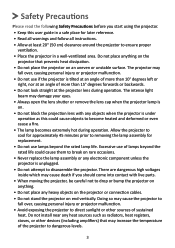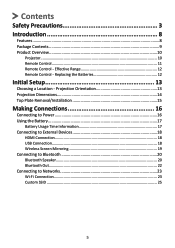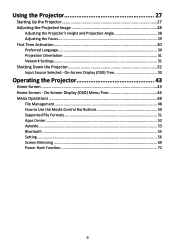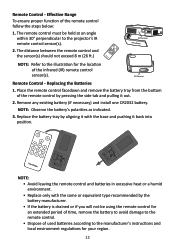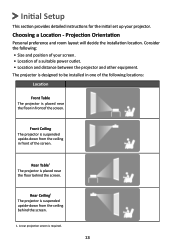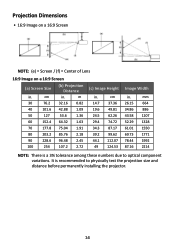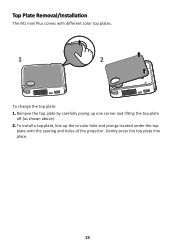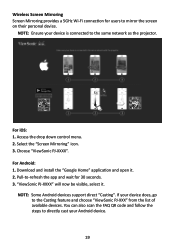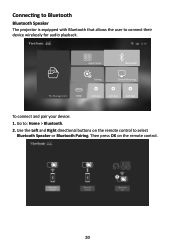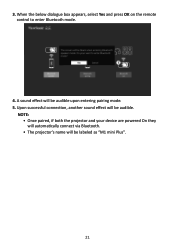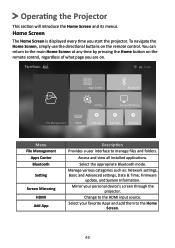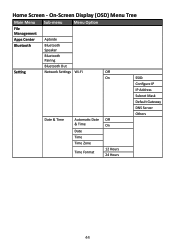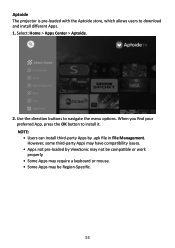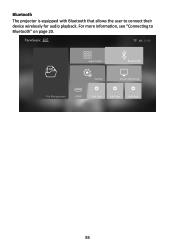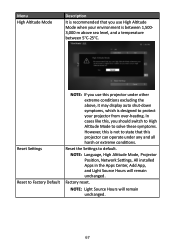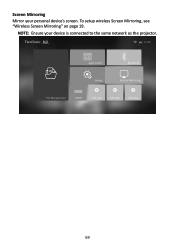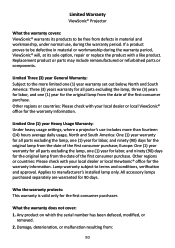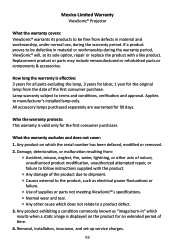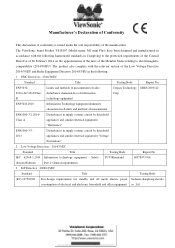ViewSonic M1 mini Plus Support Question
Find answers below for this question about ViewSonic M1 mini Plus.Need a ViewSonic M1 mini Plus manual? We have 3 online manuals for this item!
Question posted by Laramarieojeda on December 20th, 2022
Aptoide App Not Installed
Current Answers
Answer #1: Posted by NobleKen01 on December 25th, 2022 1:31 AM
To do this, you will need to allow the device to install apps from unknown sources. This setting is usually found in the device's security settings. Once you have enabled this setting, you can download the Aptoide app from the internet and install it by following the prompts.
Alternatively, you can try to download and install the Aptoide app from the Google Play Store. If the Viewsonic M1 Mini Plus has access to the Play Store, you should be able to search for and install the Aptoide app from there.
Keep in mind that it is important to be cautious when downloading and installing apps from unknown sources, as they may not be safe or reliable. It is always a good idea to research the app and read reviews before installing it to ensure that it is legitimate and not a potentially harmful or malicious software.
Noble Kenneth
Related ViewSonic M1 mini Plus Manual Pages
Similar Questions
Why is my projector throwing onto the ceiling rather than then wall?
Where can I buy a 800x600 replacement DLP chip for our Viewsonic PjD5112 projector?
My viewsonic projector will not turn on the blue button on top is solid blue (Not blinking) I apprec...
Hi there, I cannot find the serial number of my ViewSonic PJ560D projector. Where is this serial nu...
How and where to install the color wheel in the PJ506D projector?