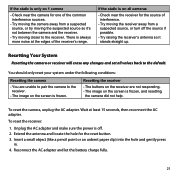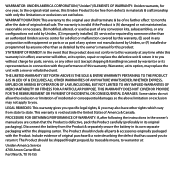Uniden UDW155 Support Question
Find answers below for this question about Uniden UDW155.Need a Uniden UDW155 manual? We have 3 online manuals for this item!
Question posted by asterwhite on August 23rd, 2012
How Do You Save Event Clips?
someone set the system up for me. i can view everything from the events list but don't know how to save any of the clips from the event list to my computer, permanently. please tell me how to do this. i have the UDW155 video surveillance system. i got the users manual and software guide, but the person that set up this system for me is no longer available to provide any support.
thank you.
Aster White
Current Answers
Related Uniden UDW155 Manual Pages
Similar Questions
How To Connect A Smartphone To Uniden Security Camera Udw155
(Posted by cwillkeyl 9 years ago)
Uniden Security Camera Udw155 Wont Turn On Ir Lights Just Blink
(Posted by ckthopab 9 years ago)
What Camera Software Is Compatible With Uniden Security Camera Udw155
(Posted by mdmeesh 10 years ago)
How Do You Set The Time On A Udw155 Video Surveillance Camera
(Posted by tafrixo 10 years ago)
Step By Step Instructions On How To Set Up Udw155 Video Surveillance System
(Posted by nomMO 10 years ago)