Uniden UDW155 Support Question
Find answers below for this question about Uniden UDW155.Need a Uniden UDW155 manual? We have 3 online manuals for this item!
Question posted by thigp on February 2nd, 2014
How To Make Survelliance Larger From Udw155
The person who posted this question about this Uniden product did not include a detailed explanation. Please use the "Request More Information" button to the right if more details would help you to answer this question.
Current Answers
There are currently no answers that have been posted for this question.
Be the first to post an answer! Remember that you can earn up to 1,100 points for every answer you submit. The better the quality of your answer, the better chance it has to be accepted.
Be the first to post an answer! Remember that you can earn up to 1,100 points for every answer you submit. The better the quality of your answer, the better chance it has to be accepted.
Related Uniden UDW155 Manual Pages
English Owner's Manual - Page 1


...-3988
need special help due to a disability Accessibility Help Line 800-874-9314 (voice or TTY)
* During regular business hours, Central Standard Time. Software CD Cameras (2)
USB cable
Extension cord (2)
If any items are missing or damaged, contact our Customer Care Line immediately.
UDW10055 Video Surveillance System User's Manual
What's in...
English Owner's Manual - Page 2


... to persons, including the following:
►► This equipment is damaged. Do not cover the camera or receiver with your parents or guardian to liquids, or the unit has been dropped or is ...device if the adapter cords or plugs have been damaged, the unit has been exposed to make sure that both the transmitter and receiver are working properly and are installing this product for others...
English Owner's Manual - Page 3


...caused by improper handling or failure to comply with a dry cloth. Failure to a Different Camera.........15 Setting Up a Scan 16 Using Quad Display 17
To enter quad display 17 To ... 12 Connecting to Your TV 13
Reducing pixellation 13
Multiple Camera Features 14 Pairing Cameras 14
Some things to know about pairing cameras 14
Changing to follow these simple precautions:
►►...
English Owner's Manual - Page 4


...,
POWER
button
connect the extension cord to the camera's pigtail and connect the AC adapter to a 120 volt AC (standard indoor) power outlet, and press the Power button on the side of the receiver and each adapter to the extension cord.)
AC Adapter
3. Make sure the Power status lights on the front...
English Owner's Manual - Page 5


...the video quality is poor
there is a lot of static on the receiver
Try... --making sure the camera is currently zoomed in.
Check the Video Signal
As soon as the receiver powers on, it ... and what 's going on improving video quality. Channel status
1
Charge status
Icon
What it detects the camera and shows the video on the state of the screen tell you won't see page 14). If... ...
English Owner's Manual - Page 6


... the stand on the bottom (on a wall or table-top) or on the top (on .
The camera is connected to bring the receiver along; it's much easier to Know the Camera
Front view
Power status
Sun shield Lens
Link status
Back view
Grooves for sun shield
What the lights mean
Light State...
English Owner's Manual - Page 7


... the wall or ceiling.
3. Rotate the bracket 180° and slide it back onto the camera. Adjust the camera to make sure it is securely in a hanging position, you want to mount the camera in place.
7 If necessary, adjust the camera angle, then replace and tighten the bolts.
2 Flip the bracket upside down and slide it...
English Owner's Manual - Page 8


...a few turns.
4. When the picture is too much glare in the camera, you want.
2 Tighten the brace against the bracket to secure it to the desired direction.
3
Loosen the wingnut to unlock the mounting ...the mounting post by turning the wingnut to the mounting screw.
Tighten the camera brace up against the camera to secure it in the receiver display. Set the mounting post to lock the post ...
English Owner's Manual - Page 9


... up one line.
--In quad display: go to channel 4. Get to Know the Receiver
Front
Status lights:
Battery Power
BUTTONS:
MENU/OK
LEFT
DOWN
SELECT CAMERA
Antenna
Side (right)
Stand
Speaker
POWER
OK
VOL−
VOL+
UP RIGHT
ZOOM
USB output
Audio/video output
Power input
What the buttons do
Button...
English Owner's Manual - Page 10


...line. --In quad display: go to channel 2.
--Cycle through the active cameras. --From the pairing menu: link to the selected camera.
--Enter and exit zoom mode.
--Turn the receiver on .
What the... Surveillance System Software. (See the software manual for more information.)
Send the signal from the camera to turn off . The battery is charging. The receiver is on .
The battery is ...
English Owner's Manual - Page 11


... or settings will remain active.) To turn the display back on, press OK. Turn on each of the four camera channels On (enabled) or Off (disabled). Choose a value from 1 (min) through the
11
options for more... highlighted
Use LEFT and RIGHT
10 OFF ON
9
to Adjust the volume of the audio from the camera. Choose a value from 0 (off if it to scroll through 15 (max). System Setup sub-...
English Owner's Manual - Page 12


...ambient light gets too dim (around twilight);
Tilt down . the LED provides enough light for the camera to see the outside edges of the display. Using Zoom Mode
Normal view
The receiver can zoom in... so
you can pan and tilt the camera to capture clear images in deep twilight or under a very bright full moon. (See page 23...
English Owner's Manual - Page 13


...of each pixel in size, some pixellation will always occur. ►► Don't use a television larger than 32 inches (32-inch diagonal display). ►► Don't use bandwidth efficiently, the system... wireless connections, but it from the system.
13 set your television to provide a secure video link.
the system then digitizes the signal before transmitting it to display the
image...
English Owner's Manual - Page 14


.... You can mix and match any of the accessory cameras. (See our website for compatible camera options.)
Pairing Cameras
Pairing is already assigned to the selected channel, the receiver overwrites that the video signal from camera to use for 60 seconds. 5. Press . Make sure the camera is set to enable the channel (set it detects. Use...
English Owner's Manual - Page 15


... press , the receiver goes to cycle through the enabled channels from CAM1 through CAM4. Changing to a Different Camera
►► On the receiver, press to the next enabled channel, regardless of whether there is no camera signal on that are set to Off in the menu.
1
2
3
4
(Channel CAM2 set to Off.)
15...
English Owner's Manual - Page 16


... the receiver automatically cycle through CAM4) to that are not in range of the receiver. --Troubleshoot the camera assigned to make sure the correct channels are enabled.
►► The receiver stays on each camera channel for the selected number of time you press to manually switch channels, the receiver turns off the...
English Owner's Manual - Page 17


... quad display
1. The channels
appear in the
positions shown to
the right:
►► If a channel is
disabled or there is no signal from
3
the camera, that
channel's section
of the quad display
will be blank. Open the menu.
2.
Using Quad Display
In quad display, the receiver puts all
1
four channels...
English Owner's Manual - Page 18


... to the receiver. Try.. The image on the display is too dim.
--Adjusting the brightness on the receiver (in the System Setup sub-menu). --Making sure the camera is at the top of the buttons on the receiver respond --Resetting the receiver.
menu). Solving Problems
If you still have any trouble with...
English Owner's Manual - Page 19


... is directly affected by the signal quality. Often, changing the angle of the performance you can improve the signal strength.
--Try moving the camera closer to the receiver. Make sure the battery in the receiver may be low.
Weak signal and video performance The video performance is a clear line of data transferred...
English Owner's Manual - Page 21
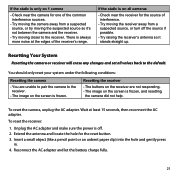
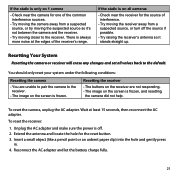
... back to the default. You should only reset your system under the following conditions:
Resetting the camera
--You are not responding. --The image on the screen is always more noise at least 15... seconds, then reconnect the AC adapter. Unplug the AC adapter and make sure the power is frozen, and resetting
the camera did not help. Reconnect the AC adapter and let the battery charge fully...
Similar Questions
I Returned My Security Camera And Monitor On 6/26 And Have Not Heard Anything On
alma Rhodes
alma Rhodes
(Posted by almarhodes 8 years ago)
Uniden Model Udw155 Security Camera How To Pair To Regular Tv Monitor
(Posted by PetJSB 10 years ago)
Uniden Security Cameras
i bought the uniden security cameras and cant get the program to record for more than 45 minutes, ho...
i bought the uniden security cameras and cant get the program to record for more than 45 minutes, ho...
(Posted by standridger 11 years ago)

