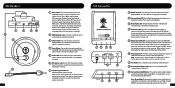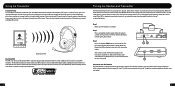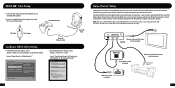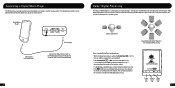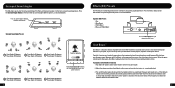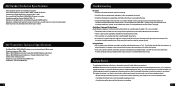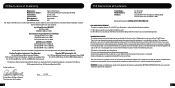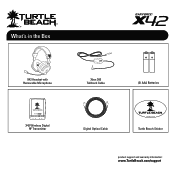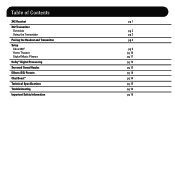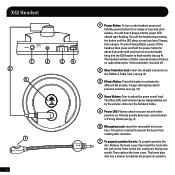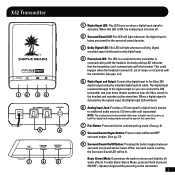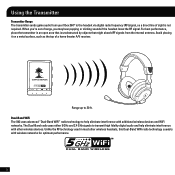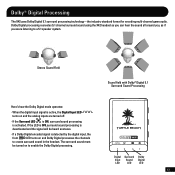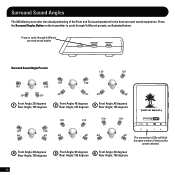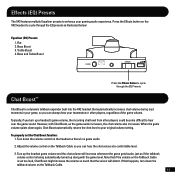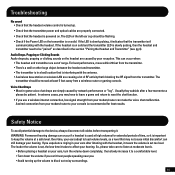Turtle Beach Ear Force X42 Support Question
Find answers below for this question about Turtle Beach Ear Force X42.Need a Turtle Beach Ear Force X42 manual? We have 2 online manuals for this item!
Question posted by fuckyrapidr on May 15th, 2014
How To Adjust Surround Sound On X42 Headset Guide
The person who posted this question about this Turtle Beach product did not include a detailed explanation. Please use the "Request More Information" button to the right if more details would help you to answer this question.
Current Answers
Related Turtle Beach Ear Force X42 Manual Pages
Similar Questions
Sometimes Only 3 Lights Come On. Not Surround Sound
I just bought the hd audio converter for 360e. sometimes i only get 3 lights showing. i think that m...
I just bought the hd audio converter for 360e. sometimes i only get 3 lights showing. i think that m...
(Posted by hairbygeorge 10 years ago)
Surround Sound On Pc
is there surround sound for the DX12 on the pc?
is there surround sound for the DX12 on the pc?
(Posted by xunthearcher 10 years ago)
How To Turn On Surround Sound X42 Beaches
(Posted by centfran 10 years ago)
Turtle Beach Xp400 Not Playing Dolby Digital Surround Sound.
The surround sound light is on but the Dolbydigital is not.
The surround sound light is on but the Dolbydigital is not.
(Posted by Abischoff98 11 years ago)