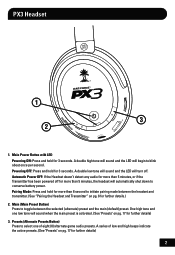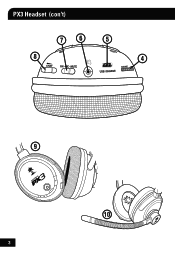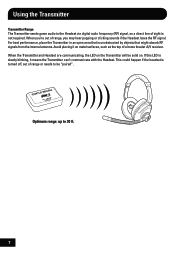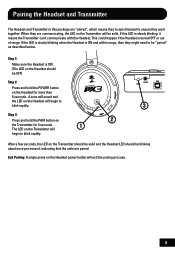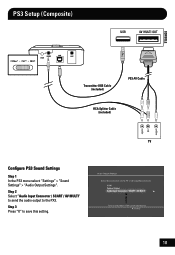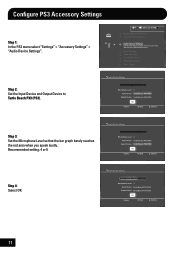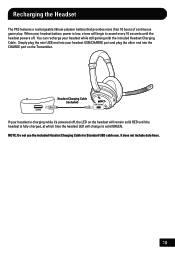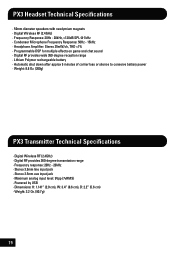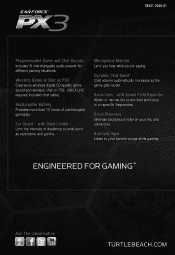Turtle Beach Ear Force PX3 Support Question
Find answers below for this question about Turtle Beach Ear Force PX3.Need a Turtle Beach Ear Force PX3 manual? We have 2 online manuals for this item!
Question posted by wasy306 on November 15th, 2012
Px3 With Pc
I have a Px3 head set I use with my pc, while playing Black Ops 2 I can hear everyone chat but they can't hear me. The sound bar does move when I look at the sound options but I never get a response from anyone while playing.. Help!
Current Answers
Related Turtle Beach Ear Force PX3 Manual Pages
Similar Questions
I Need Help With My Turtle Beach Black Ops 2 Xray Headset.
My black ops 2 xray headset adapter i believe is broken. When i turn my ps3 on the adapter should be...
My black ops 2 xray headset adapter i believe is broken. When i turn my ps3 on the adapter should be...
(Posted by chris100r 11 years ago)
Mix Won't Connect To Ps3
i have my turlte beach headset set up to my ps3 via avi cables and the soumd woek perfectly but my m...
i have my turlte beach headset set up to my ps3 via avi cables and the soumd woek perfectly but my m...
(Posted by Anonymous-85489 11 years ago)
My Ear Force Tango Gaming Head Set Wont Pair With My Xbox Chat Device.
So my gaming head set wont pair with ny xbox chat device. It happened after I paired it with my cell...
So my gaming head set wont pair with ny xbox chat device. It happened after I paired it with my cell...
(Posted by courtneymcleod31 11 years ago)
I Have Px3 Head Set
i have a pxe3 head set and iv connected it all up and paired the head set but my ps3 wont pick it up...
i have a pxe3 head set and iv connected it all up and paired the head set but my ps3 wont pick it up...
(Posted by hunty118 11 years ago)