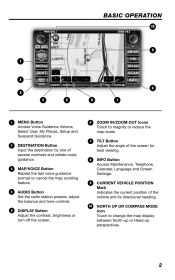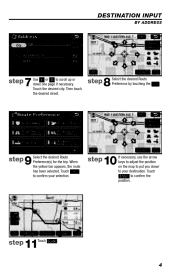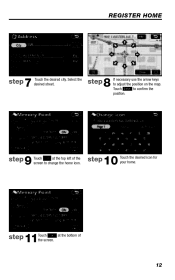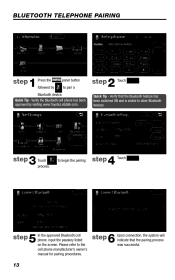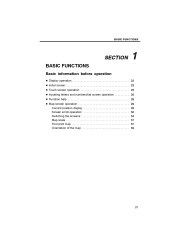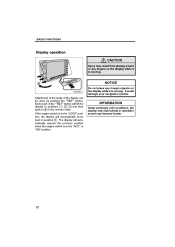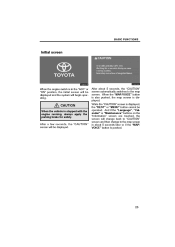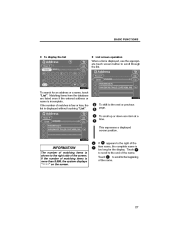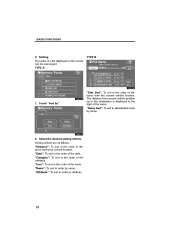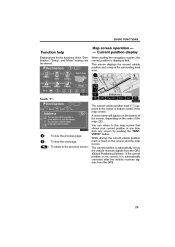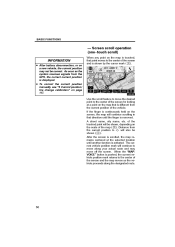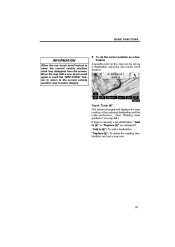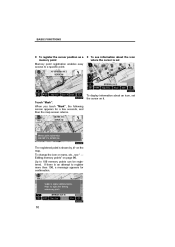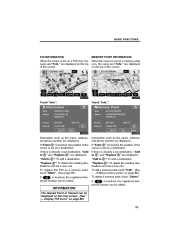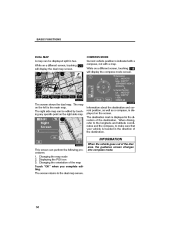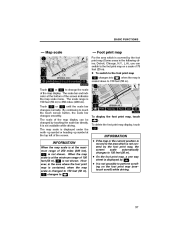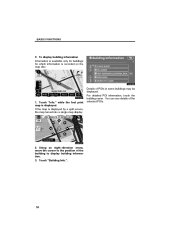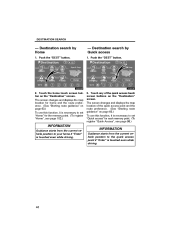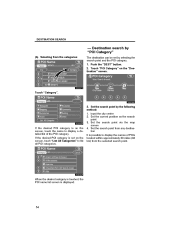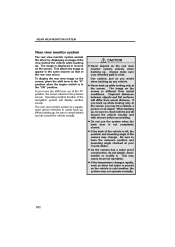2009 Toyota Sienna Support Question
Find answers below for this question about 2009 Toyota Sienna.Need a 2009 Toyota Sienna manual? We have 1 online manual for this item!
Question posted by kcgtdeng on April 1st, 2014
Where Is The Position Of Airbag Module For Toyota Sienna 2009
The person who posted this question about this Toyota automobile did not include a detailed explanation. Please use the "Request More Information" button to the right if more details would help you to answer this question.
Current Answers
Related Manual Pages
Similar Questions
2001 Toyota Sienna Airbags Should Deploy At How Many Mph?
(Posted by johnsorSitet 10 years ago)
2001 Toyota Sienna Reference Manual How To Replace Ecu
(Posted by fpricsharb 10 years ago)