2009 Toyota Sienna Support Question
Find answers below for this question about 2009 Toyota Sienna.Need a 2009 Toyota Sienna manual? We have 1 online manual for this item!
Question posted by lucreelca on June 13th, 2014
2009 Sienna How To Delete Previous Destinations
The person who posted this question about this Toyota automobile did not include a detailed explanation. Please use the "Request More Information" button to the right if more details would help you to answer this question.
Current Answers
There are currently no answers that have been posted for this question.
Be the first to post an answer! Remember that you can earn up to 1,100 points for every answer you submit. The better the quality of your answer, the better chance it has to be accepted.
Be the first to post an answer! Remember that you can earn up to 1,100 points for every answer you submit. The better the quality of your answer, the better chance it has to be accepted.
Related Manual Pages
Navigation Manual - Page 4
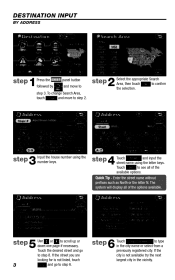
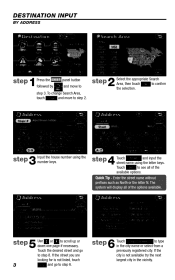
...for is not available try the next largest city in the city name or select from a previously registered city. To change Search Area, touch and move to
step
2
Select the appropriate .... step 3.
Enter the street name without prefixes such as North or the letter N. DESTINATION INPUT
BY ADDRESS
step
1
Press the followed by
panel button and move to step 6. step
Touch...
Navigation Manual - Page 11
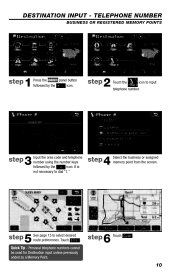
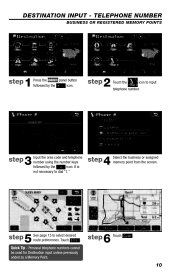
... and telephone number using the number keys icon. step
4
Select the business or assigned memory point from the screen. DESTINATION INPUT -
Quick Tip - Personal telephone numbers cannot be used for Destination input unless previously added as a Memory Point.
10 TELEPHONE NUMBER
BUSINESS OR REGISTERED MEMORY POINTS
step
1
Press the panel button followed by...
Navigation Manual - Page 29
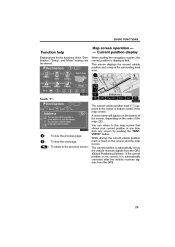
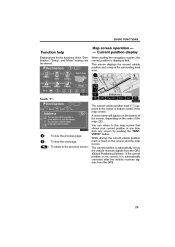
..., the current position is automatically corrected after the vehicle receives signals from the GPS.
: :
To view the previous page. A street name will appear on the bottom of the screen, depending on the screen and the map ... FUNCTIONS
Function help
Explanations for the functions of the "Destination", "Setup", and "Menu" screens can return to the previous screen.
29 Map screen operation - -
Navigation Manual - Page 31
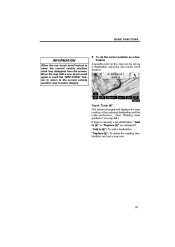
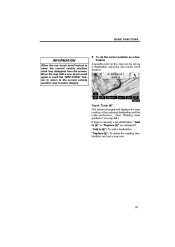
Touch "Enter ". Move the map with a one −touch scroll function. "Replace ": To delete the existing destinations and set destination, "Add to the current vehicle position map location display. tination A specific point on page 63.) If there is already a set a new one −touch scroll ...
Navigation Manual - Page 33
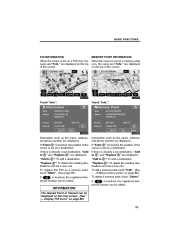
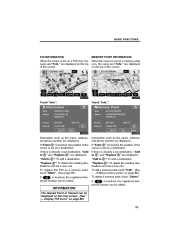
... number can be called .
If "Enter " is touched, the position of the cursor is set as a destination. If there is already a set destination, "Add to " and "Replace " are displayed on page 80.)
33 "Replace ": To delete the existing destinations and set a new one . If "Enter " is touched, the position of Interest can be called...
Navigation Manual - Page 34
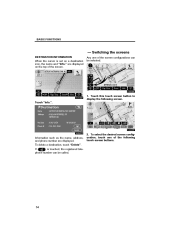
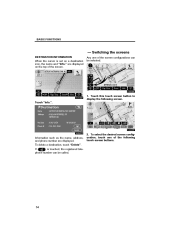
..., the name and "Info." If is set on the top of the screen configurations can be selected.
1.
BASIC FUNCTIONS
- Touch "Info.". To delete a destination, touch "Delete". Touch this touch screen button to display the following touch screen buttons.
34 To select the desired screen configuration, touch one of the screen. Switching ...
Navigation Manual - Page 41
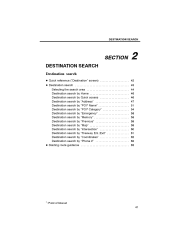
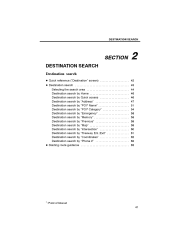
... the search area ...Destination search by Home ...Destination search by Quick access ...Destination search by "Address" ...Destination search by "POI* Name" ...Destination search by "POI* Category" ...Destination search by "Emergency" ...Destination search by "Memory" ...Destination search by "Previous" ...Destination search by "Map" ...Destination search by "Intersection" ...Destination search by...
Navigation Manual - Page 42
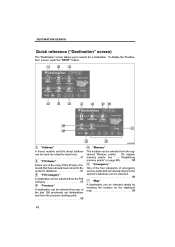
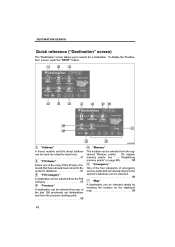
... keys...47 2 "POI Name" Select one of the many POIs (Points of Interest) that have already been stored in the system's database...51 3 "POI Category" A destination can be selected from the POI category...54 4 "Previous" A destination can be input by touching the location on the displayed map...59
42
Navigation Manual - Page 44


... returns.
2. Touch the search area button like "US9" on page 260.)
3. Touch "OK" and the previous screen returns.
44 Selecting the search area
SELECTING THE SEARCH AREA ON THE DESTINATION SCREEN 1. SELECTING THE SEARCH AREA ON THE INPUT SCREEN Change the search area in order to select a search area. 3. Push the "DEST...
Navigation Manual - Page 59


....
- INFORMATION
The list of previous destinations can be moved. Touch "Previous" on the "Destination" screen. Deleting previous points" on page 63.)
INFORMATION
Guidance starts if "Enter" is stopped, if these destinations are displayed on the screen. 3. Destination search by "Previous"
1. The previous starting point and up to 100 previously set destinations are no longer necessary...
Navigation Manual - Page 62
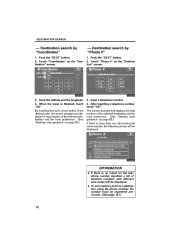
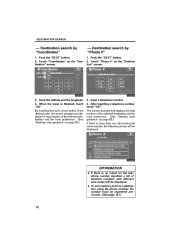
..., the screen changes and displays the map location of identical numbers with different area codes will be registered previously. (See page 101.)
62 Input the latitude and the longitude. 4. D To set a memory point as a destination using the phone number, the number must be displayed. Push the "DEST" button. 2. Touch "Coordinates" on the...
Navigation Manual - Page 63
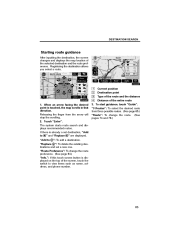
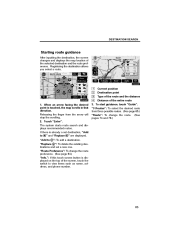
... route and the distance 4 Distance of the selected destination and the route preference. To start guidance, touch "Guide".
DESTINATION SEARCH
Starting route guidance
After inputting the destination, the screen changes and displays the map location of the entire route 3. "Replace ": To delete the existing destinations and set destination, "Add to view items such as name, address...
Navigation Manual - Page 74
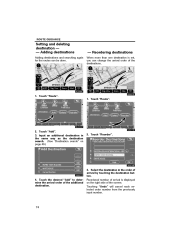
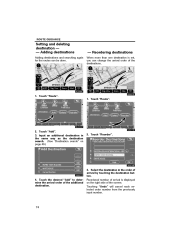
..." will cancel each selected order number from the previously input number.
74 Reordering destinations
When more than one destination is displayed on page 43.)
2. Touch "Add". 3. Touch "Route". 1. Input an additional destination in the order of the destinations.
1. Select the destination in the same way as the destination search. (See "Destination search" on the right side of the...
Navigation Manual - Page 75
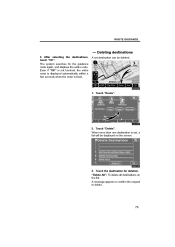
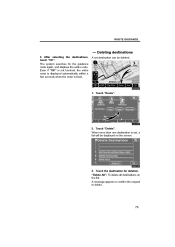
... a few seconds when the order is set destination can be displayed on the list. ROUTE GUIDANCE
- Deleting destinations
4. A set , a list will be deleted.
1. After selecting the destinations, touch "OK". Touch the destination for the guidance route again, and displays the entire route. "Delete All": To delete all destinations on the screen.
3. A message appears to confirm...
Navigation Manual - Page 76
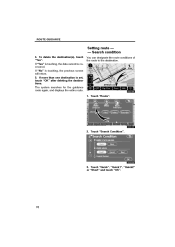
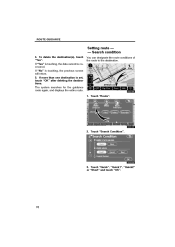
Search condition
4. If "Yes" is touching, the previous screen will return. 5. To delete the destination(s), touch "Yes". If "No" is touching, the data cannot be recovered. Touch "Search Condition".
3. If more than one destination is set, touch "OK" after deleting the destinations. Touch "Quick", "Quick1", "Quick2" or "Short" and touch "OK".
76 The system searches for the...
Navigation Manual - Page 84
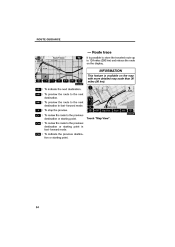
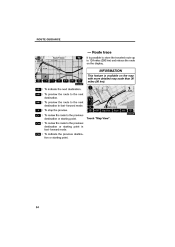
... with more detailed map scale than 30 miles (50 km). : To indicate the next destination. : To preview the route to the next destination. : To preview the route to the next destination in fast−forward mode. : To indicate the previous destination or starting point. : To review the route to 124 miles (200 km) and retrace...
Navigation Manual - Page 87
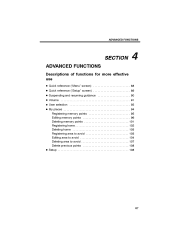
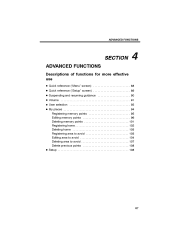
..." screen) ...89 D Suspending and resuming guidance ...90 D Volume ...91 D User selection ...92 D My places ...94 Registering memory points ...95 Editing memory points ...96 Deleting memory points ...101 Registering home ...102 Deleting home ...103 Registering area to avoid ...103 Editing area to avoid ...104 Deleting area to avoid ...107 Delete previous points ...108 D Setup ...108
87
Navigation Manual - Page 94
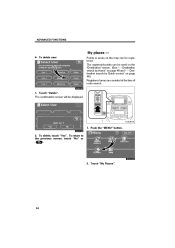
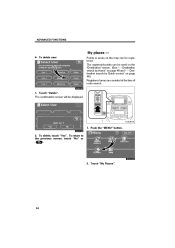
... by Home" on page 46.) Registered areas are avoided at the time of route search.
1. To delete, touch "Yes". Destination search by Quick access" on page 46 and " - To return to the previous screen, touch "No" or .
2.
The registered points can be displayed.
1. The confirmation screen will be registered. ADVANCED FUNCTIONS
My places...
Navigation Manual - Page 95


... screen, the following operations can be displayed.
95 Registering home" or " - Deleting area to avoid (See " - Touch "My Places" on page 107.) 8 Deletes previous points. (See " - Deleting memory points" on page 96.) 3 Deletes memory points (See " - Editing memory points" on page 101.) 4 Registers or deletes home (See " - Editing area to avoid (See " - ADVANCED FUNCTIONS
- Push...
Navigation Manual - Page 108
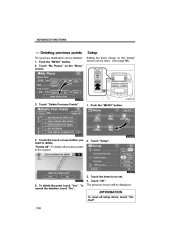
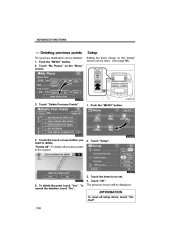
Deleting previous points
The previous destination can be set. 5. Touch "Delete Previous Points".
1. "Delete All": To delete all setup items, touch "Default".
108 Touch "Setup".
3. To cancel the deletion, touch "No". 4. The previous screen will be deleted. 1. Touch "My Places" on the "Setup" screen can be displayed.
Push the "MENU" button. 2. Push the "MENU" button.
4. Touch ...
Similar Questions
2000 Toyota Sienna Cabin Filter
I have a 2000 Toyota Sienna. How do access the cabin filter to replace it? thx
I have a 2000 Toyota Sienna. How do access the cabin filter to replace it? thx
(Posted by teamheuer 9 years ago)
Where Is The Position Of Airbag Module For Toyota Sienna 2009
(Posted by kcgtdeng 10 years ago)
2001 Toyota Sienna Reference Manual How To Replace Ecu
(Posted by fpricsharb 10 years ago)

