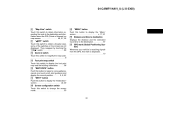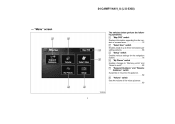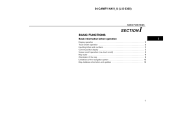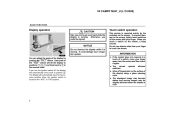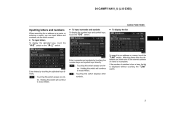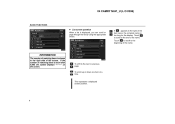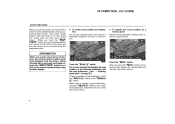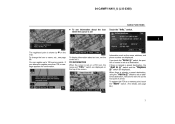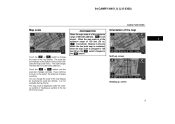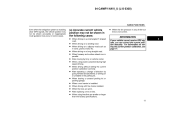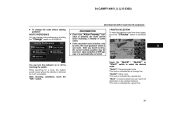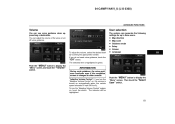2004 Toyota Camry Support Question
Find answers below for this question about 2004 Toyota Camry.Need a 2004 Toyota Camry manual? We have 1 online manual for this item!
Question posted by advert on February 11th, 2013
2004 Camry Clock And Speed Alarm Display
lost the clock and speed alarm display although the speed alarm is still working (over speed buzzer). The display started to fade little by little but would come back to full brightness for a little while then fade again. Now it has totally gone blank. no display at all. I checked the fuse. Don't know how to pull the dash out to see if it may be loose wires. Thanks.
Current Answers
Related Manual Pages
Similar Questions
1998 Camry. I Used The Sub Key To Unlock The Door. Alarm Won't Stop
my mechanic has the real key to pick the car up in the morning. I had to get something out of it. Us...
my mechanic has the real key to pick the car up in the morning. I had to get something out of it. Us...
(Posted by ashlyachee 8 years ago)
Clock In Camry 2004
Hi! when I put a new battery in, the clock did not come back on. How do I get it going again? help! ...
Hi! when I put a new battery in, the clock did not come back on. How do I get it going again? help! ...
(Posted by Ralphsfernandez 9 years ago)
How To Turn Off The Child Lock Button On 2004 Camry
(Posted by yogi7and 10 years ago)
2005 Toyota Camry Clock Setting Change To Range, Why?
(Posted by mellmo 10 years ago)