Toshiba Tecra M10 Support Question
Find answers below for this question about Toshiba Tecra M10.Need a Toshiba Tecra M10 manual? We have 1 online manual for this item!
Question posted by jimscurti on February 11th, 2014
Toshiba Laptop How Do I Shrink Print Size? It Is Too Large To Read Now!
I must have hit a key that has made the print on my screen so large that sentences can't be read. How do I return print size to normal?
Current Answers
There are currently no answers that have been posted for this question.
Be the first to post an answer! Remember that you can earn up to 1,100 points for every answer you submit. The better the quality of your answer, the better chance it has to be accepted.
Be the first to post an answer! Remember that you can earn up to 1,100 points for every answer you submit. The better the quality of your answer, the better chance it has to be accepted.
Related Toshiba Tecra M10 Manual Pages
User Guide - Page 2


...technology, you must read and follow all ...applicable user guides and/or manuals enclosed or provided electronically. TOSHIBA AMERICA INFORMATION SYSTEMS, INC. ("TOSHIBA"), ITS AFFILIATES AND SUPPLIERS DO NOT WARRANT THAT OPERATION OF...data, please make periodic back-up copies of the data.
Model: Tecra® M10 Series
Recordable and/or ReWritable Drive(s) and Associated Software Warranty
The ...
User Guide - Page 25


....
Location of the Required Label
(Sample shown below. All rights reserved. Under the copyright laws, this model properly, read the user's guide carefully and keep it for your future reference. To use of Toshiba. with respect to disassemble, adjust or repair an optical drive. Never attempt to the use this guide cannot...
User Guide - Page 30
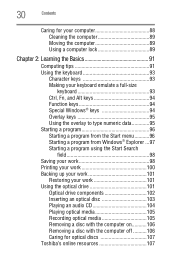
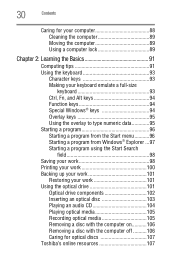
... lock 89
Chapter 2: Learning the Basics 91
Computing tips 91 Using the keyboard 93
Character keys 93 Making your keyboard emulate a full-size
keyboard 93 Ctrl, Fn, and Alt keys 94 Function keys 94 Special Windows® keys 94 Overlay keys 95 Using the overlay to type numeric data 95 Starting a program 96 Starting a program from...
User Guide - Page 38


...configuration information are all the features and specifications listed or illustrated.
You can: ❖ Read the entire guide from beginning to end. ❖ Skim through and stop when a ... system/component/options availability are designed for a product Series. While Toshiba has made every effort at pcsupport.toshiba.com. For the most upto-date product information about the features ...
User Guide - Page 41


...your computer, contains important safety information.
Read the "Provide adequate ventilation" section in a variety of circumstances and locations. Please read the safety instructions carefully and make ...any other equipment to work environment
Place the computer on a hard flat surface that is large enough for Safety and Comfort," that could cause bodily injury, property damage, or damage ...
User Guide - Page 43
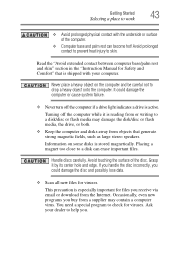
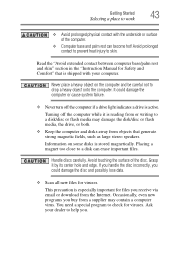
... it is especially important for Safety and Comfort" that generate strong magnetic fields, such as large stereo speakers. You need a special program to check for viruses. Avoid prolonged contact to ...Never turn off the computer while it by its center hole and edge. This precaution is reading from the Internet.
Getting Started
Selecting a place to work
43
❖ Avoid prolonged ...
User Guide - Page 46


...Toshiba Web site at www.register.toshiba.com. Failure to the Internet. After starting your product.
NOTE To register online, you may want to:
❖ Add more memory (see "Adding memory (optional)" on page 52)
❖ Connect a mouse (see "Using a mouse" on page 75)
❖ Connect a full-size... adding external devices or memory, Toshiba recommends setting up your software. See...
User Guide - Page 52


... to run most of data.
See "Setting up your software. NOTE
Before adding external devices or memory, Toshiba recommends setting up your system or visit accessories.toshiba.com. When you use complex software or process large amounts of today's popular applications.
Your computer comes with your software" on page 45.
Adding memory (optional...
User Guide - Page 66


... several hours, depending on the hard disk-This option deletes all sectors on the size of your data to external media before erasing the hard disk. Be sure to ...To delete the data and partitions from your hard disk:
1 On the Toshiba Recovery Wizard screen, select Erase the hard disk, and then click Next.
2 The next screen lists the two methods you to create recovery DVDs and back up your HDD...
User Guide - Page 67


... you that the HDD has been deleted.
5 Press any key on your C: drive:
1 On the Toshiba Recovery Wizard Screen, select Recovery of the HDD without changing the hard drive partitions...Factory Default Software, and then click Next.
2 Select Recover without changing the current partition size
Recovering the C: drive to external media first. A confirmation message appears, reminding you have...
User Guide - Page 68


...to a custom size partition.
3 Specify the size of the C: drive.
Once complete, a message displays that the HDD has been recovered.
5 Press any key on the computer. 2 When the initial screen displays, press ... keyboard to restart the computer. Be sure to save your C: drive:
1 On the Toshiba Recovery Wizard screen, select Recovery of the C: drive will display on the HDD (for example, if you...
User Guide - Page 73


...key...in the Mouse Properties dialog box. To do this:
1 Read the directions that allow you to scroll as you are two...that came with the monitor to see "Disabling or enabling the Toshiba Dual Pointing Device" on a mouse or trackball.
Using external ...succession. Control buttons
When a step instructs you first need a larger screen. For more information, see if you to click or choose an ...
User Guide - Page 105


... it to listen, turn the volume down. Playing optical media
If you to: ❖ Play pre-recorded and recorded optical media. ❖ Read/write data and multi-media files to loud sound can harm your computer's detailed specifications at pcsupport.toshiba.com.
To do this method, try launching the optical disc manually.
User Guide - Page 107


... necessary, moisten the cloth with a clean, dry cloth. For more information, see "Contacting Toshiba" on the surface can connect. Let the disc dry completely before inserting it in to protect...it is to start from reading the data properly.
❖ Do not expose discs to date with future upgrades. Fingerprints on page 204. Toshiba's online resources
Toshiba maintains a number of online ...
User Guide - Page 141


... Toshiba Express Port Replicator must be timeconsuming. Connecting cables for each of the office. This is used to your desk, you are using your computer both in and out of these devices every time you can then connect to your network, print reports from your computer to your computer.
When you return to...
User Guide - Page 159


..., you need a third-party application.
NOTE
To create a bootable SD card with the Read from a floppy disk. 6 Click Start. The system displays the Boot menu. 6 Use the arrow keys to select the SD/Floppy icon. 7 Press the Enter key.
Utilities
TOSHIBA SD™ Memory Boot Utility
159
4 Select the drive where the SD card...
User Guide - Page 168


... information on your desktop. Fingerprint utility limitations
Toshiba does not guarantee that the fingerprint utility will be completely secure or error-free. Toshiba does not guarantee that the fingerprint utility technology will accurately screen out unauthorized users at all times. Or click...your online help file. if the system recognizes the fingerprint, the user is read;
User Guide - Page 171


...screen out unauthorized users at all times. ConfigFree® is available on using ConfigFree, see "Profile Settings" on setting up ConfigFree. The ConfigFree utilities include the following:
❖ Connectivity Doctor-The Connectivity Doctor utility is not liable for easy switching between network configurations. For more information, see the ConfigFree online Help. Toshiba...Toshiba ...
User Guide - Page 221


Selecting this Card or pressing the hot key displays the following options:
or Fn +
[Space bar]
(Sample Image) Screen resolution options
Cycle through the screen resolutions, then select the desired resolution. Hot Keys/TOSHIBA Cards
Hot key functions
221
Zoom (Display resolution)
This TOSHIBA Card or hot key switches screen resolution.
User Guide - Page 247


...73
printer connecting 75
problem solving 193, 194
printing a file 100 problem solving
AC power 184 ...cannot insert diskette in drive 189 cannot read a diskette 189 changing display properties 187 checking...computer will not power up 176
contacting Toshiba 203, 204
corrupted/damaged data files ... not responding 175 program not working properly
189 screen does not look right/flickers
187 Startup options...
Similar Questions
Battery Type To Fit Toshiba Laptop Tecra A50-c (model Ps56dc-00f001)?
(Posted by marileespragg 1 year ago)
Toshiba Satellite P845 Laptop How To Turn On And Off Touch Screen
(Posted by yaririchdo 9 years ago)
Laptop Not Shutting Down.there Is A Blank Screen.
(Posted by nps2003 9 years ago)
My New Laptop Wont Load Up....
My brad new laptop wont turn on???? it has a black screen with toshiba writing and loading icon goin...
My brad new laptop wont turn on???? it has a black screen with toshiba writing and loading icon goin...
(Posted by Anonymous-98218 11 years ago)

