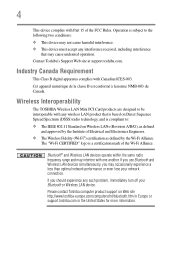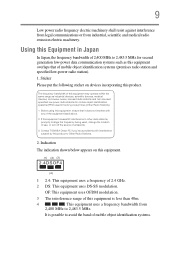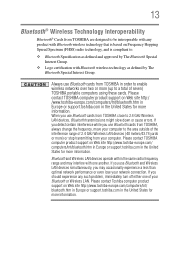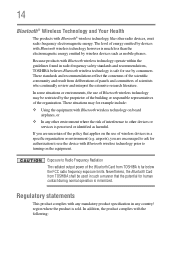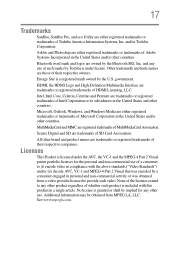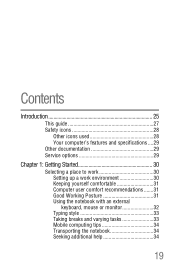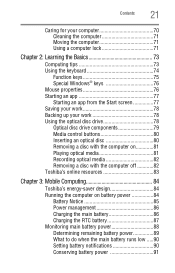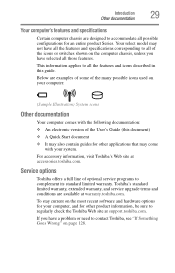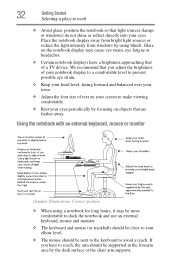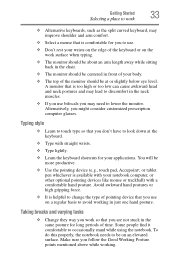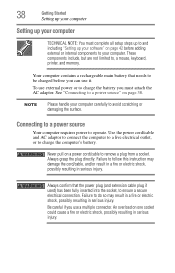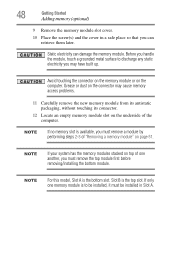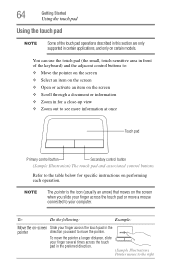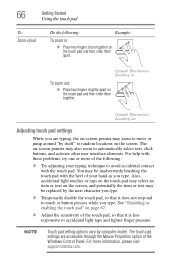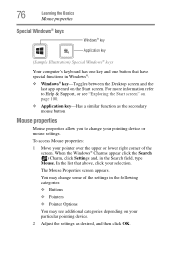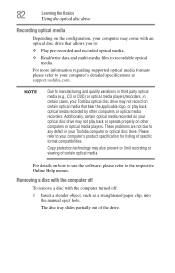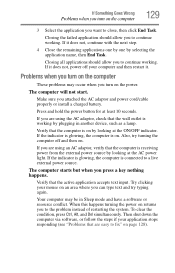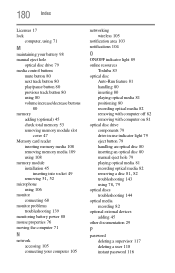Toshiba Satellite S855-S5378 Support Question
Find answers below for this question about Toshiba Satellite S855-S5378.Need a Toshiba Satellite S855-S5378 manual? We have 1 online manual for this item!
Question posted by pjoconn1 on February 18th, 2013
Logitech And Motorola Bluetooth Mouse Problem
Logitech and Motorola Bluetooth Mouse drops connection. Fix??
Current Answers
Related Toshiba Satellite S855-S5378 Manual Pages
Similar Questions
How To Reset Toshiba Laptop Satellite C50-a546 Bios Password
How To Reset Toshiba Laptop Satellite c50-a546 Bios Password
How To Reset Toshiba Laptop Satellite c50-a546 Bios Password
(Posted by mohmoh1980 9 years ago)
How To Disassemble A Toshiba S855-s5378 Laptop
(Posted by trabagre 9 years ago)
How To Connect Satellite S855-s5378 To Wifi
(Posted by bhrJotill 9 years ago)
Toshiba Satellite S855-s5378 Hdmi Trouble.
I updated windows 8, I installed the graphics drivers toshiba had from their site and still the HDMI...
I updated windows 8, I installed the graphics drivers toshiba had from their site and still the HDMI...
(Posted by krazyblade 11 years ago)
Toshiba Laptop Satellite L355-s7915
how to reset the bios password on toshiba laptop satellite L355-s7915
how to reset the bios password on toshiba laptop satellite L355-s7915
(Posted by pctechniciandallas 12 years ago)