Toshiba Satellite P875-S7310 Support Question
Find answers below for this question about Toshiba Satellite P875-S7310.Need a Toshiba Satellite P875-S7310 manual? We have 1 online manual for this item!
Question posted by harndanil on April 21st, 2014
Toshiba P875-s7310 How To Light Up The Keyboard
The person who posted this question about this Toshiba product did not include a detailed explanation. Please use the "Request More Information" button to the right if more details would help you to answer this question.
Current Answers
There are currently no answers that have been posted for this question.
Be the first to post an answer! Remember that you can earn up to 1,100 points for every answer you submit. The better the quality of your answer, the better chance it has to be accepted.
Be the first to post an answer! Remember that you can earn up to 1,100 points for every answer you submit. The better the quality of your answer, the better chance it has to be accepted.
Related Toshiba Satellite P875-S7310 Manual Pages
User Guide - Page 18
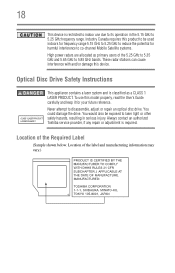
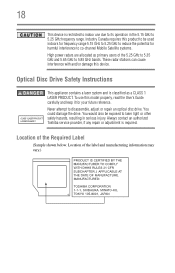
... be exposed to laser light or other safety hazards,...User's Guide carefully and keep it for harmful interference to co-channel Mobile Satellite systems. High power radars are allocated as a CLASS 1 LASER PRODUCT. ...This appliance contains a laser system and is required. Always contact an authorized Toshiba service provider, if any repair or adjustment is classified as primary users of...
User Guide - Page 24
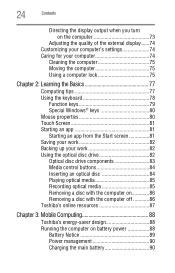
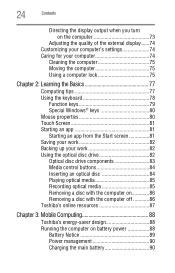
...Using a computer lock 75
Chapter 2: Learning the Basics 77
Computing tips 77 Using the keyboard 78
Function keys 79 Special Windows® keys 80 Mouse properties 80 Touch Screen 81 ... the computer on 86 Removing a disc with the computer off 86 Toshiba's online resources 87
Chapter 3: Mobile Computing 88
Toshiba's energy-saver design 88 Running the computer on battery power 88
Battery...
User Guide - Page 27
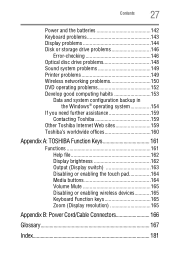
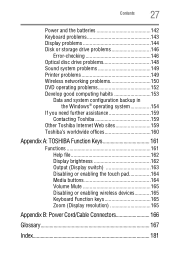
... Web sites 159 Toshiba's worldwide offices 160
Appendix A: TOSHIBA Function Keys 161
Functions 161 Help file 162 Display brightness 162 Output (Display switch 163 Disabling or enabling the touch pad 164 Media buttons 164 Volume Mute 165 Disabling or enabling wireless devices............165 Keyboard Function keys 165 Zoom (Display resolution 165
Appendix B: Power...
User Guide - Page 35


...light sources or reduce the light intensity from windows by using a notebook for long hours, it may cause eye strain, eye fatigue or headaches.
❖ Certain notebook displays have to reach, the arm should be next to the keyboard... more comfortable to dock the notebook and use an external keyboard, mouse and monitor.
❖ The keyboard and mouse (or trackball) should be supported in the ...
User Guide - Page 36
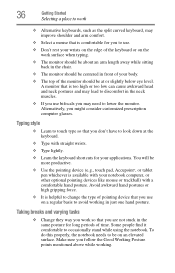
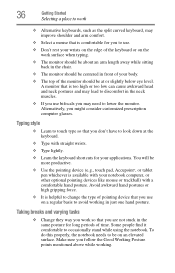
... The monitor should be centered in front of your wrists on the edge of the keyboard or on an elevated surface. You will be more productive.
❖ Use the ...
❖ The top of the monitor should be at the keyboard.
❖ Type with straight wrists.
❖ Type lightly.
❖ Learn the keyboard shortcuts for your notebook computer, or other optional pointing devices like...
User Guide - Page 38


does it is designed to provide optimum safety and ease of use a light touch when typing or using a mouse or other
optional pointing device? ❏ Are your...Is there adequate space under your desk for your legs? ❏ Are the keyboard and mouse at elbow level? ❏ Are your shoulders relaxed when using the keyboard? ❏ Are your shoulders relaxed when using the mouse? ❏ Do ...
User Guide - Page 44


... leave the computer plugged into an AC power source with the computer turned off until the battery light glows white.
NOTE
Battery life and charge time may vary depending on your computer. NOTE
When ... pens or other hand to hold the computer in place and use the other objects from the keyboard area before closing the display panel.
Do not press or push on the palm rest to slowly...
User Guide - Page 70
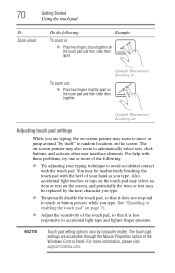
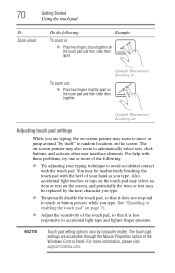
...Properties option of the Windows Control Panel. For help with the heel of your typing technique to accidental light taps and lighter finger pressure. 70
Getting Started
Using the touch pad
To: Zoom in
To zoom ...these problems, try one or more information, please visit support.toshiba.com. The touch pad settings are typing, the on -screen pointer may be replaced by computer model.
User Guide - Page 75
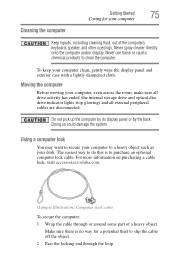
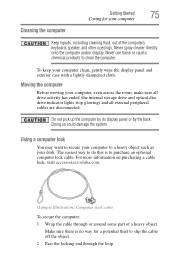
...part of the computer's keyboard, speaker, and other openings. Moving the computer
Before moving your computer clean, gently wipe the display panel and exterior case with a lightly dampened cloth. To keep... panel or by the back. For more information on purchasing a cable lock, visit accessories.toshiba.com.
(Sample Illustration) Computer lock cable
To secure the computer: 1 Wrap the cable ...
User Guide - Page 78
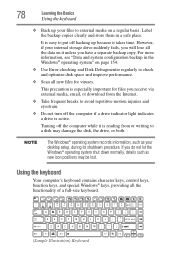
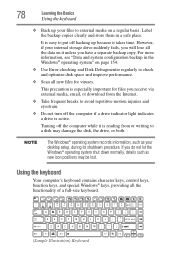
... and improve performance.
❖ Scan all the functionality of a full-size keyboard.
(Sample Illustration) Keyboard This precaution is especially important for viruses. If you do not let the Windows...-motion injuries and eyestrain.
❖ Do not turn off the computer if a drive indicator light indicates a drive is active.
However, if your internal storage drive suddenly fails, you have ...
User Guide - Page 79
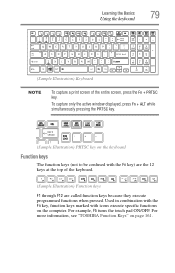
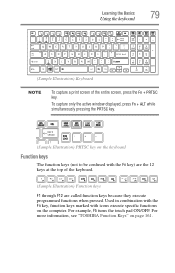
.../OFF. For more information, see "TOSHIBA Function Keys" on the computer. Learning the Basics
79
Using the keyboard
(Sample Illustration) Keyboard
NOTE
To capture a print screen of the keyboard.
(Sample Illustration) Function keys
F1... key.
(Sample Illustration) PRTSC key on the keyboard
Function keys
The function keys (not to be confused with icons execute specific functions on page 161....
User Guide - Page 84


... the drive: 1 Make sure the computer is turned on. 2 Make sure the drive's in-use indicator light is off. 3 Press the drive's eject button. 4 Hold the disc by its edges and check that it ... the Basics
Using the optical disc drive
Media control buttons
The media control buttons located above the keyboard allow you mute the sound and play audio CDs or DVD movies when the computer is free ...
User Guide - Page 86
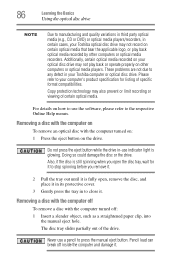
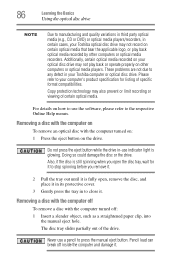
... optical media (e.g., CD or DVD) or optical media players/recorders, in certain cases, your Toshiba optical disc drive may not record on certain optical media that bear the applicable logo, or ...please refer to press the manual eject button. Please refer to any defect in -use indicator light is fully open the disc tray, wait for listing of specific format compatibilities.
Doing so could...
User Guide - Page 108
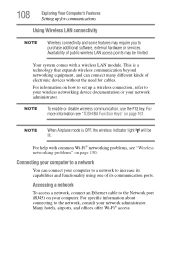
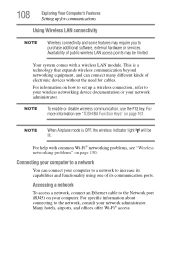
...Wireless connectivity and some features may be lit. This is OFF, the wireless indicator light will be limited.
For specific information about connecting to the Network port (RJ45) on... hardware or services. Your system comes with common Wi-Fi® networking problems, see "TOSHIBA Function Keys" on page 150. 108
Exploring Your Computer's Features
Setting up a wireless connection...
User Guide - Page 136
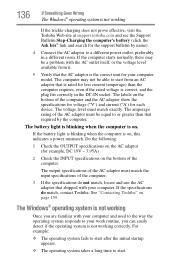
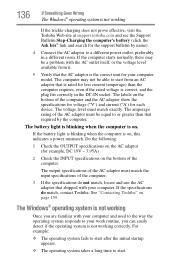
...input specifications of the computer.
3 If the specifications do match, contact Toshiba. If the battery light is blinking when the computer is not working correctly. If the specifications do... system is not working
If the trickle-charging does not prove effective, visit the Toshiba Web site at support.toshiba.com and see the Support Bulletin Step-Charging the computer's battery (click the Ask...
User Guide - Page 143
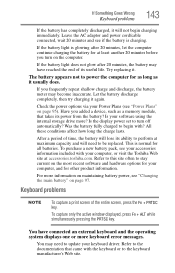
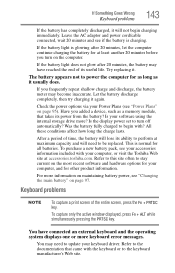
...ability to perform at maximum capacity and will not begin with your computer, or visit the Toshiba Web site at least another 20 minutes before you added a device, such as it will ...20 minutes, the battery may have connected an external keyboard and the operating system displays one or more keyboard error messages.
If the battery light does not glow after 20 minutes, let the computer...
User Guide - Page 165
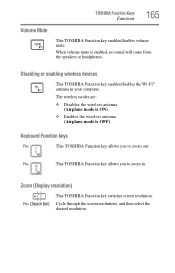
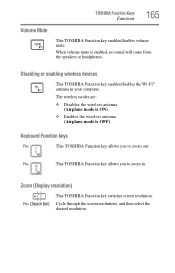
Keyboard Function keys
Fn+
This TOSHIBA Function key allows you to zoom out. When volume mute is OFF).
Fn+
This TOSHIBA Function key allows you to zoom in your computer.
Disabling or enabling wireless devices
This TOSHIBA Function key enables/disables the Wi-Fi® antenna in . The wireless modes are:
❖ Disables the wireless...
User Guide - Page 175


...installed on the computer again, your work is refreshed. See also HDMI. Hibernation-A feature of many Toshiba computers that provides electronic mail, the World Wide Web, and other line of pixels is returned to...via a single cable in which only every other services. K
keyboard shortcut-A key or combination of a computer system. It is running and have the operating system ...
User Guide - Page 179
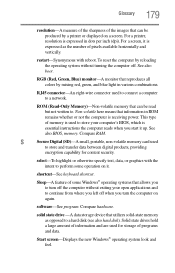
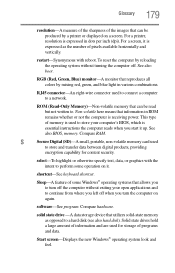
...Start screen-Displays the new Windows® operating system look and feel.
shortcut-See keyboard shortcut. software-See program. Compare hardware.
See also boot. RJ45 connector-An eight... Windows® operating systems that reproduces all colors by mixing red, green, and blue light in various combinations.
S
Secure Digital (SD)-A small, portable, non-volatile memory card ...
User Guide - Page 186


... 144 AC power light is blinking 135 battery light is blinking 136 bookmarked site not found 139 checking device properties 140 computer will not start 134 contacting Toshiba 159 corrupted/damaged ...problems 145 external keyboard 143 external monitor 144 good computing habits 153 hard disk drive is slow 147 high-pitched noise 149 installing hardware/software 156 keyboard 143 keyboard will not respond...
Similar Questions
How To Turn On Back Light Keyboard Toshiba Satellite P755-s5120
(Posted by pmrenita 9 years ago)
How To Turn On Backlit Keyboard Toshiba Satellite P875-s7310
(Posted by 01CUMraygi 10 years ago)
How To Remove The Keyboard From Satellite P875-s7310
(Posted by shmoon 10 years ago)
How To Turn On The Keyboard Light On Toshiba Satellite P875-s7310 Laptop
(Posted by adgmanagement 11 years ago)
How To Turn On The Keyboard Light Of Toshiba Satellite P875-s7310
(Posted by adgmanagement 11 years ago)

