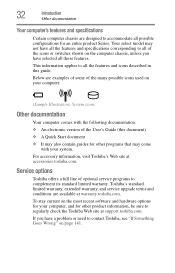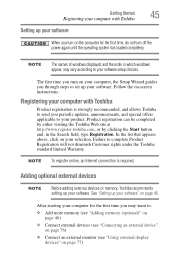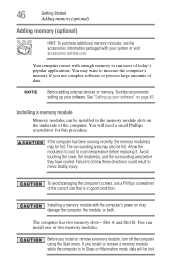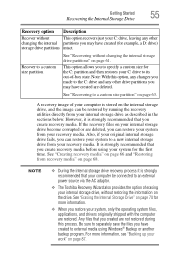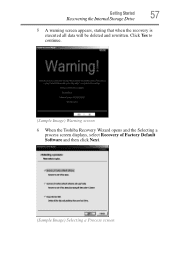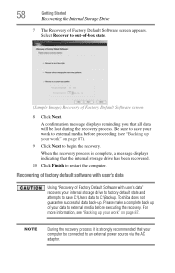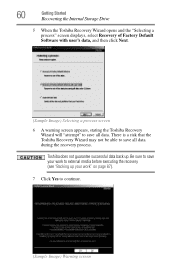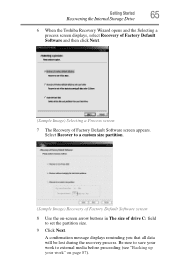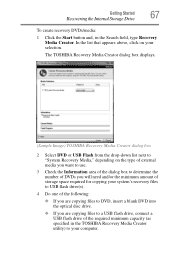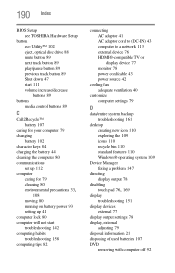Toshiba Satellite P855-S5200 Support Question
Find answers below for this question about Toshiba Satellite P855-S5200.Need a Toshiba Satellite P855-S5200 manual? We have 1 online manual for this item!
Question posted by ANA68ky on April 8th, 2014
Toshiba P855-s5200 After Update Bios Won't Start
The person who posted this question about this Toshiba product did not include a detailed explanation. Please use the "Request More Information" button to the right if more details would help you to answer this question.
Current Answers
Related Toshiba Satellite P855-S5200 Manual Pages
Similar Questions
How To Bios Setup New Toshiba Laptop Satellite C855d-s5315
(Posted by raSwagHa 10 years ago)
How To Reset Bios Password On Toshiba Laptop Satellite M505-s4940
(Posted by Palgraha 10 years ago)
Problem After Bios Update. I Just Both A New Satellite P855-s5200 And It Wont St
(Posted by scratches2006 11 years ago)
Toshiba Satellite P855-s5200
i bought my toshiba satellite p855-s5200 7 months ago and its running conditon becomes slow... and t...
i bought my toshiba satellite p855-s5200 7 months ago and its running conditon becomes slow... and t...
(Posted by itzolabwtu101010 11 years ago)