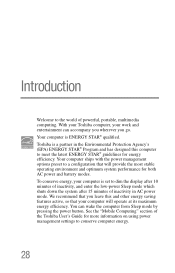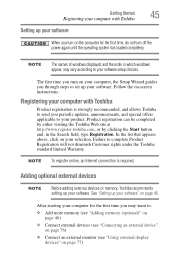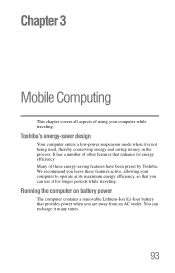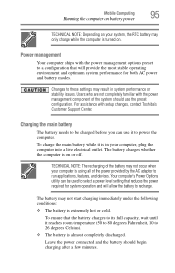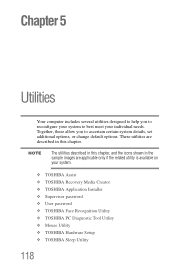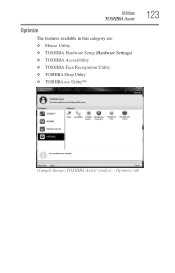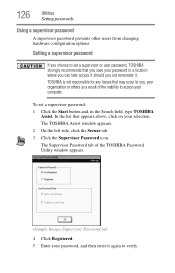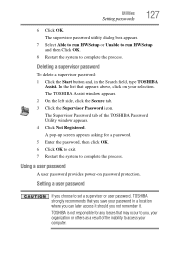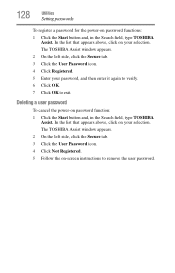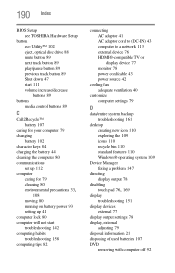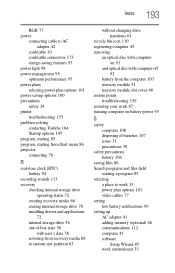Toshiba Satellite P845-S4200 Support Question
Find answers below for this question about Toshiba Satellite P845-S4200.Need a Toshiba Satellite P845-S4200 manual? We have 1 online manual for this item!
Question posted by solatSk on January 6th, 2014
How To Enter Setup On A Toshiba P845-s4200
The person who posted this question about this Toshiba product did not include a detailed explanation. Please use the "Request More Information" button to the right if more details would help you to answer this question.
Current Answers
Related Toshiba Satellite P845-S4200 Manual Pages
Similar Questions
How To Go To The Bios Setup On The Toshiba Satellite P845
(Posted by cornadres 9 years ago)
How To Bios Setup New Toshiba Laptop Satellite C855d-s5315
(Posted by raSwagHa 10 years ago)
How To Enter Boot Menu On Toshiba Satellite P875
(Posted by MAF6brown 10 years ago)
What Key Will Work On Toshiba Laptop Satellite P845-s4200 For Bios Settings
(Posted by coriMrRe 10 years ago)
Toshiba Laptop Satellite L355-s7915
how to reset the bios password on toshiba laptop satellite L355-s7915
how to reset the bios password on toshiba laptop satellite L355-s7915
(Posted by pctechniciandallas 12 years ago)