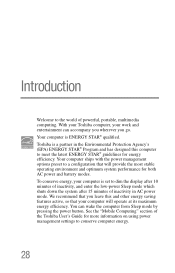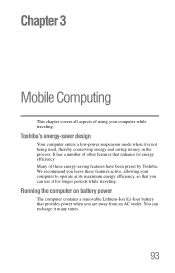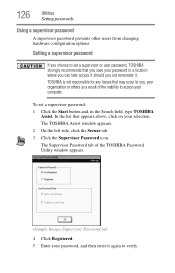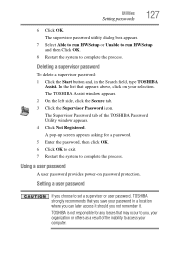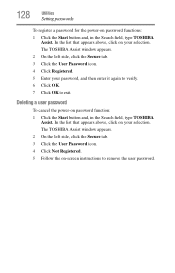Toshiba Satellite P845-S4200 Support Question
Find answers below for this question about Toshiba Satellite P845-S4200.Need a Toshiba Satellite P845-S4200 manual? We have 1 online manual for this item!
Question posted by wviti on August 24th, 2014
How To Enter Bios Toshiba Satellite P845
The person who posted this question about this Toshiba product did not include a detailed explanation. Please use the "Request More Information" button to the right if more details would help you to answer this question.
Current Answers
Answer #1: Posted by freginold on September 21st, 2014 4:33 AM
According to page 5-7 of the user manual, you can access the BIOS by holding down the F2 key while the computer is off, turning the computer on, then letting go of the F2 key one second after the computer comes on.
If you've tried that and it doesn't work, refer to page 6-4 in the Troubleshooting section of the manual.
If you've tried that and it doesn't work, refer to page 6-4 in the Troubleshooting section of the manual.
Related Toshiba Satellite P845-S4200 Manual Pages
Similar Questions
How To Enter Boot Satellite P845-s4200
(Posted by pygmanixsh 9 years ago)
Toshiba Satellite P875 S7200 How To Enter Bios
(Posted by nidt 9 years ago)
How To Enter Bios On Toshiba Satellite P845-s4200
(Posted by rgigosne 10 years ago)
How Do I Enter Bios At Startup On A Toshiba Satellite S870 Laptop?
brand new toshiba 17" satellite laptop from costco. need to know how to get into the BIOS setup util...
brand new toshiba 17" satellite laptop from costco. need to know how to get into the BIOS setup util...
(Posted by mrmyster 11 years ago)