Toshiba Satellite P755-S5215 Support Question
Find answers below for this question about Toshiba Satellite P755-S5215.Need a Toshiba Satellite P755-S5215 manual? We have 1 online manual for this item!
Question posted by tervaa on April 21st, 2014
Toshiba Satellite P755 Can't Access Bios
The person who posted this question about this Toshiba product did not include a detailed explanation. Please use the "Request More Information" button to the right if more details would help you to answer this question.
Current Answers
There are currently no answers that have been posted for this question.
Be the first to post an answer! Remember that you can earn up to 1,100 points for every answer you submit. The better the quality of your answer, the better chance it has to be accepted.
Be the first to post an answer! Remember that you can earn up to 1,100 points for every answer you submit. The better the quality of your answer, the better chance it has to be accepted.
Related Toshiba Satellite P755-S5215 Manual Pages
User Guide - Page 1
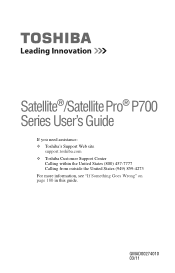
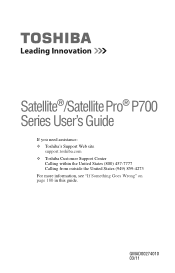
GMAD00274010 03/11 Satellite®/Satellite Pro® P700 Series User's Guide
If you need assistance: ❖ Toshiba's Support Web site
support.toshiba.com ❖ Toshiba Customer Support Center
Calling within the United States (800) 457-7777 Calling from outside the United States (949) 859-4273 For more information, see "If Something Goes Wrong" on page 180 in this guide.
User Guide - Page 2


...THE DATA CANNOT BE RECOVERED, TOSHIBA SHALL NOT BE LIABLE FOR ANY DAMAGE OR LOSS OF DATA, OR ANY OTHER DAMAGE RESULTING THEREFROM. Model: Satellite®/Satellite Pro® P700 Series
Recordable ... in the applicable user guides and/or manuals enclosed or provided electronically. YOU AGREE THAT TOSHIBA, ITS AFFILIATES AND SUPPLIERS SHALL HAVE NO RESPONSIBILITY FOR DAMAGE TO OR LOSS OF ANY ...
User Guide - Page 7


.../tnt/bluetooth.htm in Europe or support.toshiba.com in the 5.15 GHz to 5.25 GHz frequency range. FCC requires this product to be used indoors for frequency range 5.15 GHz to 5.25 GHz to reduce the potential for harmful interference to co-channel Mobile Satellite systems.
High power radars are designed...
User Guide - Page 29
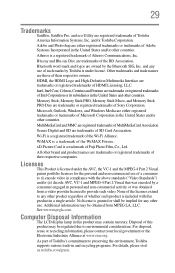
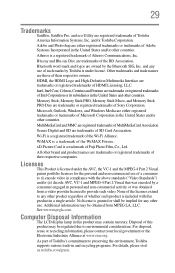
29
Trademarks
Satellite, Satellite Pro, and eco Utility are registered trademarks of the Wi-Fi Alliance.
Wi-Fi is a trademark of this product may be regulated due to environmental considerations. WiMAX is a registered trademark of Toshiba America Information Systems, Inc.
No license is a registered trademark of MultiMediaCard Association. Disposal of the WiMAX Forum.
Atheros...
User Guide - Page 35
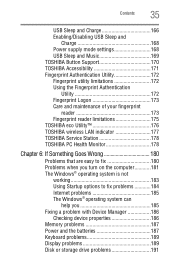
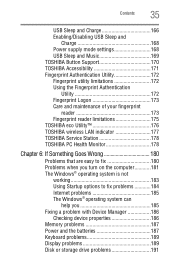
Contents
35
USB Sleep and Charge 166 Enabling/Disabling USB Sleep and
Charge 168 Power supply mode settings 168 USB Sleep and Music 169 TOSHIBA Button Support 170 TOSHIBA Accessibility 171 Fingerprint Authentication Utility 172 Fingerprint utility limitations 172 Using the Fingerprint Authentication
Utility 172 Fingerprint Logon 173 Care and maintenance of your fingerprint...
User Guide - Page 66


...will be copied into your data to back up your work" on your computer, press the F12 key when the initial TOSHIBA screen displays.
The directory structure will be retained, however all of your personal folders.
1 Make sure the computer is ...66
Getting Started
Recovering the Internal Storage Drive
9 Click Next to step 5. You can access the folders under C:\backup%current date%.
User Guide - Page 78


... recovery DVDs/media: Turn off your computer, press the F12 key when the initial TOSHIBA screen displays. 78
Getting Started
Erasing the Internal Storage Drive
❖ Recover to a...the drive. When the initial TOSHIBA screen displays, press F12. Note: This option deletes all other partitions from the internal storage drive:
1 Access the Toshiba Recovery Wizard on your internal storage...
User Guide - Page 84
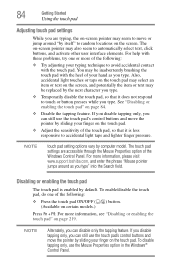
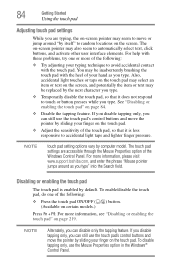
...:
❖ Press the touch pad ON/OFF ( (Available on the screen. For more information, please visit www.support.toshiba.com, and enter the phrase "Mouse pointer jumps around "by itself" to touch or button presses while you type. For... Started
Using the touch pad
Adjusting touch pad settings
While you are accessible through the Mouse Properties option of the Windows Control Panel.
User Guide - Page 131
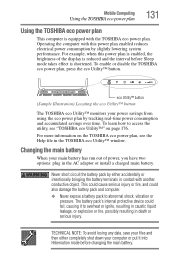
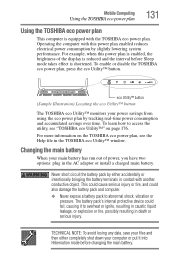
...effect is equipped with another conductive object. To learn how to access the utility, see "TOSHIBA eco Utility™" on the TOSHIBA eco power plan, see the Help file in death or serious...eco power plan by slightly lowering system performance. Mobile Computing
Using the TOSHIBA eco power plan
131
Using the TOSHIBA eco power plan
This computer is shortened. Operating the computer with ...
User Guide - Page 143
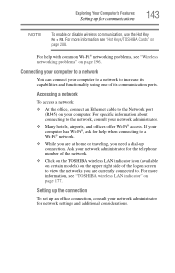
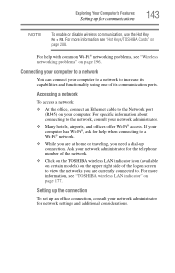
...about connecting to a Wi-Fi® network.
❖ While you need a dial-up connection. Accessing a network
To access a network:
❖ At the office, connect an Ethernet cable to . For more information see ...Fi®, ask for the telephone number of the network.
❖ Click on the TOSHIBA wireless LAN indicator icon (available on certain models) on page 196. Exploring Your Computer's ...
User Guide - Page 150
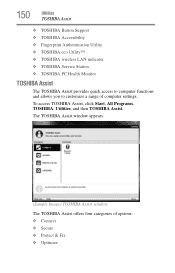
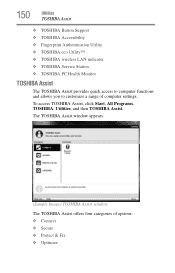
150
Utilities
TOSHIBA Assist
❖ TOSHIBA Button Support ❖ TOSHIBA Accessibility ❖ Fingerprint Authentication Utility ❖ TOSHIBA eco Utility™ ❖ TOSHIBA wireless LAN indicator ❖ TOSHIBA Service Station ❖ TOSHIBA PC Health Monitor
TOSHIBA Assist
The TOSHIBA Assist provides quick access to computer functions and allows you to customize a range of...
User Guide - Page 154
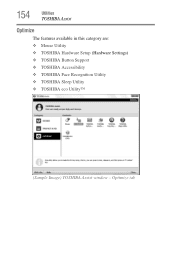
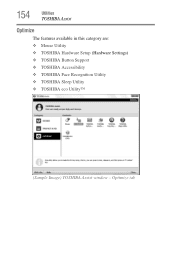
154
Utilities
TOSHIBA Assist
Optimize
The features available in this category are: ❖ Mouse Utility ❖ TOSHIBA Hardware Setup (Hardware Settings) ❖ TOSHIBA Button Support ❖ TOSHIBA Accessibility ❖ TOSHIBA Face Recognition Utility ❖ TOSHIBA Sleep Utility ❖ TOSHIBA eco Utility™
(Sample Image) TOSHIBA Assist window - Optimize tab
User Guide - Page 156
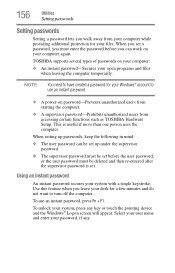
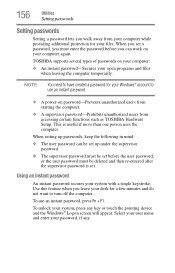
...passwords
Setting passwords
Setting a password lets you walk away from accessing certain functions such as TOSHIBA Hardware Setup. When you set a password, you must enter ...An instant password secures your system, press any . Select your user name and enter your files. TOSHIBA supports several types of passwords on password-Prevents unauthorized users from starting the computer.
❖ A ...
User Guide - Page 157
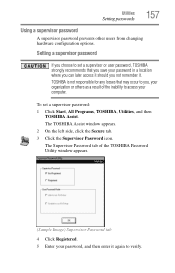
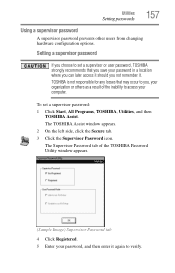
.... 3 Click the Supervisor Password icon. Setting a supervisor password
If you choose to set a supervisor password: 1 Click Start, All Programs, TOSHIBA, Utilities, and then
TOSHIBA Assist. The Supervisor Password tab of the inability to access your password, and then enter it again to you not remember it should you , your organization or others as...
User Guide - Page 158
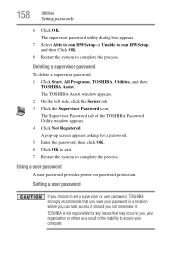
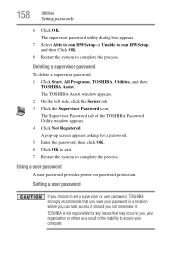
...and then Click OK.
8 Restart the system to set a supervisor or user password, TOSHIBA strongly recommends that may occur to you not remember it should you , your computer.
... then click OK. 6 Click OK to exit. 7 Restart the system to access your organization or others as a result of the TOSHIBA Password Utility window appears. 4 Click Not Registered. 158
Utilities
Setting passwords
6 ...
User Guide - Page 163


... Device Settings You may see additional categories depending on your pointing device or mouse settings.
To access the Mouse utility:
1 Click Start, Control Panel, Hardware and Sound, and then under Devices... and Printers, click Mouse, or click the Mouse icon in the Optimize tab of TOSHIBA Assist. The Mouse Properties screen appears. Utilities
Mouse Utility
163
Mouse Utility
The Mouse utility...
User Guide - Page 164
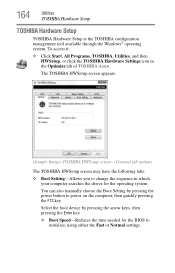
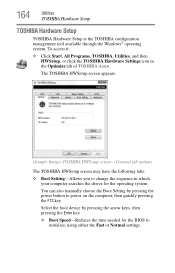
... screen - 164
Utilities
TOSHIBA Hardware Setup
TOSHIBA Hardware Setup
TOSHIBA Hardware Setup is the TOSHIBA configuration management tool available through the Windows® operating system. To access it:
❖ Click Start, All Programs, TOSHIBA, Utilities, and then HWSetup, or click the TOSHIBA Hardware Settings icon in which your computer searches the drives for the BIOS to power on...
User Guide - Page 165
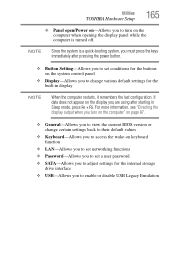
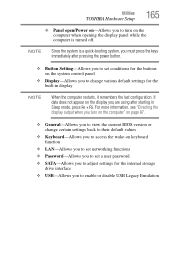
...10070; General-Allows you to view the current BIOS version or change various default settings for the built-in Sleep mode, press Fn + F5. Utilities
TOSHIBA Hardware Setup
165
❖ Panel open/Power... on-Allows you to change certain settings back to their default values
❖ Keyboard-Allows you to access the wake-on ...
User Guide - Page 170


To access TOSHIBA Button Support:
1 Click the TOSHIBA Button Support icon in the Optimize tab of TOSHIBA Assist. These buttons are located on the system control panel directly above the keyboard.
The TOSHIBA Button Support window appears.
(Sample Image) TOSHIBA Button Support screen
2 Under Button Name, select the button whose function is to customize the eco, Illumination...
User Guide - Page 171
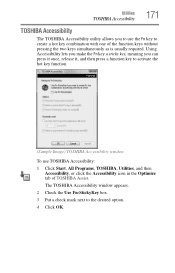
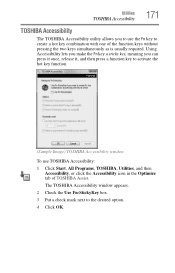
... Fn key a sticky key, meaning you to the desired option. 4 Click OK. The TOSHIBA Accessibility window appears. 2 Check the Use Fn-StickyKey box. 3 Put a check mark next to use TOSHIBA Accessibility: 1 Click Start, All Programs, TOSHIBA, Utilities, and then
Accessibility, or click the Accessibility icon in the Optimize tab of the function keys without pressing the two...
Similar Questions
Toshiba Satellite P755-s5215 Bypass Hdd/ssd Password
can anyone help me bypass the HDD/SDD password please
can anyone help me bypass the HDD/SDD password please
(Posted by Anonymous-169357 2 years ago)
How To Switch On Toshiba Satellite Wireless P755-s5215
(Posted by dquhus 9 years ago)
How To Access Bios Toshiba Satellite P855-s5200
(Posted by leslsan 10 years ago)
Toshiba Satellite P755-s5215 Will Not Power On
(Posted by gkdga 10 years ago)
Toshiba Satellite P875-s7200 How To Access Bios
(Posted by Richeterr47 10 years ago)

